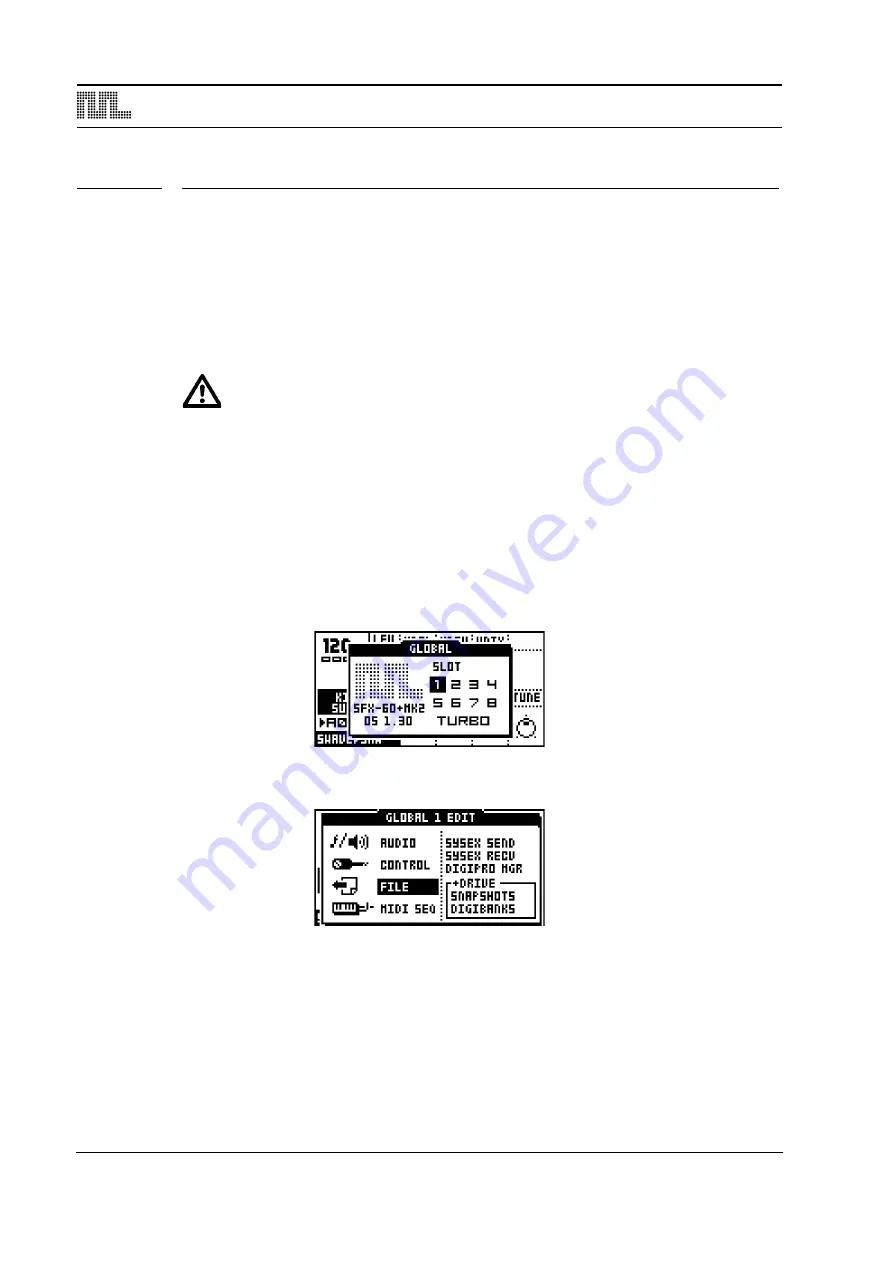
+DRIVE STRUCTURE AND FUNCTIONALITY
2
+DRIVE STRUCTURE AND FUNCTIONALITY
The +Drive adds 128 Snapshots. A Monomachine Snapshot can contain up to 128 pat-
terns, 128 kits, 24 songs and 8 globals. If the Monomachine is a MKII model, each Snap-
shot is also linked to a Digibank. A Digibank consists of 64 DigiPro waveforms. Digibanks
can be dynamically switched within a Snapshot.
When you load a Snapshot it is transferred to the Battery Backed Memory of the Monoma-
chine. From here you can edit the patterns, kits, songs and globals of the Snapshot. In the
case of MKII models, the Digibank linked to the Snapshot is transferred to the DSP.
•
If you have a unit featuring a +Drive you may need to install OS 1.30 or higher to
activate the +Drive functionality. For detailed information how to upgrade the OS,
please see the Monomachine User’s Manual. After installing the OS you will be
greeted by a screen saying ”PREP DIGIBANKS. PLEASE REBOOT” the first time
you boot your Monomachine. This screen will only be shown once. Turn off your
unit and turn it on again.
+DRIVE MENUS
All reDrive menus and settings are found in the GLOBAL menu.
1.
Press
[FUNCTION]
+
[KIT/SONG]
to open the GLOBAL menu.
2.
Press
[ENTER/YES]
to open any of the slots. In the FILE menu you'll see the +Drive
menus. Three options exist: +DRIVE, SNAPSHOTS and DIGIBANKS.









