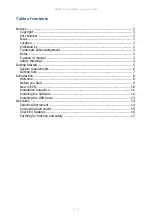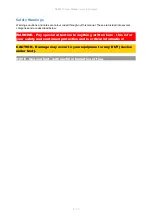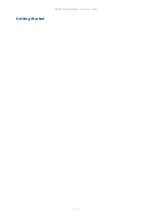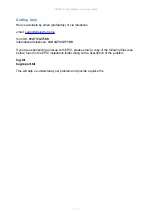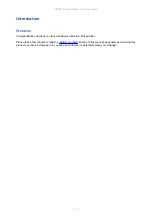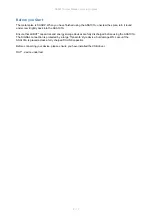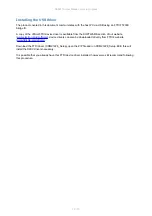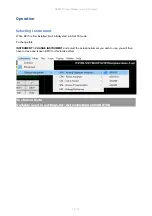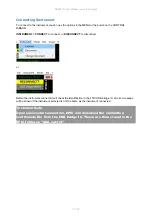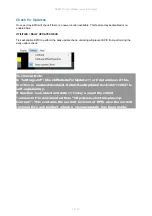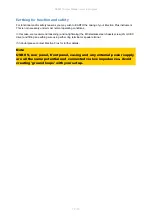ASA101A User Manual - work in progress
3 / 17
Notices
Copyright
© Electron Plus Design Limited 2018-2021
This manual (or part thereof) may not be reproduced by any means (electronic or
photographic, including translation into a foreign language) without prior written
consent and agreement from Electron Plus Design Limited as set-out in United
Kingdom and international copyright laws.
Part Number
ASA101A User Manual
Issue
1.111, November 2021
Location
The latest version of this document can be found on our website:
www.electron.plus
Published by
Electron Plus Design Limited
Unit 8 Manor Farm Business Centre
Manor Lane
Stutton
Suffolk
IP9 2TD
UK
Trademark acknowledgement
Electron Plus
fully recognises and acknowledges any trademark(s) of the respective trademark holder.
Windows
TM
is a trademark of Microsoft Corporation.
Notes
We are likely to update this manual frequently as new features and improvements become available,
please ensure that you check our website for an updated version of this document, especially if
updating your
Electron Plus
software.
We make every effort to ensure the accuracy of this manual’s contents. If you find any errors, have
suggestions for expanding on a feature, or feel that we can improve it’s contents then please
contact us at
Copying or reproducing this document or any part of this document without written permission of
Electron Plus
is strictly prohibited.
Purpose of manual
The purpose of this manual is to enable you to safely setup, configure and operate your Electron
Plus instrument, associated software and/or accessories. Please pay particular attention to any
section with a warning symbol.