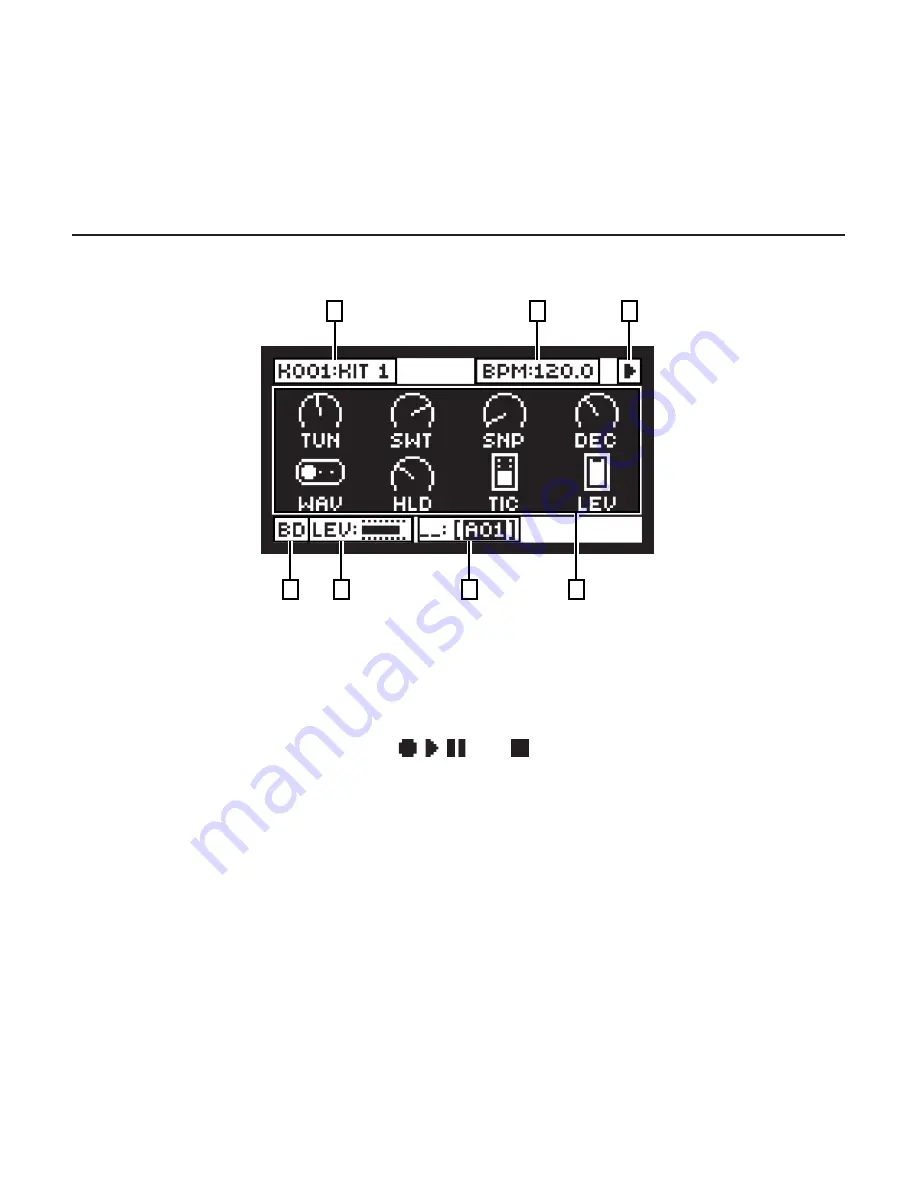
19
4. USER INTERFACE AND CONTROLS
The screen is the center of Analog Rytm MKII editing.
2
3
1
4
5
6
7
1. The currently active kit. The you can see the full name of the parameter you adjust here
when you turn a
DATA ENTRY
knob.
2. The current tempo displayed with one decimal.
3. The playback/recording status of the sequencer shown by the standard “record”,
“play”, “pause” and “stop” symbols; , , , and .
4. Up to eight track parameters. They show what the
DATA ENTRY
knobs control and also
indicate the current parameter values. Press and turn a knob to adjust its parameters in
larger increments.
5. The currently active pattern. To the left of this you can see the active song row. A “_ _:”
indicates that the scratch pad row is active
6. Bar that indicates the track level of the active track.
7. Track name.
Summary of Contents for Analog Rytm MKII
Page 1: ...Analog Rytm MKII A different drum Quick Guide ...
Page 2: ......
Page 35: ...35 ...
Page 36: ...8261ENG A ...
















































