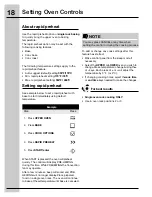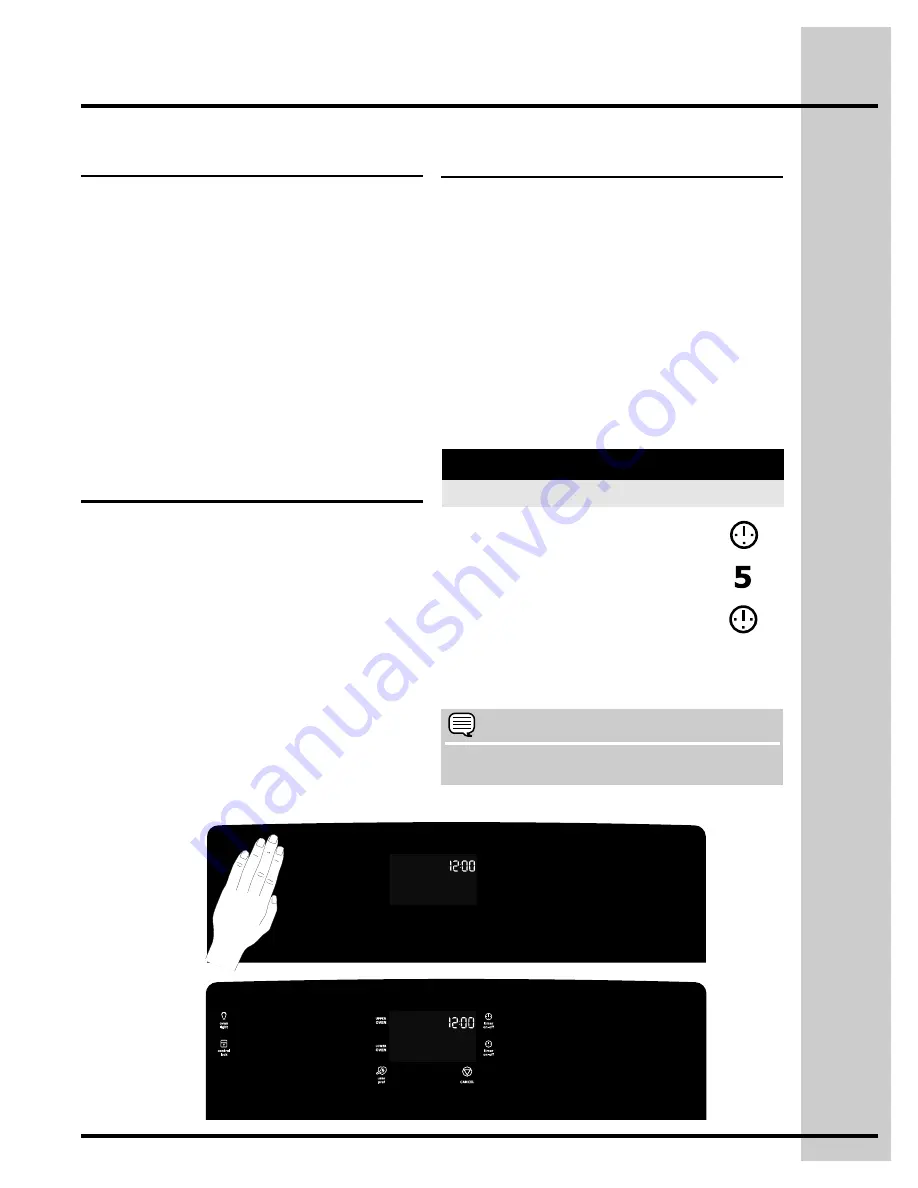
11
Timers
Getting Started
Setting clock at power up
You will be prompted to enter the time of day in the
event of a
power failure
or when you
first provide
electric power
to your appliance.
• When your appliance is first powered up, 12:00
will flash in the display.
• Enter the time of day using the numeric key
pads and press
START
to set.
If an invalid time of day is entered, the control will
triple beep. Re-enter a valid time of day and
press
START
. If
CANCEL
is pressed your clock
will start with the time set for
12:00
.
Select the user pref key to modify the time of day
during other situations such as day light savings.
See example below to set the timer for 5 minutes:
Example
Step
Press
3. Press
TIMER
1. Press
TIMER
2. Enter
5
minutes
Sleep mode
Your control will remain in a sleep mode
-Fig.1-
when not in use
.
Only the clock will display during
this mode. You will need to wake the control to
begin an oven feature. The cooktop is available in
sleep or awake mode.
Awake mode
To awake the control
-Fig. 2-
touch within the
display panel. If the control panel is not touched
again within 2 minutes, the control will return to the
sleep mode. To start cooking you must select
either the upper or lower oven. User preferences
will be available during this mode as well as
timers, oven light and the control lock.
Wave-Touch™ display modes
NOTE
The timer(s) will not affect the cooking process.
Sleep mode
Fig.1
The two timers provided with the oven control
serve as extra reminders in the kitchen. When a
timer reaches less than 1 minute the display will
start to count down in seconds. When the time
runs out the active timer will beep, “
00:00
” will
display and the timer key will flash.
The following time settings apply to the timers:
• Min. time: 1 minute
• Max. time: 11 hours 59 minutes
To cancel after setting the timer, press the
TIMER
key again.
Awake mode
Fig.2
Summary of Contents for 30" FREE-STANDING GAS WAVE-TOUCHTM RANGE 316471110
Page 1: ...316471110 Use Care Guide 30 Free Standing Gas Wave Touch Range ...
Page 61: ...61 Notes ...
Page 62: ...62 Notes ...
Page 64: ......