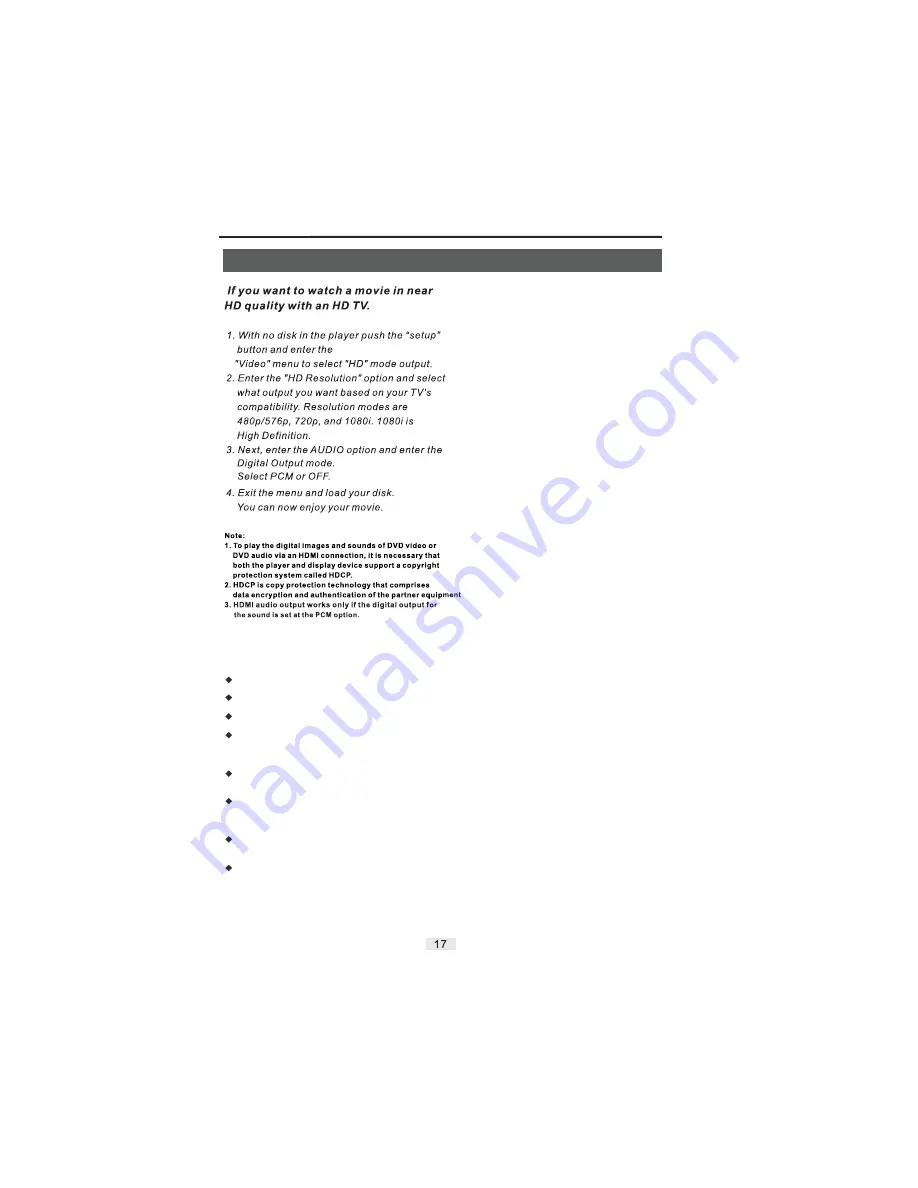
HDMI & Karaoke Operation
To play disc with Karaoke function (DVD, VCD, CDG).
Insert a microphone to front panel into MIC hole.
Press the Karaoke button on remote control.
Press the
button on remote control to select “ON”
status (the icon is appearred on the TV screen upper left
side).
Press the
button to select the Audio channel for your
choice.
Press the
buttons every once, you can get the
control function of Karaoke for your need (Volume, Shift,
etc).
Press the
buttons to control the advance or
reduce.
If you finish the Karaoke than you must press the Karaoke
button and enter again and switch to “OFF” status.
ENTER
AUDIO
UP/DOWN
LEFT/RIGHT
Karaoke Operation
If you want to enjoy Karaoke function please read the
following items:
Summary of Contents for DVD player
Page 8: ...VOLUME EDVD655 ...
Page 10: ...9 ...
Page 11: ...10 ...
Page 14: ...Note Go to page 17 for HDMI setup ...
Page 20: ...This product default password is 0000 Screen Saver OFF ON ...
Page 25: ...Warranty 24 ...






















