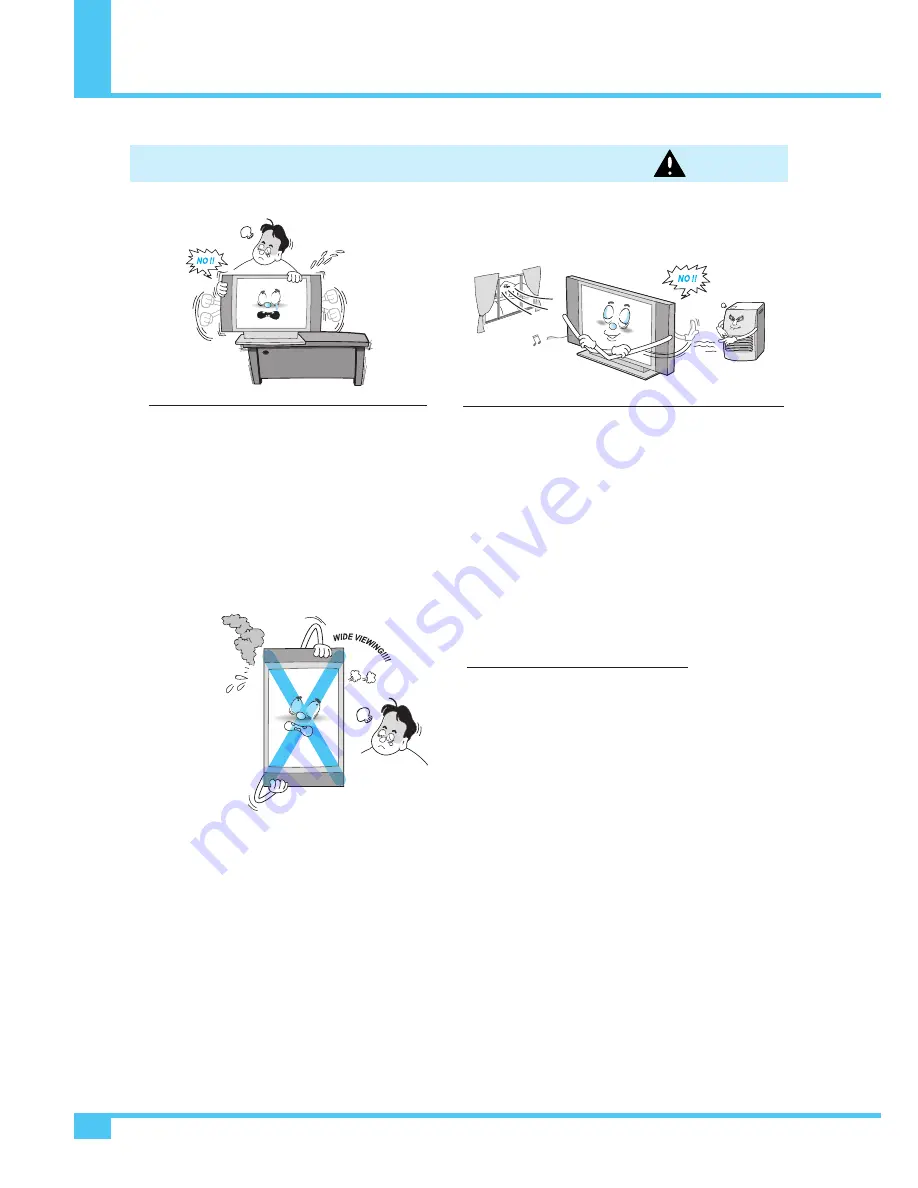
Precaution
OWNER'S MANUAL
6
Provide ventilation for the TV. The unit is designed with slots
in the cabinet for ventilation to protect it from overheating.
Do not block these openings with any object, and do not place
the TV on a bed, sofa, rug or other similar surface.
Do not place it near a radiator or heat register. If you place
the TV on a rack or bookcase, ensure that there is adequate
ventilation and that you've followed the manufacturer's
instructions for mounting.
Setting
WARNING
When installing the TV on a table, be careful not to
place it too close to the edge of the table.
- This may cause the TV to fall, causing serious injury
to a child or adult, and serious damage to the TV.
This plasma display is designed to be
mounted horizontally (wide viewing).
Any inquiry regarding its vertical position
should be forwarded to the manufacture
directly.






















