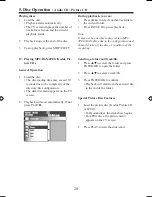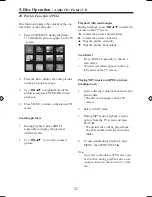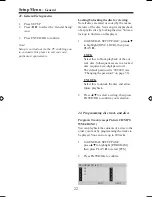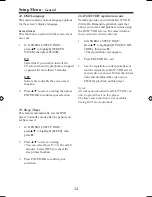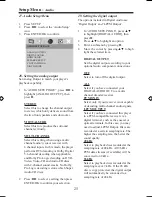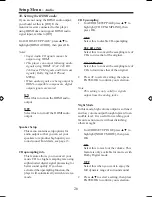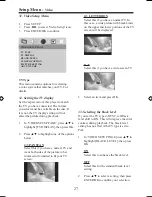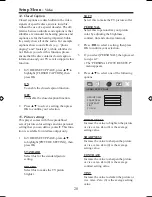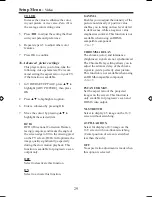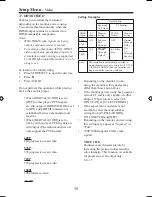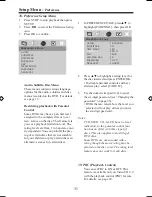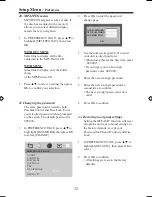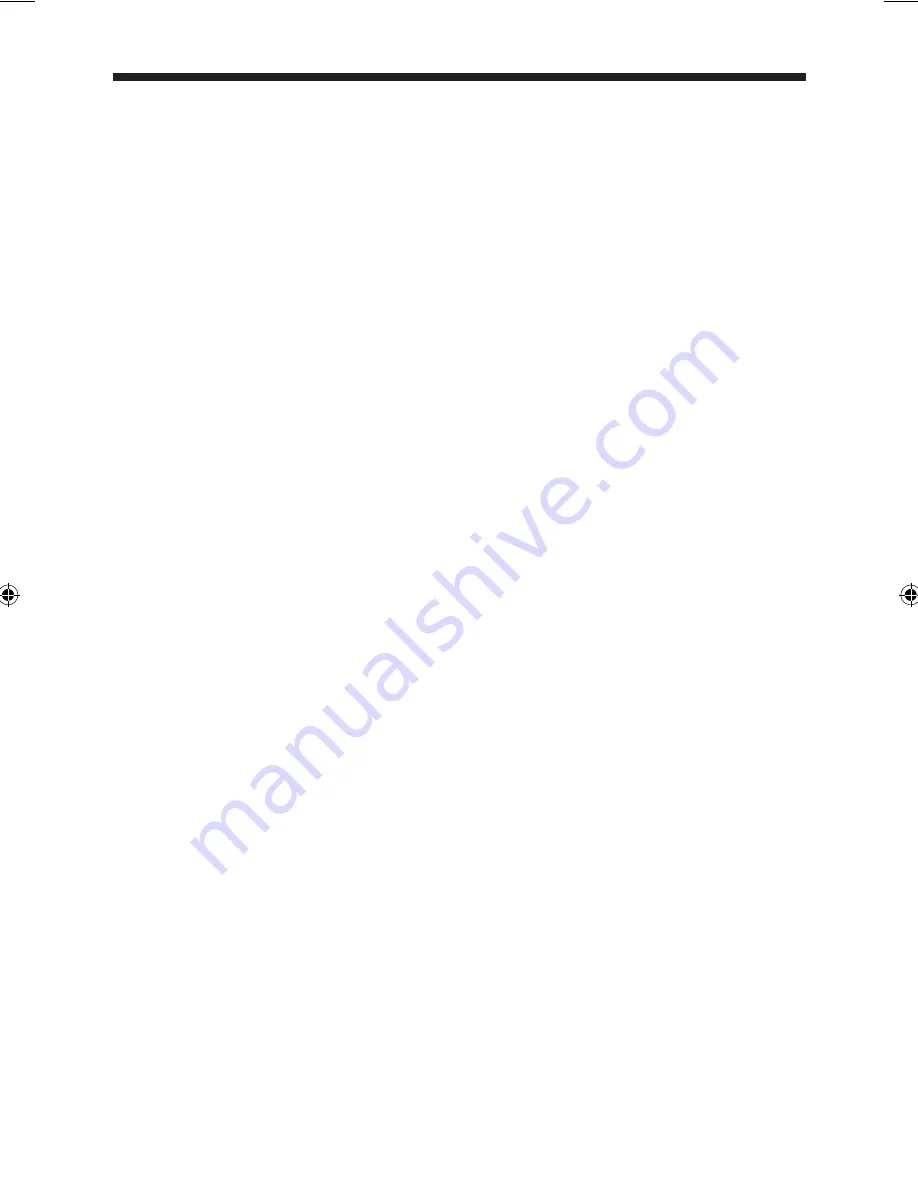
17
16. Special DVD Features
Playing by title
1 Press MENU
• The disc title menu appears on the TV
screen.
2 Use ◄►▲▼ or the numeric keypad
(0-9) to select a play option.
3 Press ENTER/OK to confirm.
Camera angle
Press ANGLE repeatedly to select the
desired angle.
Audio
Changing the audio language and/or
format. Press AUDIO repeatedly to select
an audio language.
Subtitles
Press SUBTITLE repeatedly to select a
subtitle language.
Disc Operation-
Special DVD Features