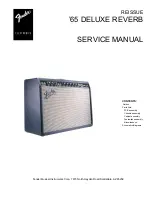4
ENG
How to connect your system
Please read this page carefully and follow, page 20-21.
SPDIF inputs
ECI 6DS will accept optical SPDIF sources up to 96 kHz/24bit on inputs
TOSLink1 and TOSLink2. Please use a optical TOSLink cable for this
connection. Connect coaxial sources up to 192kHz/24bit to inputs
COAX1 and COAX2. Please use a coaxial SPDIF cable for this
connection.
12V trigger Input/Output
The 12V trigger output may be used to automatically power up a
CD-player (or other equipment with 12V trigger input) when ECI 6DS is
powered up. When ECI 6DS powers up the 12V trigger output will be
set to 12V and will support up to 75 mA current output. Please keep the
current draw below 75 mA by limiting the number of devices connected
to the 12V trigger output.
The ECI 6DS will power up (leave standby) when a voltage in range
8-20V (AC or DC) is present on the 12V trigger input, and stays pow-
ered on for as long as the voltage is present. The current draw at the
12V trigger input is 3.3mA.
RS-232 Control Port
The RS-232 control port may be used in home installation setups or general
usage for controlling basic functionality on the ECI 6DS. Please refer
to document "ECI6DS RS232 Command Reference V1.pdf" for further infor-
mation. This document may be downloaded from www.electrocompaniet.no
Summary of Contents for ECI 6DS
Page 18: ...18 ENG ECI 6DS Front panel illustration...
Page 23: ...23 ENG...