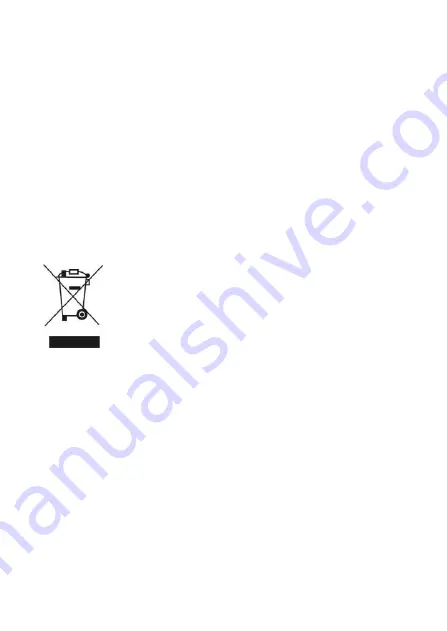
electriQ UK SUPPORT
www.electriQ.co.uk/support
Service Line: 0871 620 1057
Office hours: 9AM - 5PM Monday to Friday
www.electriQ.co.uk
Unit J6, Lowfields Business Park
Lowfields Way, Elland
West Yorkshire, HX5 9DA
Disposal: Do not dispose this product as
unsorted municipal waste. Collection of such
waste must be handled separately as special
treatment is necessary.
Recycling facilities are now available for all customers at
which you can deposit your old electrical products.
Customers will be able to take any old electrical equipment
to participating civic amenity sites run by their local
councils. Please remember that this equipment will be
further handled during the recycling process, so please be
considerate when depositing your equipment. Please
contact the local council for details of your local household
waste recycling centres.
U








