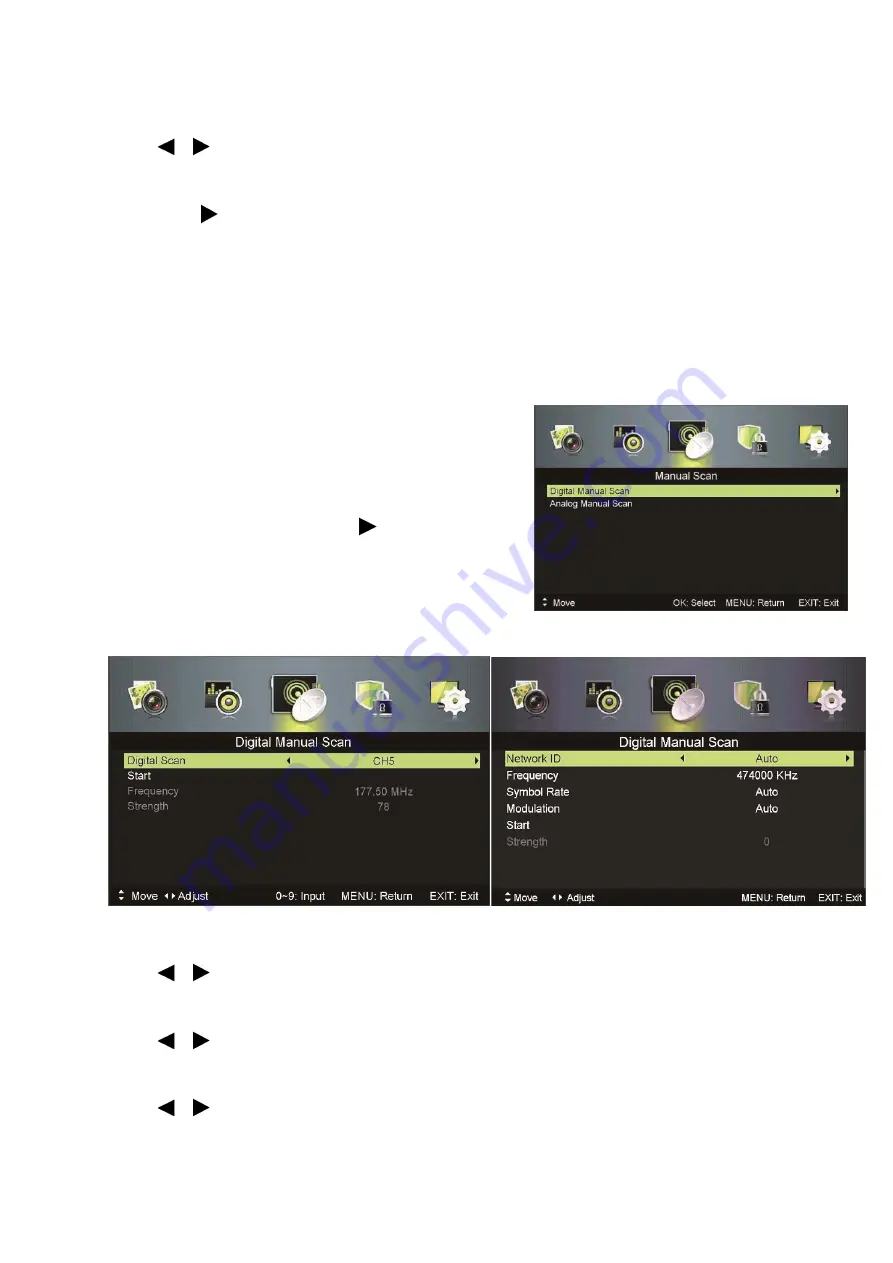
15
Symbol Rate
Press / button to select Symbol Rate: Auto or digital numbers.
Start
Press OK / button to start the auto searching. It will search digital channels
first, then analogue channels.
Before executing auto channel search please make sure the preferred tuner
type is chosen. Wrongly setting the tuner type may cause failure to find
channels.
MANUAL SCAN
Search for the channels manually.
Press
▲
▼
/ button to select Digital or Analog
Manual Scan then press OK / button to enter
sub-menu.
Tuner type is
Antenna
Tuner type is
Cable
Network ID
Press / button to select Network ID: Auto or enter digital numbers.
Frequency
Press / button to select Frequency: Auto or enter digital numbers.
Symbol Rate
Press / button to select Modulation: Auto, 16QAM, 32QAM, 64QAM,
128QAM, 256QAM.

























