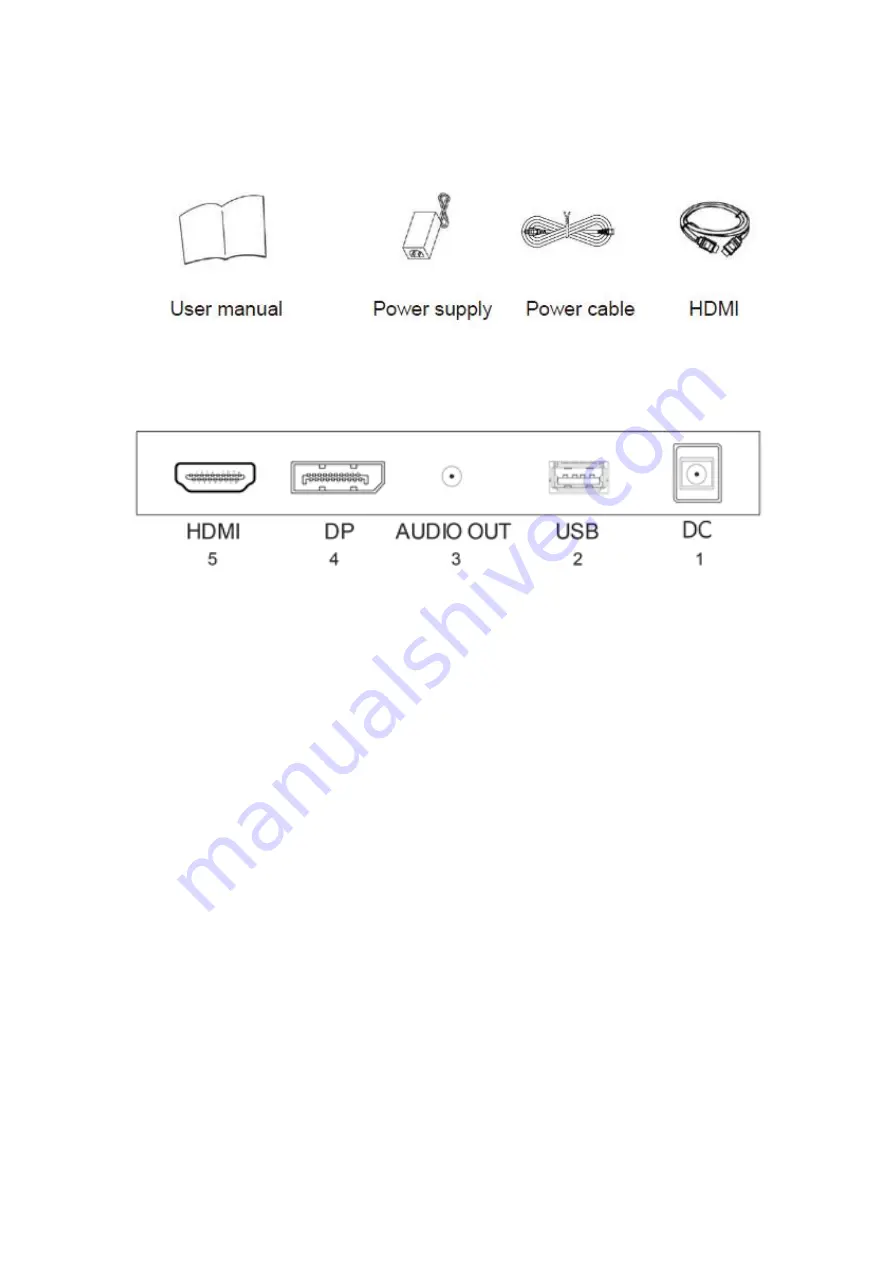
4
WHAT’S INCLUDED
CONNECTIONS AVAILABLE ON THE MONITOR
1. DC input port: Connect the supplied power supply to power the monitor
2. USB: Charging only.
3. Audio Output Port: Used for connecting headphones, or external speakers
4. Display Port: Used to connect a compatible device. Supports Display Port 1.2
5. HDMI port: Used to connect a compatible device. Supports HDMI 1.4 & 2.0 ;
WALL MOUNTING
The monitor is provided with mounting holes for a VESA approved wall mounting bracket (not
supplied)
The VESA mounting pattern is: 100x100mm and the size of the screws is 4 x M6 x 10 (not supplied)
Do not use screws longer than specified or damage will occur to the internal components.
NOTE:
As the monitor is considered heavy, please consult with a professional wall mount installer
to perform the installation.
































