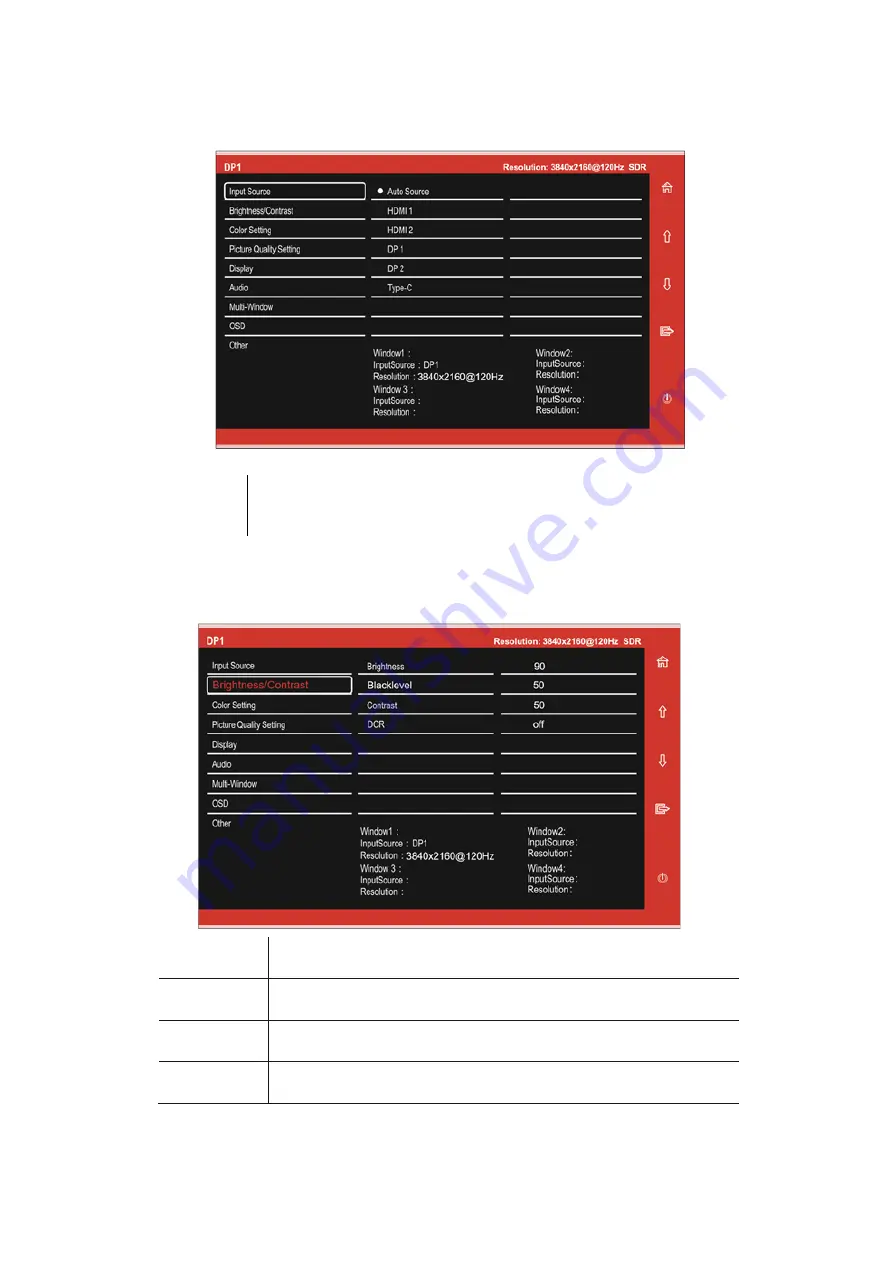
10
OSD MENU
INPUT SOURCE
BRIGHTNESS/CONTRAST
Signal
Switch the signal input or select the source. HDMI1, HDMI2, DP1,
DP2, Type-C.
Brightness
Adjust the brightness of the display between 0 and 100.
Black level
Adjust the black level of the display between 0 and 100.
Contrast
Adjust the contrast of the display between 0 and 100.
DCR
Turn the Dynamic Contrast Ratio Feature On or Off.
Summary of Contents for eiQ-274K144IFSGHUCA
Page 2: ...2 ...


































