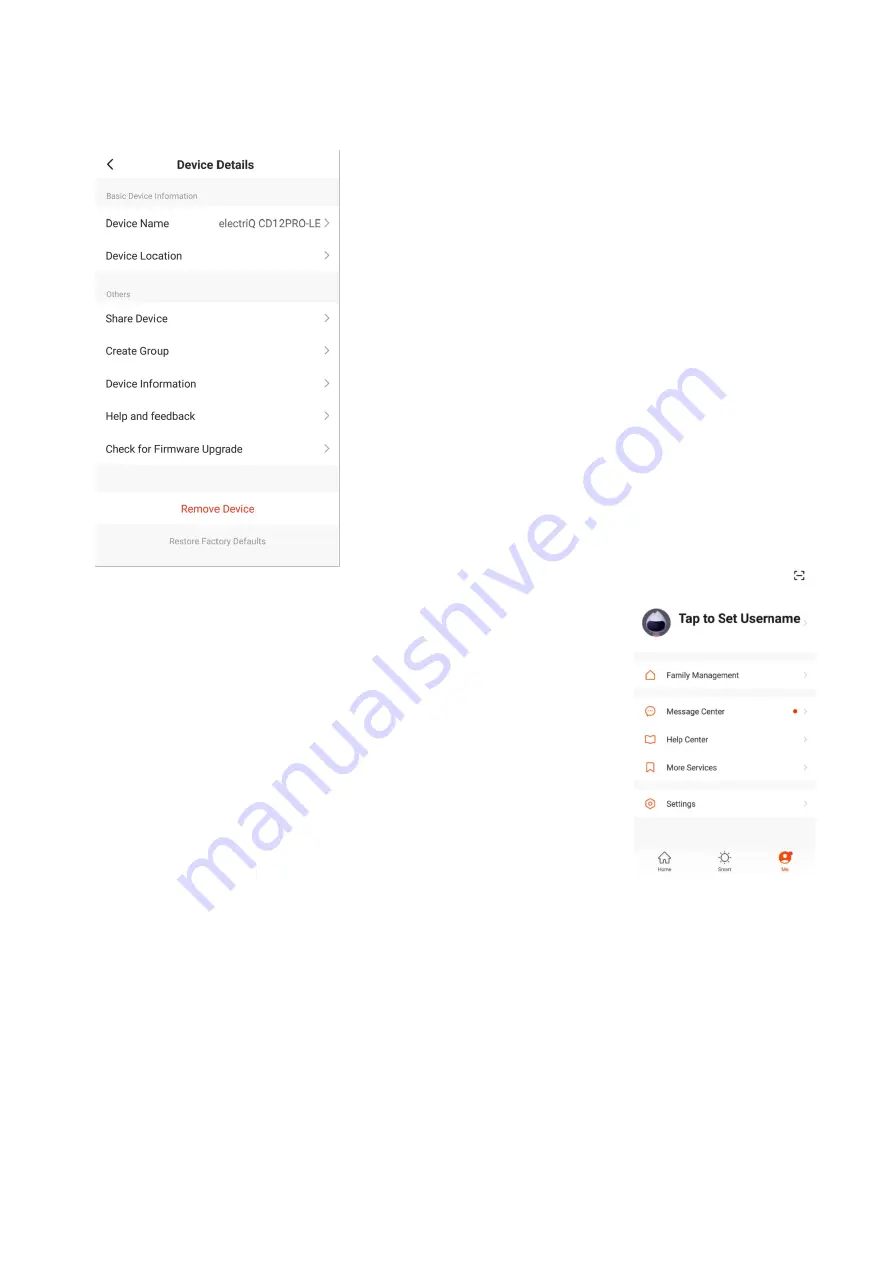
25
DEVICE DETAILS SCREEN
The device details screen gives you the option to edit the
details for the device, and use some of its additional
features. The device details screen can be accessed from
the device screen by pressing on the symbol in the top
right hand corner.
CHANGING THE NAME OF YOUR DEVICE
The top option within this allows you to change the name
of the device to something relevant to the use of the
product, such as “Living Room Dehumidifier”. Within the
menu, you also have the option of setting up a pattern lock
or change your password.
DEVICE SHARING
This allows you to share access to the controls of your
dehumidifier with friends and family.
PROFILE TAB
The Profile tab allows you to make changes to the app, such as
setting up a username and editing or adding rooms.
Within the Profile tab, you are also able to change settings
related to the app itself.
CONNECTION TROUBLESHOOTING
1. Check whether the device is powered on and is in the correct standby mode, if not please
refer to the CHANGING BETWEEN CONNECTION MODES section on page 12.
2. Ensure the wifi password has been entered into the app correctly (Case sensitive)
3. Check that the phone is connected to the wifi you are connecting the device to.
4. Ensure the network you are connecting it to is 2.4Ghz (5Ghz wifi networks are not
supported), and that there is a strong wifi signal to the item.
5. If your router is dual band, ensure that the 2.4ghz network has a different network name
(SSID). Further advice on changing router settings will be available from your Internet
service provider / Router manufacturer.
6. Check the settings on the router. Encryption should be WPA2-PSK and authorisation type
should be set to AES
7. Try using the alternative connection method. i.e. If connection is failing when attempting
to connect through CF mode, try AP mode.



















