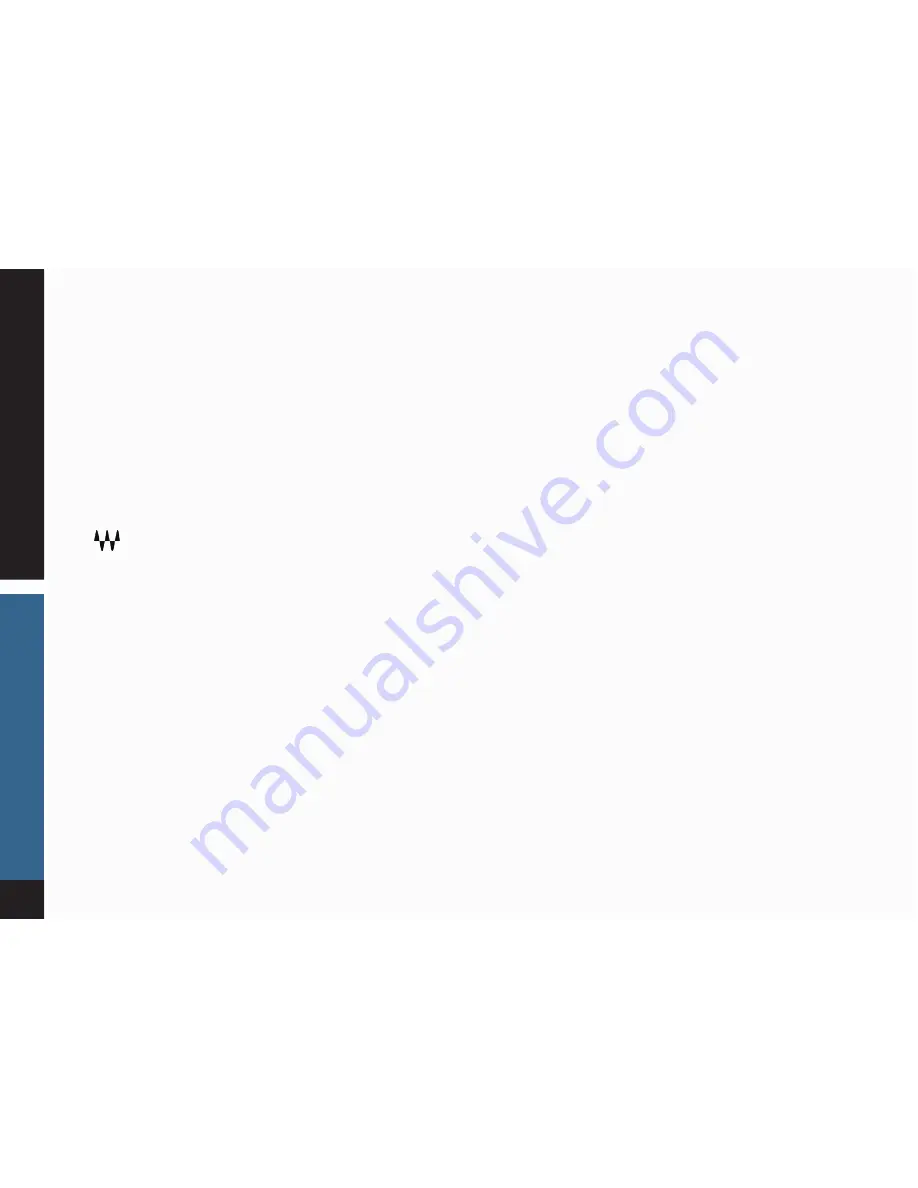
23
ELEC
TRIC 88 PIANO
CHAPTER 5: THE WAVESYSTEM
5.1 Effects Module
All Waves plugins feature the WaveSystem toolbar, which takes care of most administrative functions you will encounter while working
with your Waves software. The features of the WaveSystem toolbar are the same on practically all Waves plugins,
however, Electric 88 Piano has its own set of controls that you access from the WaveSystem toolbar: see Section 5.2.2 below.
Toolbar Functions
Opens the plugin About box.
Undo
Undoes the last 32 actions.
Redo
Redoes the last 32 undone actions.
Setup A/B
Toggles between two presets, useful for comparison of parameter settings.
Load Filter
A toolbar exclusive to ELECTRIC 88 Piano that lets you specify whether certain preset characteristics should be loaded. See
the next section for details.
L/R Arrows
Move to the previous or next preset.
Copy A>B
Copies the current settings to the second preset register.
Load
Recalls presets from
fi
le.
Save
Saves presets in the Waves
fi
le formats.
?
Opens the PDF user guide for the plugin you’re using.






















