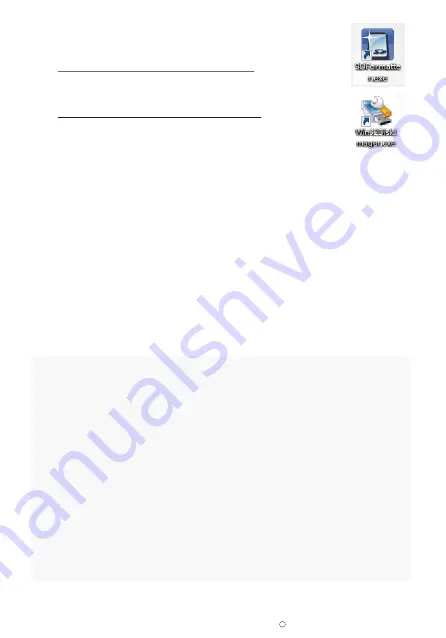
2019 ELECROW All Rights Reserved.
C
6
Step 2. Download and Install the Burning Tool
Step 3. Burn the Image to SD Card
Step 4. Modify the “config.txt”
• Download SD Card Formatting Tool (SDFormatter 5.0.1)
Link: https://www.sdcard.org/downloads/formatter_4/
• Download System Burning Tool (Win32DiskImager)
Link: https://sourceforge.net/projects/win32diskimager/
• Format SD Card
Insert the TF card into the card reader
→
insert the card reader into the computer
→
open the
SDFormatter software
→
select the memory card
→
click Format
→
pop up the box and click
“Yes” or “OK” until the format succeeded
Open Win32DiskImager software
→
select downloaded image file(.img)
→
select SD card
→
click ”write”
→
wait for burning completion, pop-up box click OK
Open the config.txt file of SD card root directory and add the following code at the end of the
file, save and eject SD card safely:
# --- added by elecrow-pitft-setup ---
hdmi_force_hotplug=1
max_usb_current=1
hdmi_drive=1
hdmi_group=2
hdmi_mode=1
hdmi_mode=87
hdmi_cvt 800 480 60 6 0 0 0
dtoverlay=ads7846,cs=1,penirq=25,penirq_pull=2,-
speed=50000,keep_vref_on=0,swapxy=0,pmax=255,xohms=150,xmin=200,xmax=3900,
ymin=200,ymax=3900
display_rotate=0
# --- end elecrow-pitft-setup ---












