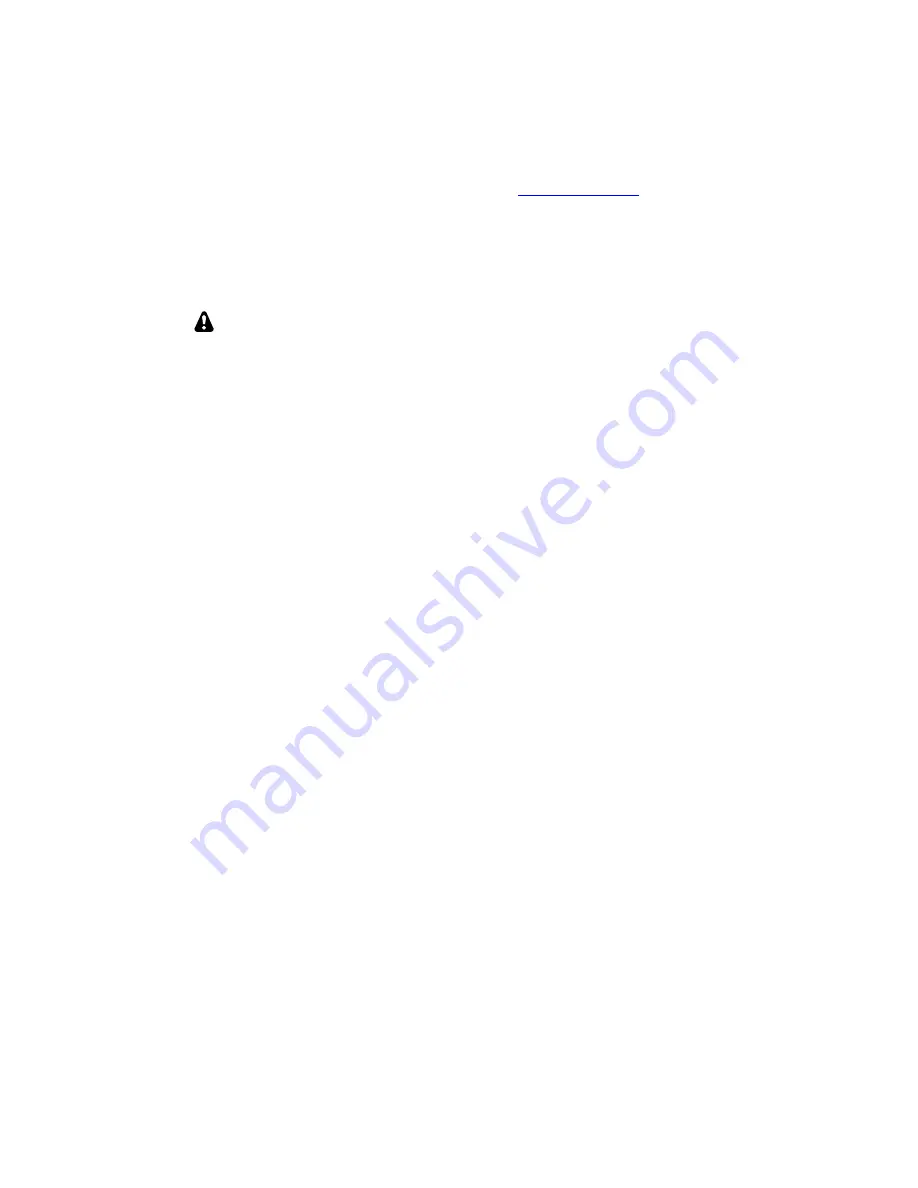
21
Firmware Updates
From time to time updated and improved firmware may become available for the KPA500.
To update firmware you will need:
The KPA Utility Program available free from Elecraft at
www.elecraft.com
.
An RS-232 cable.
A computer with an RS232 port or a USB interface and a USB to RS232 converter such as the KUSB
Universal Serial Bus adapter available from Elecraft.
Connect your KPA500 RS232 (PC) port to your computer and launch the KPA Utility program.
Use the KPA500 RS232 (PC) connector: Do not use the RS232 (XCVR)
connector. Your PC must be connected directly to the RS232/PC port. You
cannot ‘daisy chain’ the KPA500 with the K3 through the RS232 XCVR port.
Updated firmware may be obtained in two ways.
1.
Click on
Firmware
tab and then the Click on
Copy Firmware Files from Elecraft
to download the latest
production released firmware or,
2.
Download the new file from the Elecraft web site manually and place it in a local folder, then click on
Browse…
to locate the folder on your computer. This is the way to access the latest Beta firmware
available from Elecraft.
To install new firmware in your KPA500, click on the utility
Send Firmware to the KPA500
button to start the
transfer. Follow any on-screen instructions. During download the LCD will display
MCU LOAD
and the
STBY
LED will flash rapidly. The KPA500 will return to its normal power on state when the transfer is completed.
Be sure to check the notes supplied with the new firmware. They may include changes that affect the
instructions in this manual.
If you don’t have Internet access, you can obtain a firmware upgrade on CD. If you don't have a computer, you
can send your KPA500 to Elecraft to be upgraded. See Customer Service, pg.24.
Checking your Firmware Revision
Use the MENU entry
FW Rev
to determine your firmware revision.






















