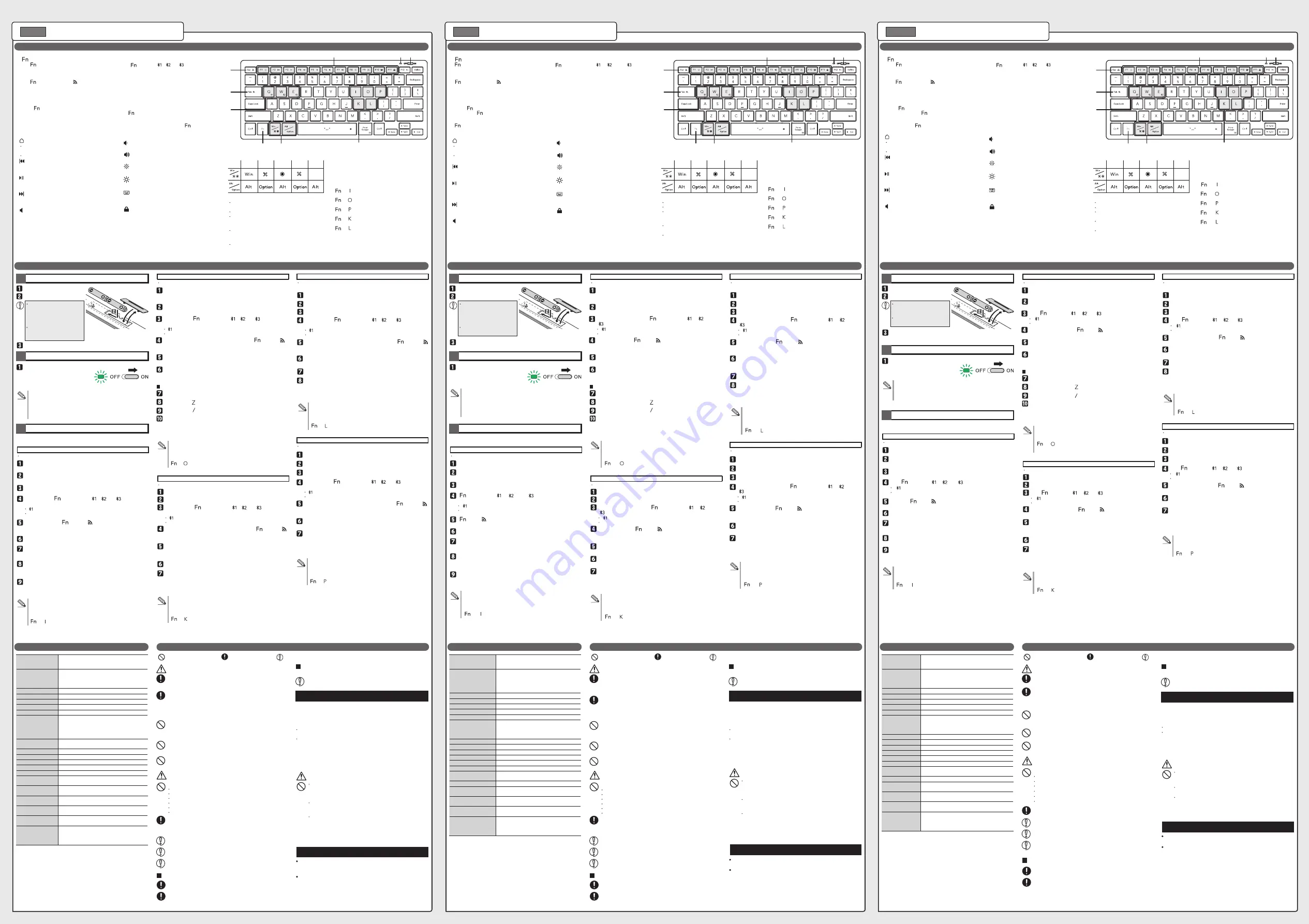
Model: TK-FBP102
Name and function of each part
1
Inserting the batteries
2
Powering ON
About power saving mode
When this product is left untouched for a fixed period of time while the
power is ON, it automatically shifts to power-saving mode. This product will
return from power-saving mode when used.
* Keyboard operation may be unstable for 2-3 seconds after returning from
the power-saving mode.
When the input is different from what is printed on the key...
Try changing the operation mode manually if the input is different from what
is printed on the key.
Manually switch to “Windows” mode:
[ ] + [ ] : + (LED light blinks once)
Remove the battery cover.
Replace the battery cover.
Insert an AA battery.
Slide the power switch to ON.
The LED light will light up for around 10
seconds.
* The LED light will blink for a while if the
battery level is low.
Safety precation
Connecting and Setting up the Keyboard
3
Pairing with a device
Pairing involves registering Bluetooth
®
devices (in this case, this product and your
device) with each other, and authorising a connection between them.
When the input is different from what is printed on the key...
Try changing the operation mode manually if the input is different from what
is printed on the key.
Manually switch to “macOS” mode:
[ ] + [ ] : + (LED light blinks 4 times)
When the input is different from what is printed on the key...
Try changing the operation mode manually if the input is different from what
is printed on the key.
Manually switch to “Android” mode:
[ ] + [ ] : + (LED light blinks twice)
When the input is different from what is printed on the key...
Try changing the operation mode manually if the input is different from what
is printed on the key.
Manually switch to “Chrome OS” mode:
[ ] + [ ] : + (LED light blinks thrice)
Product specifications
When the input is different from what is printed on the key...
Try changing the operation mode manually if the input is different from what
is printed on the key.
Manually switch to “iOS/iPadOS” mode:
[ ] + [ ] : + (LED light blinks 5 times)
모델
: TK-FBP102
각 부분별 명칭 및 기능
1
배터리 넣기
2
전원 켜기
마우스 절전 모드 정보
전원이 켜진 상태에서 본 제품을 일정 시간 동안 만지지 않으면
자동으로 절전 모드로 설정됩니다. 본 제품은 사용할 때 절전
모드에서 돌아옵니다.
* 절전 모드에서 벗어난 후 2~3초간은 키보드 조작이 불안정할 수
있습니다.
입력이 키에 인쇄된 내용과 다른 경우...
입력이 키에 인쇄된 내용과 다른 경우 수동으로 작동 모드를 변경해
보세요.
수동으로 ‘Windows’ 모드로 전환:
[ ] + [ ] : + (LED 표시등이 한 번 깜빡임)
건전지 커버를 분리합니다.
건전지 커버를 분리합니다.
AA 배터리를 삽입합니다.
전원 스위치를 밀어 켭니다.
LED 표시등이 약 10초 동안 켜집니다.
* 배터리 잔량이 낮아지면 LED
표시등이 잠시 동안 깜박입니다.
안전 예방
키보드 연결 및 설정
3
장치와 페어링하기
페어링에는 다른 장치와 Bluetooth
Ⓡ
기기의 등록(이 경우 본 제품과 사용자의
장치) 및 장치들 사이의 연결 작업이 포함됩니다.
입력이 키에 인쇄된 내용과 다른 경우...
입력이 키에 인쇄된 내용과 다른 경우 수동으로 작동 모드를 변경해
보세요.
수동으로 ‘macOS’ 모드로 전환:
[ ] + [ ] : + (LED 표시등이 4번 깜빡임)
입력이 키에 인쇄된 내용과 다른 경우...
입력이 키에 인쇄된 내용과 다른 경우 수동으로 작동 모드를 변경해
보세요.
수동으로 ‘Android’ 모드로 전환:
[ ] + [ ] : + (LED 표시등이 2번 깜빡임)
입력이 키에 인쇄된 내용과 다른 경우...
입력이 키에 인쇄된 내용과 다른 경우 수동으로 작동 모드를 변경해
보세요.
수동으로 ‘Chrome OS’ 모드로 전환:
[ ] + [ ] : + (LED 표시등이 2번 깜빡임)
제품 사양
입력이 키에 인쇄된 내용과 다른 경우...
입력이 키에 인쇄된 내용과 다른 경우 수동으로 작동 모드를 변경해
보세요.
수동으로 ‘iOS/iPadOS’ 모드로 전환:
[ ] + [ ] : + (LED 표시등이 5번 깜빡임)
型号
: TK-FBP102
各部分的名称及功能
1
装入电池
2
开启电源
省电模式
当本产品在电源打开的情况下,在一定时间内未被碰触,它就会自动切
换到省电模式。当本产品被再次使用时,它就会退出省电模式。
* 退出省电模式后,键盘操作可能会有 2-3 秒的不稳定。
当输入的内容与键盘上显示的内容不同时……
如果输入的内容与键盘上显示的内容不同,请尝试手动切换操作模式。
手动切换到“Windows”模式:
[ ] + [ ]:+ (LED 灯闪烁一次)
拆下电池盖。
更换电池盖。
安装一节 AA 型电池。
将电源开关滑到“打开”位置。
LED 灯将亮起约 10 秒。
* 如果电池电量不足,LED 灯会持续
闪烁
安全提示
连接和设置键盘
3
匹配设备
配对包括蓝牙
®
设备(在本例中为本产品和您的设备)之间的相互注册,并授权
它们之间的连接。
当输入的内容与键盘上显示的内容不同时……
如果输入的内容与键盘上显示的内容不同,请尝试手动切换操作模式。
手动切换到“macOS”模式:
[ ] + [ ]: + (LED 灯闪烁 4 次)
当输入的内容与键盘上显示的内容不同时……
如果输入的内容与键盘上显示的内容不同,请尝试手动切换操作模式。
手动切换到“Android”模式:
[ ] + [ ]: + (LED 灯闪烁两次)
当输入的内容与键盘上显示的内容不同时……
如果输入的内容与键盘上显示的内容不同,请尝试手动切换操作模式。
手动切换到“Chrome OS”模式:
[ ] + [ ]:+ (LED 灯闪烁三次)
产品规格
当输入的内容与键盘上显示的内容不同时……
如果输入的内容与键盘上显示的内容不同,请尝试手动切换操作模式。
手动切换到“iOS/iPadOS”模式:
[ ] + [ ]:+ (LED 灯闪烁五次)
Wireless Keyboard
Manual
ENGLISH
1 [ ] key
Hold [ ] and press another key with an icon of the
same colour to perform the function.
2 Pairing key
Hold [ ] and press and hold [ ] simultaneously for
3 to 4 seconds to enter paring mode.
3 Key to select a connected device
Hold [ ] and press [ ], [ ], or [ ] simultaneously
to select the Bluetooth
®
device assigned to the respective
key.
The LED light will light up for around 3 seconds when
the connected device is changed. (The LED light will
blink three times quickly when the device that is already
registered to the corresponding key is connected.)
Do not use batteries of different
types or use a mixture of old
batteries and new batteries. The
batteries may leak fluid, causing
a malfunction.
Ensure that the battery is inserted
with its positive (+) and negative
(-) ends oriented correctly.
5 Hotkeys
You can perform operations such as adjusting the system's volume or playing music by holding the [ ] key and
pressing the corresponding key simultaneously.
* The function may not operate or operate differently depending on the environment.
Home
Previous track
This key skips to the previous track when playing music.
* When app is active.
Play/pause
This key plays the media, such as music. Pressing it while
the media is playing will pause it. * When app is active.
Next track
This key skips to the next track when playing music.
* When app is active.
Mute
This key mutes audio output for the entire system.
Audio unmutes when it is pressed again.
Volume -
This key decreases the volume for the entire system.
This key increases the volume for the entire system.
Dim screen
This key dims the screen.
Brighten screen
This key brightens the screen.
Software keyboard
This key shows and hides the software keyboard.
* Not applicable on macOS, Android, Chrome OS.
Screen lock
Locks the screen.
6 OS-specific function keys
The functions available on each OS are as follows.
7 LED light
9 Key to switch between operation modes
Used to manually switch between operation modes.
* Manual switching is not often used as this product will
automatically switch to the correct operation mode
according to the OS when pairing.
8 Power switch
Turns the keyboard power on and off.
4 Hotkey lock
Lock or unlock the hotkeys listed in 5.
* Other [ ] key combinations will not be locked.
When locked, you can use the hotkey functions without pressing [ ].
Windows macOS
Chrome
OS
iOS/
iPadOS
Android
On Windows, macOS, Chrome OS: Shows the homepage
of the Web browser.
On iOS/iPadOS, Android: Shows your home screen.
The LED light will light up for around 10 seconds when it
is turned ON.
The LED light will blink during pairing mode.
You will be notified when it is time to change the battery.
The LED will blink for a while when the battery level
becomes low.
The LED will blink in response to the operation mode
that it is switched to manually. (Refer to 9. Key to switch
between operation modes)
The LED light will light up for approximately 3 seconds,
then blink three times quickly when you switch the
connected device.
무선 키보드
1
[ ] 키
[ ] 을 누른 상태에서 같은 색상의 아이콘이 있는
다른 키를 눌러 기능을 수행합니다.
2
페어링 키
[ ] 을 누른 상태에서 [ ]를 동시에 3~4초 동안
눌러 페어링 모드로 들어갑니다.
3
연결된 장치를 선택하기 위한 키
[ ]을 누른 상태에서 [ ], [ ] 또는 [ ]을
동시에 눌러 각 키에 할당된 Bluetooth
®
장치를
선택합니다.
연결된 장치를 변경하면 LED 표시등이 약 3초 동안
켜집니다. (해당 키에 이미 등록된 장치가 연결되면
LED 표시등이 빠르게 3번 깜빡입니다.)
유형이 다른 건전지를 함께
사용하거나 오래된 건전지를
새 건전지와 함께 사용하지
마세요. 건전지액이 누출되고
오작동이 발생할 수 있습니다.
건전지의 +극과 -극 방향을
올바르게 삽입합니다.
5
단축키
[ ] 키를 누른 상태에서 해당 키를 동시에 눌러 시스템 볼륨을 조절하거나 음악을 재생하는 등의 작업을 수행할
수 있습니다.
* 이 기능은 환경에 따라 다르게 작동하거나 작동하지 않을 수 있습니다.
홈
이전 트랙
이 키는 음악을 재생할 때 이전 트랙으로 건너뜁니다.
* 앱이 활성화 된 경우
재생/정지
이 키는 음악과 같은 미디어를 재생합니다. 미디어가
재생되는 동안 누르면 일시 중지됩니다.
* 앱이 활성화된 경우
다음 트랙
이 키는 음악을 재생할 때 이전 트랙으로 건너뜁니다.
* 앱이 활성화된 경우
음소거
이 키는 전체 시스템에 대한 오디오 출력을
음소거합니다.
다시 누르면 음소거가 해제됩니다.
볼륨 -
이 키는 전체 시스템의 전체 음량을 낮춥니다.
볼륨 +
이 키는 전체 시스템의 전체 음량을 높입니다.
어두운 화면
이 키는 화면을 어둡게 합니다.
밝은 화면
이 키는 화면을 밝게 합니다.
소프트웨어 키보드
이 키는 소프트웨어 키보드를 표시하고 숨깁니다.
* macOS, 안드로이드, 크롬 OS에는 적용되지 않습니다.
화면 잠금
화면을 잠급니다.
6
OS 특정 기능 키
각 OS에서 사용할 수 있는 기능은 다음과 같습니다.
7
LED 램프
9
작동 모드 간 전환하는 키
작동 모드 간 수동으로 전환하는 데 사용됩니다.
* 본 제품은 페어링 할 때 OS에 따라 올바른
작동모드로 자동 전환되기 때문에 수동 전환은 자주
사용되지 않습니다.
8
전원 스위치
키보드 전원을 켜고 끕니다.
4
단축키 잠금 장치
5에 나열된 단축키를 잠그거나 잠금을 해제합니다.
* 다른 [ ] 키 조합은 잠기지 않습니다.
잠겨 있으면 [ ] 을 누르지 않고도 단축키 기능을 사용할 수 있습니다.
Windows macOS
Chrome
OS
iOS/
iPadOS
Android
윈도우, 맥 OS, 크롬 OS의 경우: 웹 브라우저의
홈페이지를 표시합니다.
iOS/아이패드OS, 안드로이드의 경우: 홈 화면을
표시합니다.
장치가 켜지면 LED 표시등이 약 10초 동안 켜집니다.
페어링 모드에서 LED 표시등이 깜박입니다.
배터리를 교체할 때가 되면 알림을 받게 됩니다.
배터리 잔량이 낮아지면 LED가 잠시 동안
깜박입니다.
LED가 수동으로 전환되는 작동 모드에 따라 LED가
깜박입니다. (9. 작동 모드 간 전환하는 키 참조)
연결된
장치를
바꾸면
LED
표시등에서
약
3
초간
빛이
난
다음
빠르게
3
번
깜빡입니다
.
无线键盘
1
[ ] 键
按住 [ ] 键并按下另一个带有相同颜色图标的按键
以执行该功能。
2
匹配键
按住 [ ] 键并同时按住 [ ] 键 3 到 4 秒以进入匹
配模式。
3
选择连接设备的按键
按住 [ ] 同时按下 [ ]、[ ] 或 [ ] 以选择相应按
键所对应的蓝牙设备。
更换连接的设备时,LED 灯将亮起约 3 秒钟。(接已注
册到相应按键的设备时,LED 灯将快速闪烁 3 次。)
不要使用不同类型的电池,或
将新旧电池混合使用。电池可
能发生液体泄露,导致故障。
请正确插入电池正极和负极的
方向。
5
热键
您可以通过按住 [ ] 键并同时按下相应的按键来进行操作,如调节系统音量或播放音乐等。
* 基于不同环境,该功能可能无法操作或操作方式不同。
主页
上一个曲目
在播放音乐时,按下此按键会跳到上一个曲目。
* 当应用程序处于活动状态时。
播放 / 暂停
此按键可以播放媒体,例如音乐。在媒体播放时按下该按
键,就会暂停播放。 * 当应用程序处于活动状态时。
下一个曲目
在播放音乐时,按下该按键会跳到下一个曲目。
* 当应用程序处于活动状态时。
静音
此按键可使整个系统的音频输出静音。
再次点击将会取消静音。
音量 -
此键可降低整个系统的音量。
音量 +
此键可提高整个系统的音量。
调低屏幕亮度
该键可使屏幕变暗。
调高屏幕亮度
该键可使屏幕变亮。
软件键盘
该键可显示和隐藏软件键盘。
* 不适用于 macOS、Android、Chrome OS 操作系统。
屏锁
锁定屏幕。
6
操作系统专用功能键
每个操作系统上的可用功能如下。
7
LED 灯
9
切换操作模式的按键
用于手动切换操作模式。
* 手动切换并不常用,因为本产品在匹配时会自动根据操
作系统切换到正确的操作模式。
8
电源键
打开和关闭键盘电源。
4
热键锁定
锁定或解锁第 5 项中列出的热键。
* 其他 [ ] 键组合不会被锁定。
锁定后,您无需按下 [ ] 键即可使用热键功能。
Windows macOS
Chrome
OS
iOS/
iPadOS
Android
在 Windows、macOS、以及 Chrome OS 操作系统上:
显示网络浏览器的主页
在 iOS/iPadOS、Android 操作系统上:显示您的主屏幕。
打开时,LED 灯将亮起约 10 秒钟。
在匹配模式下,LED 灯会闪烁。
当需要更换电池时,您会收到提示。 当电池电量变低时,
LED 灯会持续闪烁。
LED 会随着手动切换到的操作模式而闪烁。
(参考第 9
项切换操作模式的按键)
当您切换所连接的设备时,
LED
灯将亮起约
3
秒,然后快
速闪烁
3
次。
취급설명서
한국어
使用说明书
中文·简体
1
9
6
5
7
8
2
3
4
1
9
6
5
7
8
2
3
4
1
9
6
5
7
8
2
3
4
̶
Windows
®
Right click on “Start” on the bottom of the screen and then, click
on “Settings”.
Click on “Bluetooth & devices”.
The "Bluetooth & devices" page will appear.
Click on “Add devices”.
Hold down the [ ] key and press [ ], [ ], or [ ]. Select the
device to be connected.
Pairing mode is activated, and the LED light blinks slowly.
Pairing begins.
When pairing is complete, the LED light will blink quickly then stop.
Press and hold the [ ] key and [ ] simultaneously for 3~4
seconds.
Click on “Bluetooth”.
When the message changes to “Your device is ready to go!”, click
“Done”.
Pairing is complete when this product is added to “Bluetooth &
devices” and the status is “Connected”.
You can now use the product.
Click on “ELECOM BT Keyboard”.
Pairing begins.
When pairing is complete, the LED light will blink quickly then stop.
Pairing is complete when the status of “ELECOM BT Keyboard”
changes to “Connected”.
You can now use the product.
Select “ELECOM BT Keyboard” and click on “Connect”.
Mac
Press the key ( ) next to the right Shift key.
Click “Apple menu” on the top left of the display and then click
“System Preferences....”.
Click on “Bluetooth”.
The “Bluetooth” system setting page will appear.
The System Preferences window will appear.
Click “Continue” when keyboard setup assistant starts up.
Press the key ( ) next to the left Shift key.
Select “ANSI (North America, most of Asia and others)” and click
“Done”.
The keyboard will be correctly recognised as a US keyboard.
iPhone, iPad
Tap on “Settings” from the home page.
Tap “Bluetooth”.
Pairing begins.
When pairing is complete, the pairing light will blink quickly then stop.
Tap on “ELECOM BT Keyboard” when it is detected under
“DEVICES”.
Pairing is complete when the status of “ELECOM BT Keyboard”
changes to “Connected”.
You can now use the product.
When the “Bluetooth Pairing Request” page loads, tap on “Pair”.
Android
Tap on “Settings”.
Tap on “Connections”.
Pairing begins.
When pairing is complete, the pairing light will blink quickly then stop.
Tap on “ELECOM BT Keyboard” under “Available devices”.
Pairing is complete when “ELECOM BT Keyboard” appears under
“Paired devices”.
You can now use the product.
Tap on “Pair”.
Tap “Bluetooth”
Chrome OS
Click on the quick settings panel at the bottom right.
Click on “Bluetooth”.
Pairing begins.
When pairing is complete, the pairing light will blink quickly then stop.
Tap on “ELECOM BT Keyboard”.
You can now use the product.
Pairing is complete when “ELECOM BT Keyboard connected”
appears at the bottom of the screen.
Click on “Pair new device”.
Pairing mode is activated, and the LED light blinks slowly.
While scanning for a device, press and hold the [ ] key and [ ]
simultaneously for 3 to 4 seconds.
The following instructions are for Windows
®
11 (21H2).
[ ] is selected by default.
You can register up to 3 Bluetooth
®
devices.
The following instructions are for macOC Monterey (12).
Hold down the [ ] key and press [ ], [ ], or [ ] to select a
connected device.
[ ] is selected by default.
You can register up to 3 Bluetooth
®
devices.
The following instructions are for iPadOS Ver.15.1.
Hold down the [ ] key and press [ ], [ ], or [ ] to select a
connected device.
[ ] is selected by default.
You can register up to 3 Bluetooth
®
devices.
Pairing mode is activated, and the LED light blinks slowly.
While scanning for a device, press and hold the [ ] key and [ ]
simultaneously for 3 to 4 seconds.
Instructions for Galaxy Tab A7 Lite (Android 11.0) are as follows. There may be
differences depending on the OS version or device.
Hold down the [ ] key and press [ ], [ ], or [ ] to select a
connected device.
[ ] is selected by default.
You can register up to 3 Bluetooth
®
devices.
Pairing mode is activated, and the LED light blinks slowly.
While scanning for a device, press and hold the [ ] key and [ ]
simultaneously for 3 to 4 seconds.
The following instructions are for Chrome OS (101.0.4951.59).
Hold down the [ ] key and press [ ], [ ], or [ ] to select a
connected device.
[ ] is selected by default.
You can register up to 3 Bluetooth
®
devices.
Pairing mode is activated, and the LED light blinks slowly.
While scanning for a device, press and hold the [ ] key and [ ]
simultaneously for 3 to 4 seconds.
̶
Windows
Ⓡ
스크린 하단의 ‘시작’을 우클릭하고 ‘설정’을 클릭합니다.
‘Bluetooth 및 장치’를 클릭합니다.
‘Bluetooth 및 장치’ 페이지가 나타납니다.
‘장치 추가’를 클릭합니다.
[ ] 키를 누른 채 [ ], [ ] 또는 [ ]을 누릅니다. 연결할
장치를 선택합니다.
페어링 모드가 활성화되면 LED 표시등이 천천히 깜빡입니다.
페어링이 시작됩니다.
페어링이 완료되면 LED 표시등이 빠르게 깜박인 다음 중지됩니다.
[ ] 키와 [ ]를 동시에 3~4초 동안 길게 누릅니다.
‘Bluetooth’를 클릭합니다.
메시지가 ‘다바이스를 사용할 준비가 되었습니다.’로 바뀌면
‘완료’를 클릭합니다.
본 제품이 ‘Bluetooth 및 장치’에 추가되고 상태가 ‘연결됨’이
되면 페어링이 완료됩니다.
이제 제품을 사용할 수 있습니다.
‘ELECOM BT Keyboard’를 클릭합니다.
페어링이 시작됩니다.
페어링이 완료되면 LED 표시등이 빠르게 깜박인 다음 중지됩니다.
‘ELECOM BT Keyboard’의 상태가 ‘연결됨’으로 바뀌면
페어링이 완료됩니다.
이제 제품을 사용할 수 있습니다.
‘ELECOM BT Keyboard’를 선택하고 ‘연결’을 클릭합니다.
Mac
왼쪽 Shift 키 옆에 있는 키( )를 누릅니다.
디스플레이의 왼쪽 상단에있는 ‘Apple 메뉴’를 클릭한 다음
‘시스템 환경 설정⋯’을 클릭하세요.
‘Bluetooth’를 클릭합니다.
‘Bluetooth’ 시스템 설정 페이지가 표시됩니다.
시스템 설정 창이 표시됩니다.
키보드 설정 도우미가 시작될 때 ‘계속’을 클릭하세요.
왼쪽 Shift 키 옆에 있는 키( )를 누릅니다.
‘ANSI(미국, 대부분의 아시아 및 기타 국가)’를 선택하고 ‘완료’
를 클릭하세요.
키보드는 미국 키보드로 올바르게 인식됩니다.
iPhone, iPad
홈페이지에서 ‘설정’을 탭합니다.
‘Bluetooth’를 탭합니다.
페어링이 시작됩니다.
페어링이 완료되면 페어링 표시등이 빠르게 깜박인 다음 중지됩니다.
‘기기’가 감지되면 ‘ELECOM BT Keyboard’를 탭합니다.
‘ELECOM BT Keyboard’의 상태가 ‘연결됨’으로 바뀌면
페어링이 완료됩니다.
이제 제품을 사용할 수 있습니다.
‘Bluetooth 페어링 요청’ 페이지가 로드되면 ‘페어링’을
탭합니다.
Android
‘설정’을 탭합니다.
‘연결’을 탭합니다.
페어링이 시작됩니다.
페어링이 완료되면 페어링 표시등이 빠르게 깜박인 다음 중지됩니다.
‘연결 가능한 디바이스’에서 ‘ELECOM BT Keyboard’를
탭합니다.
‘등록된 디바이스’에서 ‘ELECOM BT Keyboard’가 나타나면
완료됩니다.
이제 제품을 사용할 수 있습니다.
‘등록’을 탭합니다.
‘블루투스’를 탭합니다.
Chrome OS
우측 하단의 빠른 설정 패널을 클릭합니다.
‘Bluetooth’를 클릭합니다.
페어링이 시작됩니다.
페어링이 완료되면 페어링 표시등이 빠르게 깜박인 다음 중지됩니다.
‘ELECOM BT Keyboard’를 탭합니다.
이제 제품을 사용할 수 있습니다.
화면 하단에 ‘ELECOM BT Keyboard 기기가 연결된’이
나타나면 완료됩니다.
‘새 기기와 페어링’을 클릭합니다.
페어링 모드가 활성화되면 LED 표시등이 천천히 깜빡입니다.
장치를 스캔할 때, [ ] 키와 [ ]를 동시에 3~4초 동안
누릅니다.
다음은 Windows
Ⓡ
11(21H2)에 대한 지침입니다.
[ ]은 기본적으로 선택되어 있습니다.
최대 3개의 블루투스
Ⓡ
장치를 등록할 수 있습니다.
다음은 macOC Monterey(12)에 대한 지침입니다.
연결된 장치를 선택하려면 [ ] 키를 누른 채 [ ], [ ] 또는
[ ]을 누릅니다.
[ ]은 기본적으로 선택되어 있습니다.
최대 3개의 블루투스
Ⓡ
장치를 등록할 수 있습니다.
다음은 iPadOS 15.1 버전에 대한 지침입니다.
연결된 장치를 선택하려면 [ ] 키를 누른 채 [ ], [ ] 또는
[ ]을 누릅니다.
[ ]은 기본적으로 선택되어 있습니다.
최대 3개의 블루투스
Ⓡ
장치를 등록할 수 있습니다.
페어링 모드가 활성화되면 LED 표시등이 천천히 깜빡입니다.
장치를 스캔할 때, [ ] 키와 [ ]를 동시에 3~4초 동안
누릅니다.
Galaxy Tab A7 Lite(Android 11.0) 지침은 다음과 같습니다. OS 버전
또는 장치에 따라 차이가 있을 수 있습니다.
연결된 장치를 선택하려면 [ ] 키를 누른 채 [ ], [ ] 또는
[ ]을 누릅니다.
[ ]은 기본적으로 선택되어 있습니다.
최대 3개의 블루투스
Ⓡ
장치를 등록할 수 있습니다.
페어링 모드가 활성화되면 LED 표시등이 천천히 깜빡입니다.
장치를 스캔할 때, [ ] 키와 [ ]를 동시에 3~4초 동안
누릅니다.
다음은 Chrome OS(101.0.4951.59)에 대한 지침입니다.
연결된 장치를 선택하려면 [ ] 키를 누른 채 [ ], [ ] 또는
[ ]을 누릅니다.
[ ]은 기본적으로 선택되어 있습니다.
최대 3개의 블루투스
Ⓡ
장치를 등록할 수 있습니다.
페어링 모드가 활성화되면 LED 표시등이 천천히 깜빡입니다.
장치를 스캔할 때, [ ] 키와 [ ]를 동시에 3~4초 동안
누릅니다.
̶
Windows
®
系统
点击屏幕下端的“ 开始 ”,然后点击“ 设置 ”。
点击“ 蓝牙和其他设备 ”。
将出现“ 蓝牙和其他设备 ”页面。
点击“ 添加设备 ”。
按住 [ ] 键并按下 [ ]、[ ] 或 [ ] 键。 选择要连接的设备。
匹配模式被激活,LED 灯缓慢闪烁。
配对开始。
匹配完成后,LED 灯将快速闪烁,然后停止。
同时按住 [ ] 键和 [ ] 键 3~4 秒。
点击“ 蓝牙 ”。
当信息变为“ 你的设备已准备就绪 !”,点击“ 已完成 ”。
当本产品被添加到“ 蓝牙和其他设备,项下并且状态为“ 已连接 ”。
时,匹配就完成了。
现在,您可以使用本产品了。
点击“ELECOM BT Keyboard”。
开始匹配。
匹配完成后,LED 灯将快速闪烁,然后停止。
当“ELECOM BT Keyboard”的状态变为“ 连已接 ”。 时,匹配
就完成了。
现在,您可以使用本产品了。
选择“ELECOM BT Keyboard”并单击“ 连接 ”。
Mac苹果电脑系统
按右边 Shift 键旁边的( )键。
点击显示屏左上方的“Apple 菜单 ”,然后点击“ 系统偏好设置
点击“ 蓝牙 ”。
“ 蓝牙 ”系统设置页面会在此时出现。
屏幕会出现系统偏好设置窗口。
当键盘设置助手启动时,请点击“ 继续 ”。
按左边 Shift 键旁边的( )键。
选择“ANSI(北美、亚洲大多数地区及其他国家或地区)”,然后点击
“ 完成 ”。
键盘将被正确识别为美式键盘。
iPhone, iPad
从主页上点选“ 设置 ”。
点击“ 蓝牙 ”。
开始匹配。
匹配完成后,匹配灯将快速闪烁,然后停止。
在“ 设备 ”。项下检测到“ELECOM BT Keyboard”时,点击该选
项。
当“ELECOM BT Keyboard”的状态变为“ 连已接 ”。时,匹配就
完成了。
现在,您可以使用本产品了。
当“ 蓝牙配对请求 ”页面加载时,点击“ 配对 ”。
Android系统
点击“ 设置 ”。
点击“ 连接 ”。
开始匹配。
匹配完成后,匹配灯将快速闪烁,然后停止。
点击“ 可用设备 ”项下的“ELECOM BT Keyboard”。
当“ 已配对的设备 ”项下出现“ELECOM BT Keyboard”时,匹
配就完成了。
现在,您可以使用本产品了。
点击“ 配对 ”。
点击“ 蓝牙 ”。
Chrome OS操作系统
点击右下方的快速设置面板。
点击“ 蓝牙 ”。
开始匹配。
匹配完成后,匹配灯将快速闪烁,然后停止。
点击“ELECOM BT Keyboard”。
现在,您可以使用本产品了。
当屏幕下方出现“ 已连接到 ELECOM BT Keyboard”时,匹配
就完成了。
点击“ 为新设备配对 ”。
匹配模式被激活,LED 灯缓慢闪烁。
在扫描设备时,同时按住 [ ] 键和 [ ] 键 3 至 4 秒。
以下说明仅针对 Windows
®
11(21H2)系统。
[ ] 是默认选项。
您最多可以注册 3 个蓝牙
®
设备。
以下说明仅针对 macOC Monterey(12)。
按住 [ ] 键,并按下 [ ]、[ ] 或 [ ] 键以选择一个连接的设备。
[ ] 是默认选项。
您最多可以注册 3 个蓝牙
®
设备。
以下说明仅针对 iPadOS 15.1 版本。
按住 [ ] 键,并按下 [ ]、[ ] 或 [ ] 键以选择一个连接的设备。
[ ] 是默认选项。
您最多可以注册 3 个蓝牙
®
设备。
匹配模式被激活,LED 灯缓慢闪烁。
在扫描设备时,同时按住 [ ] 键和 [ ] 键 3 至 4 秒。
以下说明仅针对 Galaxy Tab A7 Lite(Androi11.0 版)。 基于操作系统版本
或设备的不同,可能会有差异。
按住 [ ] 键,并按下 [ ]、[ ] 或 [ ] 键以选择一个连接的设备。
[ ] 是默认选项。
您最多可以注册 3 个蓝牙
®
设备。
匹配模式被激活,LED 灯缓慢闪烁。
在扫描设备时,同时按住 [ ] 键和 [ ] 键 3 至 4 秒。
以下说明仅针对 Chrome OS(101.0.4951.59)。
按住 [ ] 键,并按下 [ ]、[ ] 或 [ ] 键以选择一个连接的设备。
[ ] 是默认选项。
您最多可以注册 3 个蓝牙
®
设备。
匹配模式被激活,LED 灯缓慢闪烁。
在扫描设备时,同时按住 [ ] 键和 [ ] 键 3 至 4 秒。
[ ] + [ ] :
“Windows” mode (LED light blinks once)
[ ] + [ ] :
“macOS” mode (LED light blinks 4 times)
[ ] + [ ] :
“Chrome OS” mode (LED light blinks thrice)
[ ] + [ ] :
“iOS/iPadOS” mode (LED light blinks 5 times)
[ ] + [ ] :
“Android” mode (LED light blinks twice)
[ ] + [ ] :
‘Windows’ 모드(LED 표시등이 한 번 깜박임)
[ ] + [ ] :
‘macOS’ 모드(LED 표시등이 4번 깜빡임)
[ ] + [ ] :
‘Chrome’ 모드(LED 표시등이 한 번 깜박임)
[ ] + [ ] :
‘iOS/iPad’ 모드(LED 표시등이 5번 깜빡임)
[ ] + [ ] :
‘Android’ 모드(LED 표시등이 2번 깜빡임)
[ ] + [ ]:
“Windows”模式(LED 灯闪烁一次)
[ ] + [ ]:
“macOS”模式(LED 灯闪烁四次)
[ ] + [ ]:
“Chrome OS”模式(LED 灯闪烁三次)
[ ] + [ ]:
“iOS/iPadOS”模式(LED 灯闪烁 5 次)
[ ] + [ ]:
“Android”模式(LED 灯闪烁两次)
Prohibited action
Mandatory action
Situation that needs attention
Do not use this product for any other purpose except as a PC keyboard.
Do not use this product with any device that may significantly be affected
in the case of this product malfunctioning.
When you wish to dispose of this product, be sure do so in accordance
with the local ordinances and laws of your area.
WARNING
If a foreign object (for example water or metal chips) enters the keyboard,
stop using immediately and remove the batteries from the keyboard.
Continuing to use the product as it is may cause a fire or electric shock.
This product does not have a waterproof structure. Use or store in a
place not exposed to liquids such as water.
Any liquid such as rain, water spray, juice, coffee, steam, and sweat, may
cause this product to breakdown.
If the product is functioning abnormally, such as heating up, generating
smoke, or giving off a strange smell, stop using it immediately and shut
down your PC. After checking that the product has cooled down and will
not cause burns, remove the batteries from the keyboard. Afterwards,
please contact your dealer. Continuing to use the product as it is may
cause a fire or electric shock.
Please do not drop or hit this product.
If this product is damaged, stop using it immediately and remove the
batteries from the keyboard. Afterwards, please contact your dealer. Fires
or electric shocks may occur if this product is used when damaged.
Do not attempt to disassemble, modify or repair this product.
Doing so may cause a fire, electric shock, or product damage.
Malfunctioning is not covered under warranty.
Do not put this product in a fire, as the product may burst, resulting in a
fire or injury. Breakage may cause fire or injury.
Please use either AAA alkaline batteries, AAA manganese batteries or
AAA nickel-metal hydride rechargeable batteries.
When not using this product for long periods of time, remove the
batteries. This may cause fluid leak or malfunction.
CAUTION
Batteries
Cleaning the Product
If the body of this product becomes dirty, wipe with a soft, dry cloth.
This product is a wireless device that can use the entire 2.4 GHz band, and is
able to avoid the mobile entity identification device range. The GFSK method is
adopted as the radio wave method, and the interference distance is 10 m.
The 2.4 GHz band is also used in medical devices, Bluetooth
®
, and wireless
LAN devices of the IEEE 802.11b/11g/11n standards.
Using a volatile liquid (such as paint thinner, benzene or alcohol) may
affect the material quality and/or discolor this product.
Cautions for Wireless Equipment
WARNING
In no event will ELECOM Co., Ltd be liable for any lost profits or special,
consequential, indirect, punitive damages arising out of the use of this
product.
ELECOM Co., Ltd will have no liability for any loss of data, damages, or
any other problems that may occur to any devices connected to this
product.
Limitation of Liability
Do not place this product in any of the following environments:
In a car exposed to sunlight or a place exposed to direct sunlight.
In a place that becomes hot, such as around a heater.
In a moist place or a place where condensation may occur.
In an uneven place or a place exposed to vibration.
In a place where a magnetic field is generated (such as near a magnet.)
In a dusty place.
Before using this product, check that there are no other “radio stations”*
operating nearby.
If electromagnetic interference occurs between this product and other “radio
stations”, move this product to another location or stop using this product.
* Other “radio stations” refer to industrial, scientific and medical devices using
the 2.4 GHz band, as this product does, other radio stations of this type,
licensed radio station premises for a mobile object identification system that is
used in factory production lines, certain non-licensed low power radio stations
and amateur radio stations.
Do not use in equipment which may cause serious effects due to its
malfunctioning. There are rare cases in which an external radio wave at
the same frequency, or the radio wave emitted from a mobile phone,
causes this product to malfunction, slow down, or fail to operate.
Do not use this product in places where radio wave usage is prohibited,
such as hospitals. Radio waves of this product may affect electronic
devices and medical devices (for example pacemakers).
Due to the possibility of hindering safe navigation of aircraft, the use of
wireless keyboards in aircrafts is prohibited by the Civil Aeronautics Act.
Remove the batteries from the keyboard before boarding and do not
use after boarding.
* ELECOM is not liable for any accident or any indirect or consequential
damage incurred due to the failure of this product.
금지 사항
의무 이행 사항
주의 사항
이 제품을 PC 키보드를 제외한 다른 목적으로 사용하지 마세요.
본 제품의 오동작으로 인해 중대한 영향을 미칠 위험이 있는
기기에서는 사용하지 마세요.
본 제품을 폐기하려면 해당 지역의 지역 조례 및 법률에 따라
폐기하세요.
경고
이물질(예: 물 또는 금속 칩)이 키보드에 들어가면 즉시 사용을
중지하고 키보드에서 배터리를 분리합니다. 제품을 그대로 계속해서
사용하면 화재나 감전의 원인이 될 수 있습니다.전의 원인이 될 수
있습니다.
본 제품은 방수 구조가 아닙니다. 물과 같은 액체에 노출되지 않는
곳에서 사용 또는 보관하세요.
비, 물 스프레이, 주스, 커피, 증기 및 땀과 같은 액체는이 제품이 고장
날 수 있습니다.
제품이 가열되거나 연기가 나거나 이상한 냄새가 나는 등
비정상적으로 작동하는 경우 즉시 사용을 중지하고 PC를 종료하세요.
제품이 냉각되어 화상을 입지 않는지 확인한 후 키보드에서 배터리를
제거하세요. 그 후 대리점에 문의하세요. 제품을 그대로 계속해서
사용하면 화재나 감전의 원인이 될 수 있습니다.
본 제품을 떨어뜨리거나 본 제품에 충격을 가하지 마세요.
본 제품이 손상된 경우 즉시 사용을 중지하고 키보드에서 배터리를
제거하세요. 그 후 대리점에 문의하세요. 손상된 제품을 이용할 경우
화재 또는 감전이 발생할 수 있습니다.
본 제품을 분해 및 개조하거나 수리하려 시도하지 마세요.
화재나 감전 또는 오작동이 발생할 수 있습니다.
오작동은 보증이 적용되지 않습니다.
제품이 파열되어 화재나 부상을 입을 수 있으니 본 제품을 불에
태우지 마세요. 파열 시 화재나 상해가 발생할 수 있습니다.
AAA 알카라인 배터리, AAA 망간 배터리 또는 AAA 니켈수소 2
차전지극 사용하세요.
오랫동안 제품을 사용하지 않을 경우 건전지를 분리하세요. 이로 인해
건전지액이 누출되거나 오작동이 발생할 수 있습니다.
주의
건전지
관리 방법
본 제품이 더러워졌을 때는 부드럽고 마른 천으로 닦아 주세요.
본 제품은 2.4GHz 대역을 이용하는 무선 기기이며 모바일 개체 식별 기기
범위를 회피할 수 있습니다. 무선 전파 방식으로 GFSK 방식을 채택하며
간섭 거리는 10m입니다.
2.4GHz 대역은 의료기기와 Bluetooth
Ⓡ
및 IEEE 802.11b/11g/11n 표준
무선 LAN 장치에도 이용됩니다.
휘발성 액체(시너, 벤젠 또는 알코올 등)를 사용하면 제품의 품질에
영향을 미치며 변색을 일으킬 위험이 있습니다.
무선 기기에 대한 주의사항
경고
엘레컴 주식회사는 제품의 사용으로 인한 특별 손해, 결과적 손해, 간접적
손해, 처벌적 손해, 이익 상실에 대한 보상 책임을 지지 않습니다.
엘레컴 주식회사는 제품과 연결된 장치에서 일어날 수 있는 데이터 손실,
오류 또는 기타 문제에 대해 어떠한 보증도 하지 않습니다.
책임의 제한
본 제품을 다음과 같은 곳에서 보관하지 마세요.
햇빛에 노출된 차량이나 직사광선에 노출된 곳
히터 주변과 같이 뜨거워지는 곳
결로가 생길 수 있는 축축한 곳
평탄하지 않은 곳 또는 진동이 발생하는 곳
자석과 같이 자기장이 발생하는 곳
먼지가 많은 곳
본 제품을 사용하기 전에 근처에서 ‘다른 무선국*’의 운용 여부를
확인하세요.
본 제품과「 다른 무선국※」과의 전파 간섭이 발생한 경우, 사용 장소를
변경하거나 본 제품 사용을 중지하세요.
* 「다른 무선국」이란 본 제품과 같은 2.4GHz대를 사용하는 산업·과학·
의료기기 외에 다른 동종 무선국, 공장 생산라인 등에서 사용되는 면허를
필요로 하는 이동체 식별용 구내무선국, 면허를 필요로 하지 않는 특정
소전력무선국, 아마추어 무선국을 말합니다.
오작동으로 인해 심각한 피해가 발생할 수 있는 기기에는 사용하지
마세요. 드물지만 외부로부터 같은 주파수 또는 휴대전화 전파의
영향을 받아 오작동, 동작 저하가 일어나거나 동작하지 않는 경우가
있습니다.
전파 이용이 금지된 병원과 같은 장소에서는 본 제품을 이용하지
마세요. 본 제품의 전파는 전자기기와 의료기기(심박조율기 등)에
영향을 미칠 수 있습니다.
항공기의 안전한 항법에 지장을 줄 수 있으므로 민간항공법(Civil
Aeronautics Act)에 따라 항공기 내에서는 무선 키보드 사용이
금지됩니다. 탑승 전에 키보드에서 배터리를 빼고 탑승 후에는
사용하지 마세요.
* 본 제품의 고장 등으로 인해 사고나 사회적 손해가 발생해도 폐사는
어떠한 책임도 지지 않습니다. 이 점 양해 바랍니다.
禁止事项
强制事项
需注意事项
除了作为 PC 键盘外,请勿将本产品用于任何其他用途。
请勿与在可能因本产品操作失误而引发严重影响的设备一并使用。
当您想处理该产品时,请确保按照您所在地区的法规和法律来处理。
警告
如果有异物(如水或金属碎片)进入键盘,请立即停止使用,并从键盘里取
出电池。在此情况下。继续使用该产品可能会引起火灾或电击。
本产品没有防水结构。在不会暴露到液体(例如水)的地方使用或存储。
任何液体,如雨水、水雾、果汁、咖啡、蒸汽和汗水,都可能导致本产品失效。
如果产品运行异常,如发热、产生烟雾或散发奇怪的气味,请立即停止使
用该产品并关闭电脑。在检查产品已经冷却且不会造成烧伤后,请从键
盘里取出电池。然后,请联系您的经销商。在此情况下。继续使用该产品
可能会引起火灾或电击。
请勿跌落或撞击本产品。
如果本产品被损坏,请立即停止使用,并从键盘里取出电池。然后,请联系
您的经销商。本产品受损后如果继续使用可能会导致火灾或触电。
不要试图拆卸、修改或维修本产品。
这些操作可能会导致火灾、触电或产品损坏。产品故障不属于保修范围。
请勿将本产品置于火中,因为产品可能会爆裂,导致火灾或损伤。产品破
损可能会导致火灾或受伤。
请使用 AAA 碱性电池、AAA 锰电池或 AAA 镍金属氢化物可充电电池。
当长期不使用本产品时,请移除电池。否则可能导致电池液体泄露或发生
故障。
注意
电池
保养方法
当本产品主体变脏时,请用干燥而柔软的布擦拭。
本产品是使用整个 2.4GHz 频段的无线设备,能够避开移动实体识别设备的频
段范围。本产品采用高斯频法作为无线电波法 , 干扰距离为 10 米。
2.4GHz 频段还用于 IEEE 802.11b/11g/11n 标准下的医疗设备、蓝牙
®
和
无线局域网设备。
如果使用稀释剂、汽油、酒精等挥发性液体,可能引起变质和 / 或变色。
有关无线设备的注意事项
警告
ELECOM Co., Ltd. 对因使用本产品造成的特殊损失、结果性损失、间接损失、
惩罚性损失或所损失利益的赔偿均不承担任何责任。
ELECOM Co., Ltd. 不对连接到本产品的设备中可能发生的数据丢失、出错
或其他问题做出任何担保。
责任限制
请勿将本产品放在以下环境:
暴露在阳光下的车内或暴露在直射阳光下的地方。
会变热的地方,例如热源周围。
潮湿的地方,或可能发生冷凝的地方。
不平坦或发生振动之处。
产生磁场的地方,例如磁铁附近。
灰尘多的地方。
使用本产品前,请确认附近有无“ 其他无线电台 ”※在运行。
万一本产品与“ 其他无线电台 ”之间发生电波干扰时,请更改使用地点,或者
停止本产品的使用。
* 其他“ 无线电台 ”是指使用 2.4GHz 频段的工业、科学和医疗设备(如本产品)、
其他此类无线电台、用于工厂生产线的移动物体识别系统的经许可无线电台
场所、以及某些非经许可的低功率无线电台和业余无线电台。
请勿在可能因其故障而导致严重影响的设备中使用本产品。本产品偶
尔会受来自外部的同频率电波、手机电波的影响而发生误动作、动作减
慢或不动作的情况。
不要在禁止使用无线电波的地方使用本产品,例如医院。本产品的无线
电波可能会影响电子设备和医疗设备(例如起搏器)。
由于可能妨碍飞机的安全导航,根据《民用航空法》,禁止在飞机上使用
无线键盘。在登机前移除键盘的电池,并禁止在登机后使用。
* 请注意,即使因本产品的故障等而发生事故、社会性损害等,本公司也概
不负责。
If keyboard setup assistant appears
키보드 설정 어시스턴트가 표시된 경우
如果出现键盘设置助手
Compatible models
Windows OS, macOS, Chrome OS, iOS, iPadOS,
and Android-based devices that support Bluetooth
®
HOGP profile.
Supported OS
Windows 11, Windows 10, macOS Monterey (12),
Android11, iOS15, iPad OS15 and Chrome OS
* Update for each new version of the OS or the
installation of a service pack might be required.
Connection method
Bluetooth
®
Wireless System
Conformity standards
Bluetooth 5.0 Class 2
Profile
HOGP (HID Over GATT Profile)
Radio frequency
2.4GHz
Radio wave method
GFSK
Radio wave range
Non-magnetic surface (e.g. wooden desk):
approximately 10 m
Magnetic surface (e.g. steel desk): approx. 3 m
* These values were obtained in ELECOM's test
environment and are not guaranteed.
Number of devices that
can be registered
3 devices
Number of keys
78 keys (ANSI layout)
Number of hot keys
12 keys
Key type
Pantograph
Key pitch
19.0 mm (0.7 in)
Key stroke
2.0 mm (0.08 in)
Dimensions
(W×D×H)
Approximately 287×1225×21 mm
(Approximately 11.3×48.2×0.83 in)
Weight
Approximately 264 g (Approximately 9.3 oz)
(excluding batteries)
Operating temperature/
humidity
5°C to 40°C (41°F to 104°F) / up to 90% RH
(No condensation)
Storage temperature/
humidity
-10°C to 60°C (14°F to 140°F) / up to 90% RH
(No condensation)
Compatible batteries
Any of AAA alkaline battery, AAA manganese battery or
AAA nickel-metal hydride battery x 2
Operating time
Estimated operating time when using an alkaline battery
Approximately 2 years 6 months
* These values were obtained in ELECOM's test
environment and are not guaranteed.
Compatible models
Windows OS, macOS, Chrome OS, iOS, iPadOS,
and Android-based devices that support Bluetooth
®
HOGP profile.
Supported OS
Windows 11, Windows 10, macOS Monterey (12),
Android11, iOS15, iPad OS15 and Chrome OS
* Update for each new version of the OS or the
installation of a service pack might be required.
Connection method
Bluetooth
®
Wireless System
Conformity standards
Bluetooth 5.0 Class 2
Profile
HOGP (HID Over GATT Profile)
Radio frequency
2.4GHz
Radio wave method
GFSK
Radio wave range
Non-magnetic surface (e.g. wooden desk):
approximately 10 m
Magnetic surface (e.g. steel desk): approx. 3 m
* These values were obtained in ELECOM's test
environment and are not guaranteed.
Number of devices that
can be registered
3 devices
Number of keys
78 keys (ANSI layout)
Number of hot keys
12 keys
Key type
Pantograph
Key pitch
19.0 mm (0.7 in)
Key stroke
2.0 mm (0.08 in)
Dimensions
(W×D×H)
Approximately 287×1225×21 mm
(Approximately 11.3×48.2×0.83 in)
Weight
Approximately 264 g (Approximately 9.3 oz)
(excluding batteries)
Operating temperature/
humidity
5°C to 40°C (41°F to 104°F) / up to 90% RH
(No condensation)
Storage temperature/
humidity
-10°C to 60°C (14°F to 140°F) / up to 90% RH
(No condensation)
Compatible batteries
Any of AAA alkaline battery, AAA manganese battery or
AAA nickel-metal hydride battery x 2
Operating time
Estimated operating time when using an alkaline battery
Approximately 2 years 6 months
* These values were obtained in ELECOM's test
environment and are not guaranteed.
호환 모델
Bluetooth
Ⓡ
HOGP 프로필을 지원하는
Windows OS, macOS, Chrome OS, iOS,
iPadOS, Android OS 기반 장치
지원 운영 체제
Windows 11, Windows 10, macOS
Monterey (12), Android11, iOS15, iPad
OS15 및 Chrome OS
* OS의 새로운 버전 또는 서비스 팩 설치
시마다 업데이트가 필요할 수 있습니다.
연결 방법
Bluetooth
Ⓡ
무선 헤드셋
준수 기준
Bluetooth 5.0 Class 2
프로필
HOGP(HID Over GATT Profile)
전파 주파수
2.4GHz
전파 방식
GFSK 방식
전파 범위
비자성체(나무판 등): 약 10m
자성체(철판 등): 약 3m
* ELECOM 테스트 환경에서의 테스트 값이며
보증 값은 아닙니다.
등록 가능한 최대 장치 수
장치 3개
키 개수
78키(ANSI 레이아웃)
단축키 수
키 12개
키 유형
판토그래프
키 피치
19.0mm(0.7인치)
키 스트로크
2.0mm(0.08인치)
치수(가로x세로x높이)
약 287×1225×21mm
(약 11.3×48.2×0.8인치)
무게
약 264g (약 9.3 oz) (배터리 제외)
동작 온도/습도
5°
C~40°
C(41°
F~104°F)/최대 90% RH
(응축 없음)
보존 온도/습도
-10°
C~60°
C(14°
F~140°
F)/최대 90% RH
(응축 없음)
호환 배터리
AAA 알칼리 건전지, AAA 망간 건전지 또는
AAA 니켈수소 건전지 2개
동작 시간
알칼리 건전지 사용 시 기준
약 2년 6개월
* ELECOM 테스트 환경에서의 테스트 값이며
보증 값은 아닙니다.
兼容型号
基于 Windows OS、macOS、Chrome OS、iOS、
iPadOS 和 Android OS 的设备,支持蓝牙
®
HOGP
协议。
支持的操作系统
Windows 11、Windows 10、macOS Monterey
(12)、Android 11、iOS 15、iPadOS 15 和
Chrome OS
* 可能需要更新操作系统的每个新版本或安装服务包。
连接方法
无线蓝牙
®
系统
适用规格
蓝牙 5.0 等级 2
配置文件
HOGP(GATT 协议下的 HID)
电波频率
2.4GHz
电波方式
GFSK 式
电波范围
非磁性体(例如,木桌):约 10 米
磁性体(例如,铁桌):约 3 米
* 这是在 ELECOM 的测试环境下取得的数值,并非
保证值。
可注册的设备数
3 个设备
按键数量
78 个按按键(ANSI 布局)
热键数量
12 个热键
按键类型
缩放仪
键距
19.0 毫米(0.7 英寸)
键程
2.0 毫米(0.08 英寸)
尺寸(宽 × 深 × 高)
约 287×1225×21 毫米
(约 11.3×48.2×0.8 英寸)
重量
约 264 克(约 9.3 盎司)(不包括电池)
工作温度 / 湿度
5 摄氏度至 40 摄氏度(41 华氏度至 104 华氏度)/
高达 90%RH(非冷凝)。
存放温度 / 湿度
-10 摄氏度至 60 摄氏度(14 华氏度至 140 华氏度)
/ 高达 90%RH(非冷凝)。
兼容电池
AAA 碱性电池、AAA 锰电池或 AAA 镍金属氢化物
电池中的任何一种 ×2
工作时间
使用碱性干电池时的大致时间
约 2 年 6 个月
* 这是在 ELECOM 的测试环境下取得的数值,并非
保证值。




















