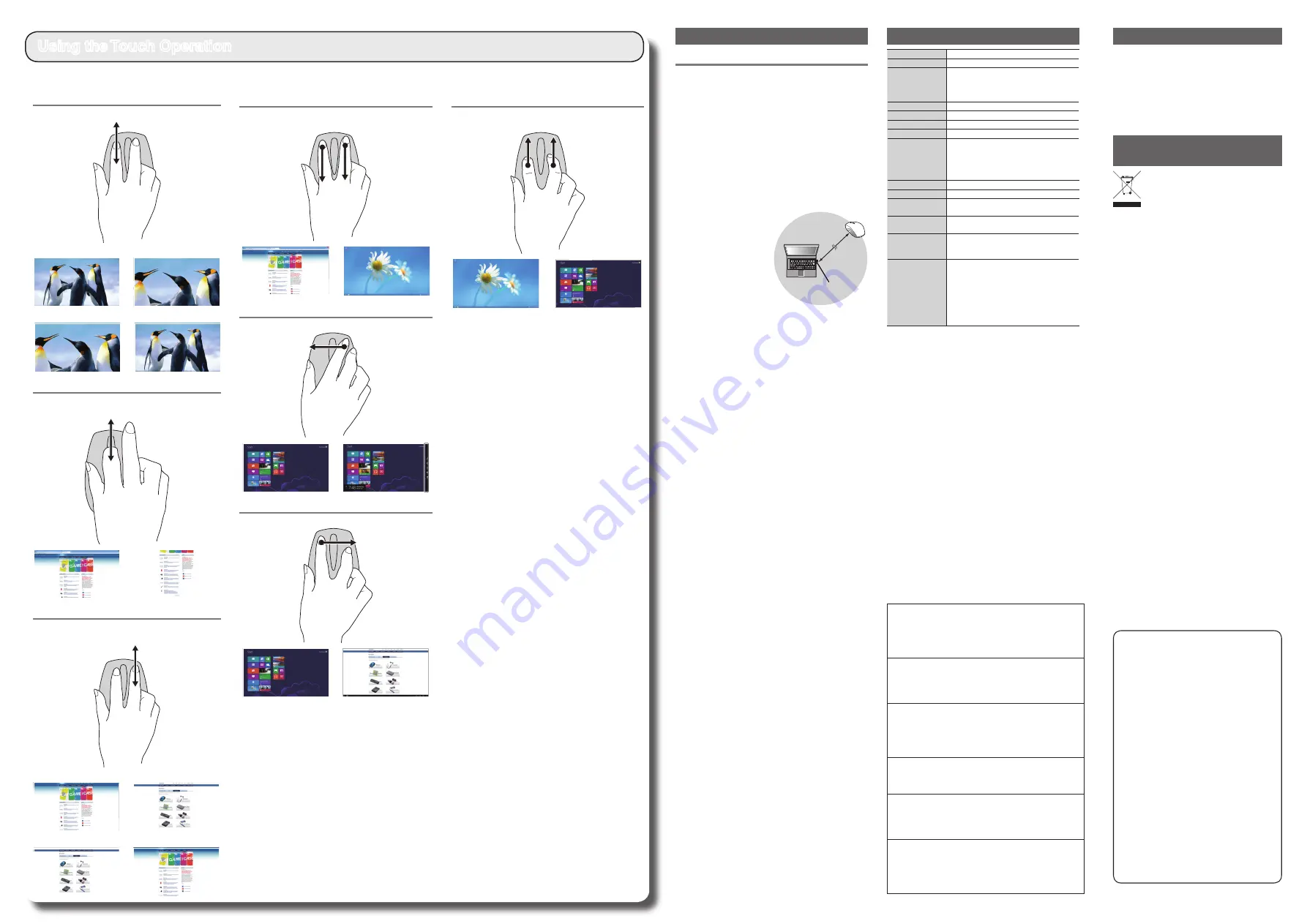
- 2 -
Wireless Touch Sensor
BlueLED Mouse
M-TC01DB series
User’s Manual
1st edition, November 20, 2012
ELECOM Co., Ltd.
• This manual is copyright of ELECOM Co., Ltd.
• Unauthorised copying and/or reproducing of all or part of
this manual is prohibited.
• If you have any comments or questions about this
manual, please contact the retailer from whom you
purchased the product.
• The specifications and appearance of this product may
be changed without prior notice for product improvement
purposes.
• ELECOM Co., Ltd. shall bear no responsibility for any and
all affects resulting from the use of this product.
• Export or service transaction permission under the
Foreign Exchange and Foreign Trade Control Law is
required in order to export this product or parts of this
product that constitute strategic materials or services.
• Internet Explorer, Windows and the Windows logo are
either registered trademarks or trademarks of Microsoft
Corporation in the United States and/or other countries.
• Bluetooth
®
wordmark and logo are trademarks owned by
Bluetooth SIG, Inc. and ELECOM has permission to use
these trademarks.
• Other business and product names are generally other
companies' trademarks or registered trademarks.
©2012 ELECOM Co., Ltd. All Rights Reserved.
Troubleshooting
When the product appears to be malfunctioning
When the mouse pointer on the screen does not
move, or moves unstably, when the mouse is moved
It is possible that the reflectivity of the surface on which this product
is being used is not suitable for an optical mouse. Use this product
on a mouse pad that is designed for use with optical mice.
When using this product on a metallic surface such as a steel
desk, radio wave outreach may be shortened. In such cases,
move the receiver unit closer to the mouse until mouse operation
stabilises.
It is possible that the receiver unit is not connected correctly to
the USB port. Disconnect the receiver unit from the USB port and
reconnect it.
The receiver unit and the mouse body are too far apart or there is a
possibility that the receiver unit is facing in a direction from which it
cannot receive radio signals. Adjust the position of the receiver unit.
Approximately
10 m
Receiver unit
The operable range of this
product is the area within a
circle with a radius of 10 m from
the receiver unit. Depending
on the usage environment, the
mouse may not operate even
when it is within approximately
10 m of the receiver unit. In
such cases, move the mouse
closer to the receiver unit until
operation stabilises.
Interference may occur if multiple units of this product are used
together or if this product is used with other wireless devices.
In this case, change the channel of other wireless devices.
(Multiple units of this product have an automatic channel avoidance
function.)
Operation becomes unstable when battery power is low. See
“Installing/Replacing the Battery” on the reverse of this sheet, and
replace the batteries as soon as possible.
• The alkaline batteries supplied with this product are for checking
product operation. These batteries may discharge and drain
during storing and shipping.
• When battery level becomes low, the power indicator blinks
orange.
* When not using the mouse, turn it off to save battery power.
It is possible that the standard Windows
®
mouse driver is
not installed correctly and that this product is detected as an
unknown device by Windows
®
. This product is usually detected
as a USB human interface device. If it is detected as an unknown
device, see “Removing an unknown device,” and after removing
the device from Device Manager, repeat “Step 2 - Installing the
Receiver Unit” on the front of this sheet.
If you have installed drivers and settings utilities produced by the
original manufacturer for a previous mouse, uninstall them first.
This product may not operate correctly if a driver made by another
company is installed. See the instruction manual that was supplied
with your previous mouse for uninstall instructions.
It is possible that the driver is conflicting with another driver such
as that for a laptop touch pad. To use this product correctly, you
must delete the touch pad driver. However, if you delete this driver,
you may not be able to use the touch pad or touch pad functions.
Contact the PC manufacturer for more details.
The wheel moves, but the mouse cursor does not
In certain applications that do not support the scrolling function,
the mouse cursor will not move when you move the wheel.
Basic specifications
Product name
Wireless Touch Sensor BlueLED Mouse
Article No.
M-TC01DB series
OS*
1
Windows
®
8 Pro, Windows
®
8, Windows
®
RT
*1 In certain applications that do not support the
scrolling function, the mouse cursor will not
move when you move the wheel.
Resolution (dpi)
1000 dpi
Interface
USB
Radio frequency
2.4 GHz bandwidth
Radio wave method
GFSK
Radio wave outreach Non-magnetic substance (e.g. wooden desk):
Approx. 10 m
Magnetic substance (e.g. metal desk): Approx. 3 m
* Based on values obtained in ELECOM’s test
environment and not guaranteed values.
Mouse dimensions
67.6 (W) x 107.9 (D) x 37.8 (H) mm
Receiver unit dimensions 12.0 (W) x 19.0 (D) x 4.6 (H) mm
Operating temperature/
humidity
5 to 40°C, 90% RH max.
(with no condensation)
Storing temperature/
humidity
-10 to 60°C, 90% RH max.
(with no condensation)
Batteries
Use two AA alkaline batteries, AA manganese
batteries, or AA nickel hydride rechargeable
batteries
Operating time
Measure of the operating time when AA Alikaline
batteries are used
Continuous operating time: Approx. 173 hours
Continuous standby time: Approx. 416 days
Estimated serviceable time: Approx. 326 days
(when the PC is operated for eight hours a day
and 5% of the PC operation is assigned to mouse
operation)
Using the Touch Operation
The touch operations that can be used with this product are
as follows:
Zoom In / Zoom Out
Swipe up or down the left side of the touch sensor using your finger.
Zoom In
Zoom Out
Scroll
Swipe up or down the centre part of the touch sensor using your
finger.
Previous Page / Next Page
Swipe up or down the right side of the touch sensor using your
finger.
Previous Page
Next Page
Hide/Show Desktop
Swipe down the right and left parts of the touch sensor using
two fingers.
Show Charms
Swipe from right to left using your finger.
Switch Applications
Swipe from left to right using your finger.
Show Start Screen
Swipe up the right and left parts of the touch sensor using two
fingers.
ELECOM CO., LTD.
URL : http://www.elecom.co.jp/global/
[email protected]
ELECOM Korea Co., Ltd.
5F Suam Bldg. 1358-17, Seocho2-dong, Seocho-gu, Seoul 137-
862, Korea
TEL : 1588-9514
FAX : (02) 3472-5533
URL : www.elecom.co.kr
新宜麗客民台( 上海 )商貿有限公司
上海市徐家匯肇嘉浜路1065甲号飛雕国際大厦704室
電話 : 86-21-33680011
FAX : 86-21-64271706
URL : www.elecom.cn
ELECOM Sales Hong Kong Ltd.
2/F, Block A, 2-8 Watson Road, Causeway Bay, Hong Kong
TEL : (852) 2806-3600
FAX : (852) 2806-3300
e-mail : [email protected]
URL : www.elecom.asia
ELECOM Singapore Pte. Ltd
33 UBI AVENUE 3 # 03-56. VERTEX SINGAPORE (408868)
TEL : (65) 6347-7747
FAX : (65) 6753-1791
ELECOM India Pvt. Ltd.
408-Deepali Building, 92- Nehru Place, New Delhi-110 019, India
TEL : 011-40574543
e-mail : [email protected]
URL : http://www.elecom-india.com/
ELECOM Europe GmbH
Schulstrasse 53, D-65795 Hattersheim, Germany
Telefon : +49 (0) 6190 88769 - 243
Telefax : +49 (0) 6190 88769 - 111
e-mail : [email protected]
URL : www.elecom-europe.com
Limitation of Liability
• ELECOM Co., Ltd. shall be held in no way liable for
any compensation for special damages, consequential
damages, indirect damages, punitive damages, or lost
profit arising out of the use of this product.
• ELECOM Co., Ltd. makes no guarantees concerning the
loss of data, errors, or any other problems that may occur
on devices connected to this product.
Disposal of Old Electrical &
Electronic Equipment
When you no longer need to use this product and the
battery, be sure to dispose of it in accordance with the
local ordinances and laws of your area.




















