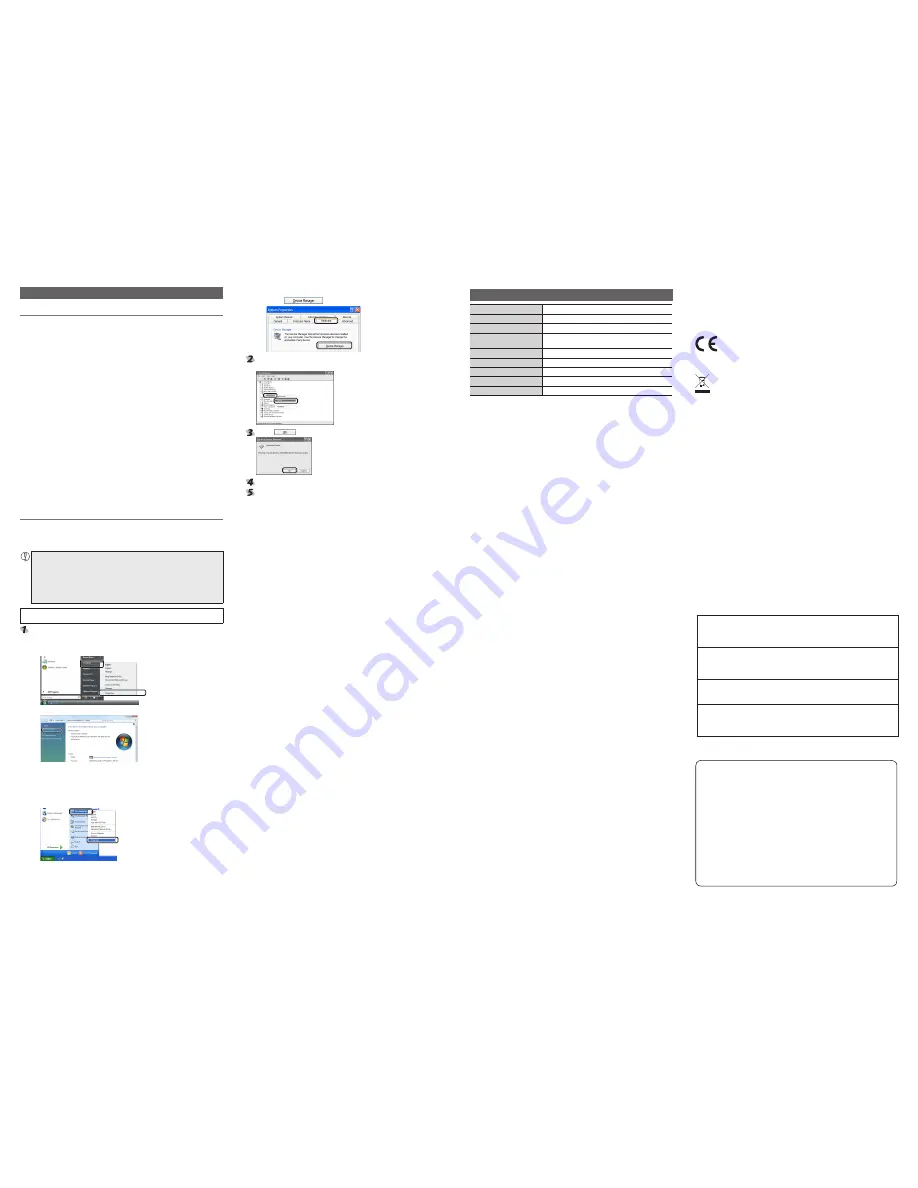
- 2 -
Optical mouse
M-EGUR Series
User's Manual
First Edition, January 10, 2012
ELECOM Co., Ltd.
This manual is copyright of ELECOM Co., Ltd.
•
Unauthorised copying and/or reproducing of all or part of this manual is prohibited.
•
The specifications and appearance of this product may be changed without prior notice for
•
product improvement purposes.
ELECOM Co., Ltd. shall bear no responsibility for any and all affects resulting from the use of this product
•
regardless of the above reasons.
Export or service transaction permission under the Foreign Exchange and Foreign Trade Control Law
•
is required in order to export this product or parts of this product that constitute strategic materials or
services.
Windows and the Windows logo are trademarks of the Microsoft group of companies.
•
Mac, Mac OS, and Macintosh are registered trademarks or trademarks of Apple Inc., in the
•
United States
Company names, product names, and other names in this manual are generally trademarks
•
or registered trademarks.
©2012 ELECOM Co., Ltd. All Rights Reserved.
맑은고딕이 기기는 가정용 (B 급 ) 전자파적합기기로서 주로 가정에서 사용하는 것을 목적으로
하며 , 모든 지역에서 사용할 수 있습니다 .
Hereby, ELECOM Co., Ltd., declares that this product is in compliance with the essential requirements
and other relevant provisions of Directive [2004/108/EC].
Troubleshooting
When the Mouse does not Operate Normally:
The mouse pointer does not move on the screen even when the
mouse is moved or the mouse pointer movement is unstable.
The light reflectivity on the surface on which the mouse is being operated may not be suitable
Î
for the optical mouse.
When the mouse is connected to a USB port, it may be registered as an “unknown device”
Î
in Windows® because the Windows standard mouse driver has not been installed normally.
Typically, this product is registered as a “USB human interface device” when it is connected to
a USB port. If it is registered as an “unknown device”, delete the “unknown device” from Device
Manager according to the procedure below (“Deleting an Unknown Device”) and then conduct
the installation procedure again from the step of “Connecting the Mouse” (p.5).
The mouse driver may conflict with another driver for the notebook PC touch pad and so on.
Î
To use this product normally, it is necessary to uninstall the other driver (touchpad driver,
etc.). However, once the driver is uninstalled, the touchpad does not work and the functions
dedicated to the touchpad are disabled. For details, contact the PC manufacturer.
The mouse cursor moves but the wheel does not work.
With some applications that do not support the wheel function, the wheel may not work even
Î
if the wheel is operated.
When the mouse is connected, the optical sensor emits light even
after the PC power switch is turned off.
Depending on the PC specifications, the optical sensor may emit light while the standby power
Î
is supplied, even after the PC power switch is turned off. This condition is not an error with the
mouse because it is attributable to the PC specifications. In this case, disconnect the mouse
from the PC or disconnect the PC power supply plug from the outlet. For the procedure for
stopping the standby power supply to the mouse without disconnecting the PC power supply
plug from the outlet, contact the PC manufacturer. (Some PC models cannot stop the standby
power supply because of the PC specifications.)
Deleting an Unknown Device
If this product is registered as an “unknown device” because of improper installation of the
Windows standard mouse driver, delete the “unknown device” from Device Manager according
to the procedure below and then conduct the installation procedure again from the step of
“Connecting the Mouse” .
If several “unknown devices” have been registered, identify which of the “unknown
y
devices” corresponds to the information recognised for this product before deleting the
unknown devices. Disconnect this product from the PC to see which device information
for “unknown devices” disappears. The device that disappears is the information
recognised for this product.
If the “unknown devices” remain even after the driver is uninstalled according to the
y
procedure below, there may be a problem with the PC. Contact the PC manufacturer for
detailed information.
With the mouse connected to the PC, delete the “unknown device” according to the procedure
below.
Open Device Manager.
For Windows Vista
y
®
1
. Click on the [start] button and click the right mouse button on [Computer].
2
. Click on [Properties].
3
. Click on [Device Manager].
For Windows
y
®
XP/2000
1
. For Windows
®
XP, click on the [start] button and click the right mouse button on [My
Computer].
For Windows
®
2000, click the right mouse button on the [My Computer] icon on the
desktop.
2
. Click on [Properties].
* The above example shows the Windows
®
XP screen.
3
. Click on the [Hardware] tab.
4
. Click on
.
After the [Device Manager] screen is displayed, click the right mouse button on [Unknown
Device] and click on [Uninstall].
Click on
.
Disconnect the mouse and restart the PC.
Conduct the installation procedure again from the step of “Connecting the Mouse” (p. 5)
Basic Specifications
Product name
EGG optical mouse
Model
M-EGUR series
Interface
USB
Compatible OS
Windows 7 (up to SP1), Windows Vista (up to SP2), Windows XP (SP3)
Mac OS X (10.5 to 10.5.8, 10.6 to 10.6.8, 10.7 to 10.7.2)
Number of counts
1000
Dimensions
65.0 (W) x 86.5 (D) x 46.0 (H) mm
Weight
Approx. 80 g
Operating temperature/humidity
5 to 40°C, 90% RH max. (no condensation)
Storing temperature/humidity
-10 to 60°C, 90% RH max. (no condensation)
ELECOM CO., LTD.
1-1 Fushimi-machi 4-Chome Chuoku, Osaka Japan 541-8765
URL: http://www.elecom.co.jp/global/
[email protected]
宜麗客(上海)貿易有限公司
上海市徐匯区肇嘉浜路1065甲号飛雕国際大厦704 号
電話 : 86-21-33680011
FAX : 86-21-64271706
URL : http://www.elecom-china.com/
ELECOM Korea Co., Ltd.
5F Suam Bldg. 1358-17, Seocho2-dong, Seocho-gu, Seoul 137-862, Korea
TEL : 1588-9514
FAX : (02)3472-5533
URL : www.elecom.co.kr
ELECOM Singapore Pte. Ltd
33 UBI AVENUE 3 # 03-56. VERTEX SINGAPORE (408868)
TEL : (65)-6347-7747
FAX : (65)-6753-1791
ELECOM India Pvt. Ltd.
408-Deepali Building, 92- Nehru Place, New Delhi-110 019, India
TEL: 011-40574543
e-mail: [email protected]
URL: http://www.elecom-india.com/


