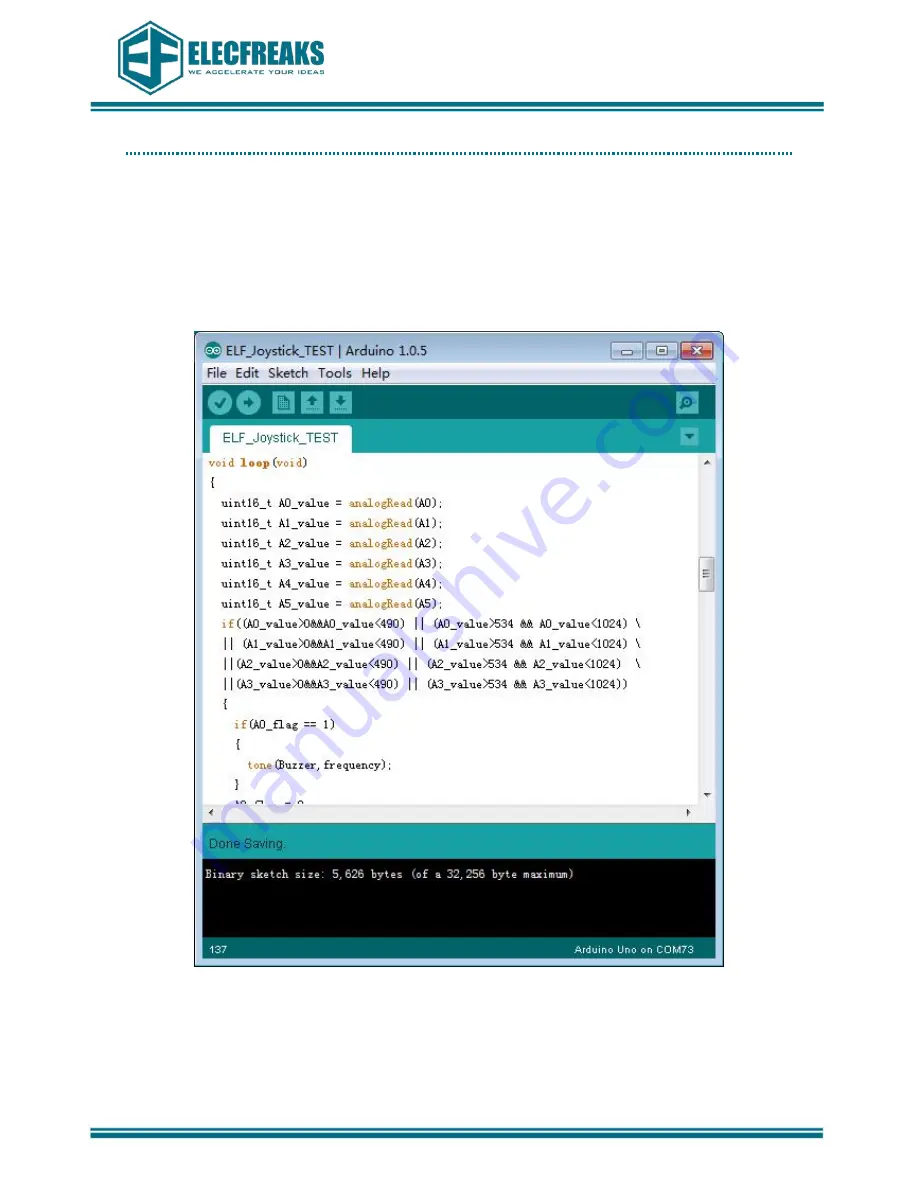
OCTOPUS ELF Joystick
Product datasheet
Technical support: [email protected]
4
3
、
Test Part
1. On our website Wiki,try to find “Breakout->ELF Joystick”
,
double click it and open
product Wiki,then find“Paint code”
,
click to download test code.
2. Under the downloaded file“Paint code”,
open“ELF_Joystick”with Arduino
IDE(1.0.5)interface.
(
IDE
)
interface will appear like the following picture 3 shows.
(
Picture 3
)








