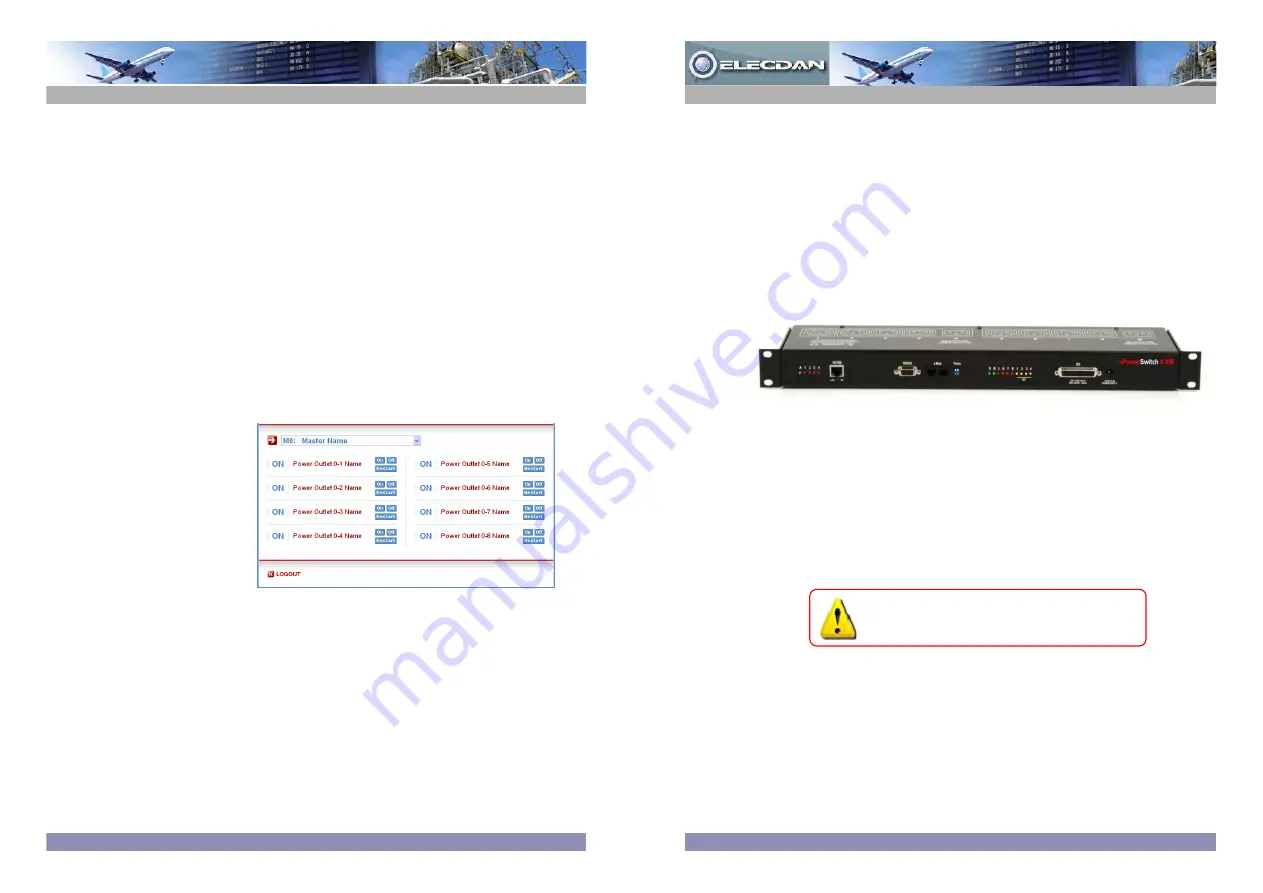
© Copyright
All rights reserved
ePower
Switch
8XM
Master is an enhanced power distribution and control unit
that enables remote power management of 8 devices (extendable up to 136) over
the Internet and Intranet.
This high security device supports the HTTPS protocol and also includes IP device
and environmental monitoring functionalities. It supports the HTTP, HTTPS,
DHCP, Syslog, SNMP, SMTP and SNTP protocols.
An internal clock allows to timestamp syslog messages, e-mails and internal logs.
Before operating your ePowerSwitch, please
read the safety instructions in the User Guide
on the provided CD-ROM.
Detailed information can be found in the
User Guide on the provided CD-ROM
Quick Start Guide
e
P
o
w
e
r
S
w
it
c
h
1. Installation
Connect the ePowerSwitch-8XM to your Local Area Network.
Power-up the ePowerSwitch through properly grounded outlets.
After configuring the network parameters using one of the
previous methods, start your browser and enter the address of
your ePowerSwitch.
By using the administrator account (default name and password
= admin) you will be able to do all settings and to control all
power outlets.
By using one of the 255 user accounts you will only be able to
control the power outlets for which one the users has the rights.
3. Controlling the power outlets over IP
May 2010
ePower
ePower
Switch
Switch
8XM
8XM
ELECDAN • 2 impasse de la noisette • 91374 VERRIERES-LE-BUISSON • FRANCE
Tél. +33 (0) 1 60 11 44 44 • Fax +33 (0) 1 69 20 39 63 • www.elecdan.com • [email protected]






















