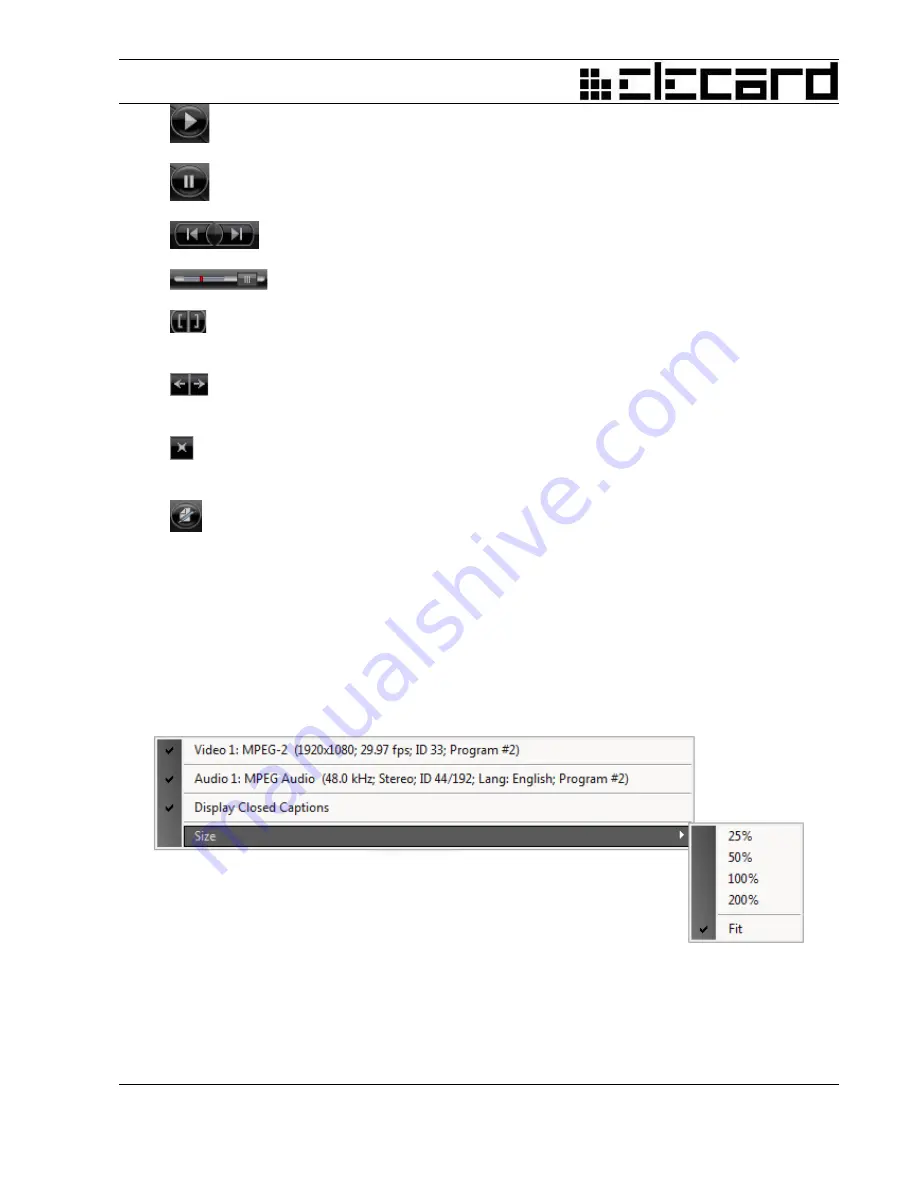
—
Play
.
Starts media file playback.
—
Pause.
Pauses media file playback.
—
Next/Previous
.
Plays forward and backward frame by frame in the Pause mode.
—
Slider
.
Quickly moves to the required file position.
— Specifies the beginning and the end of the part for encoding.
Specifies
the frame
where the track encoding will be started, and the frame where the track encoding will be finished.
—
Go to the beginning/end of the part for encoding.
Sets current position to the first/last
frame of the part for encoding.
—
Remove the encoding part boundaries.
Disables the partial encoding mode. The selected
track will be converted entirely.
—
Adds chapter points.
Adds key frames to the specified positions during the encoding
process. For more information see
Section “Add Chapter Points”.
In addition to the controls, file duration and current playback position are displayed on the
Preview
panel.
You can right-click in the
Preview
panel to open the shortcut menu. The menu allows the user to
select video and audio channels for preview, to enable DVD, DBV, Teletext subtitles and Closed
Caption option, and to set the video window size.
Figure 14.
Preview Panel — Shortcut Menu
This menu allows scaling the preview window or spreading it up to the maximum size.
Elecard Converter Studio
21
User Guide
















































