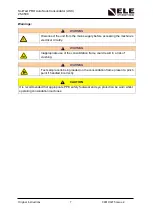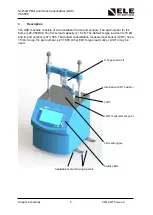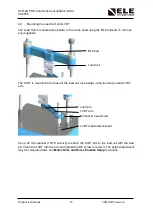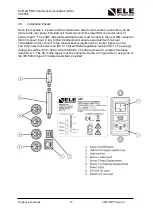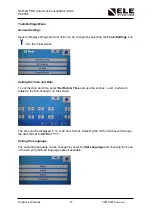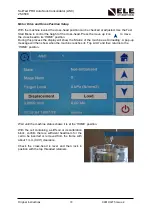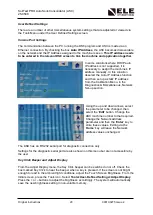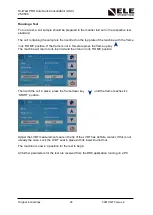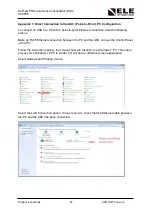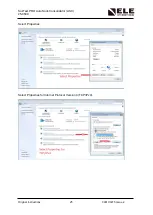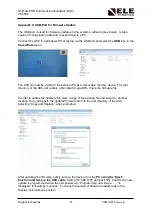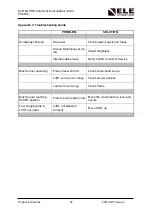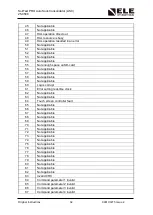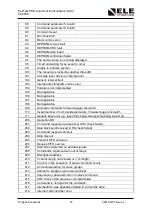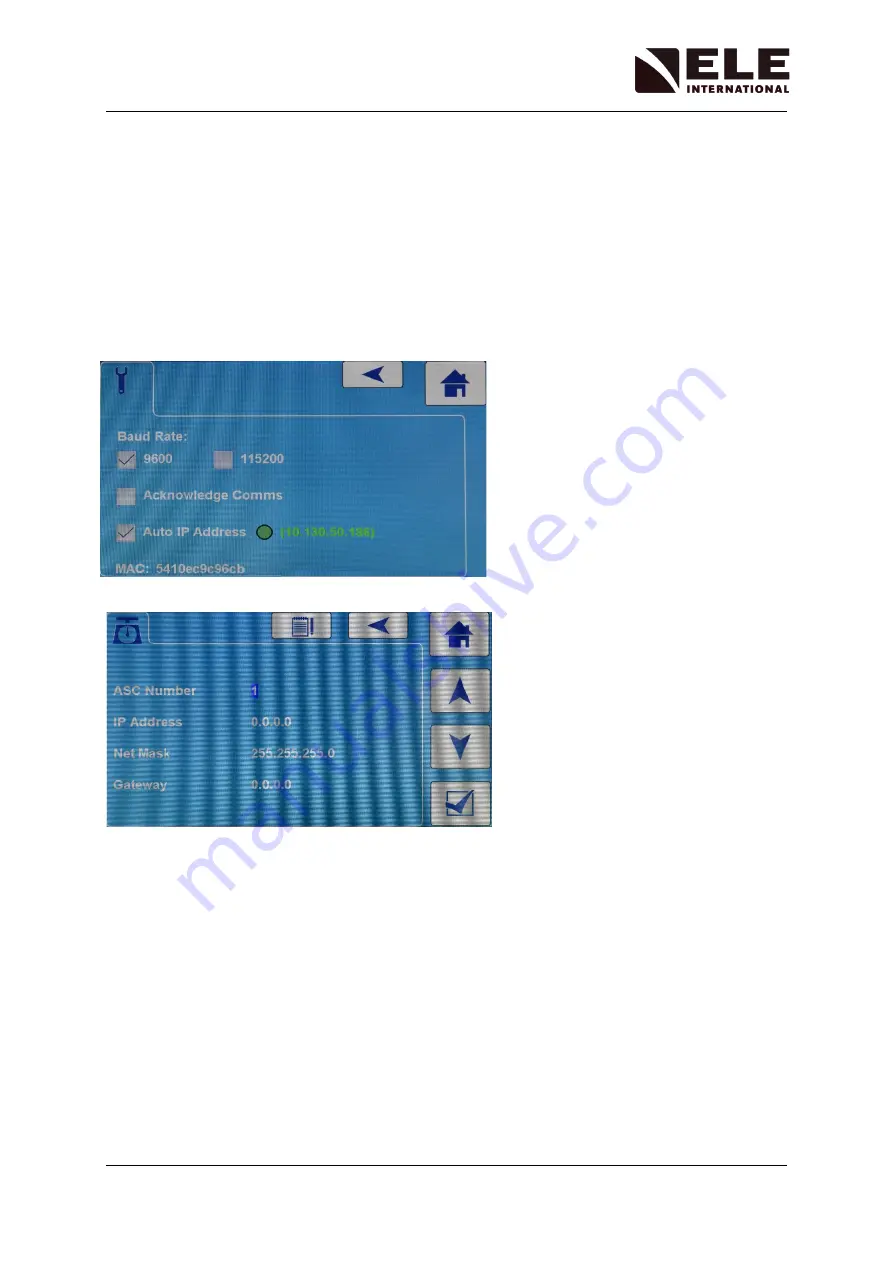
SoilTest PRO Auto Soils Consolidator (ASC)
25-0500
Original Instructions
20
9901X0275 Issue 2
User Defined Settings
There are a number of other miscellaneous system settings that are adjusted or viewed via
the Tools Menu under the User Defined Settings screen.
Comms Port Settings
The communication between the PC running the DS8 program and ASC is made via an
Ethernet connection. By checking the box
Auto IP Address
, the ASC becomes discoverable
on the network and the IP Address assigned to the machine is seen.
This IP address needs
to be entered in the relevant DS8 screen to link the machine and application together
.
In some situations where DHCP auto
IP address is not supported, it is
necessary to assign the machine’s IP
address manually. In this situation
deselect the Auto IP Address function
and then set up a static IP address
from the Calibration Menu, in the
Diagnostics & Miscellaneous, Network
Set-up section.
Using the up and down arrows, select
the parameter to be changed, then
select the ‘
Edit
’ button. Change the
ASC machine number to that required.
Change the Network address
parameter and then the ‘
Enter
’ key to
store these values. Exiting via the
‘
Home
’ key will leave the Network
address values unchanged.
The ASC has an RS 232 serial port for diagnostic connection only.
Settings for the diagnostic serial port are also shown on this menu but are not accessible by
the user.
Key Click Beeper and Adjust Display
From the Adjust Display menu, the Key Click beeper can be switched on or off. Check the
box marked Key Click to hear the beeper when a key is pressed. If the screen is not bright
enough to read in the ambient light conditions, adjust the Touch Screen Brightness. From the
Initial screen, press the Tools icon. Select
Tools>User-Defined Settings>Adjust Display
.
Press the + or – buttons to adjust the brightness accordingly. The system will automatically
save the new brightness setting in non-volatile memory.