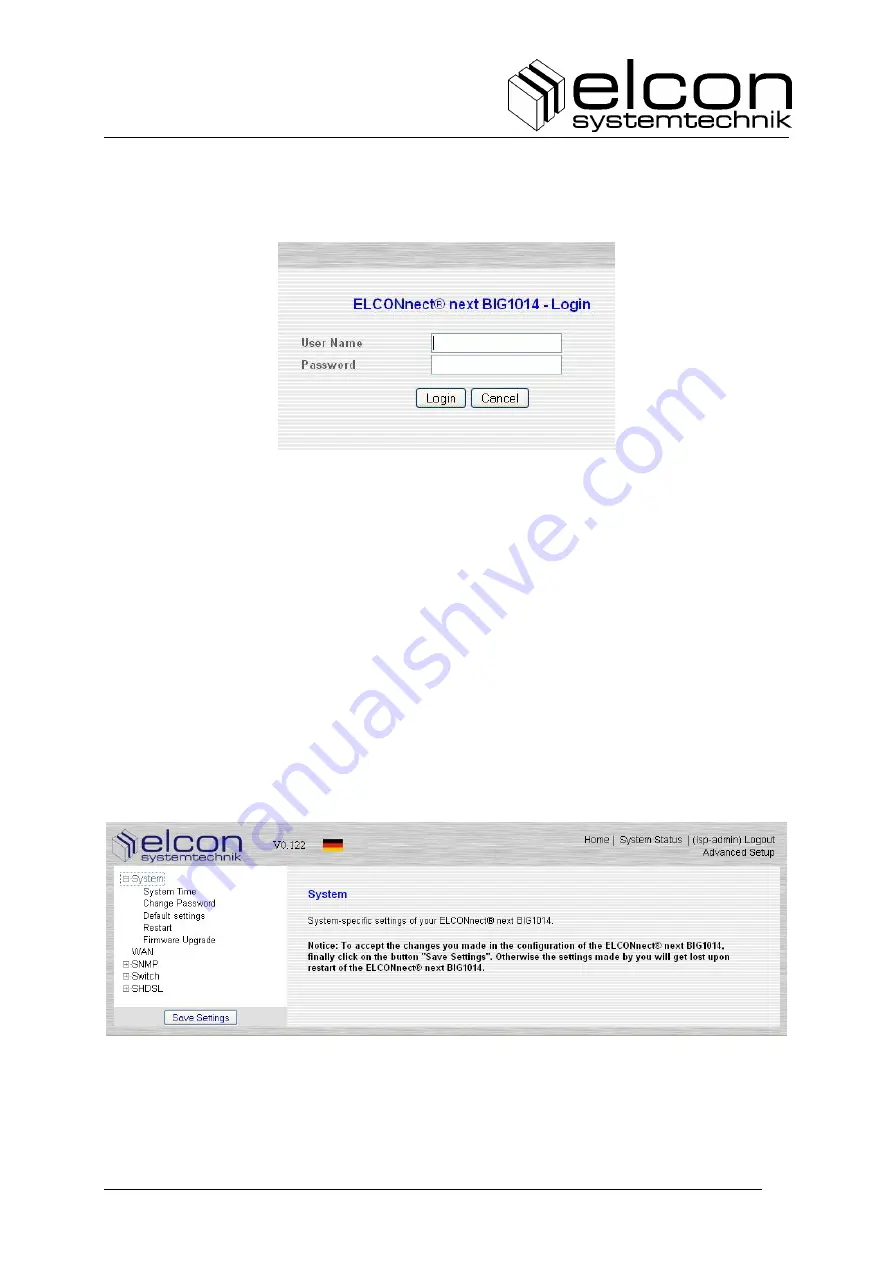
BIG 101x
Version: 2010/12/01
41
Note: Please make sure that your proxy settings are correct.
Below Login window appears after connection has been set up successfully:
Figure 7: Login window
After entering the user names and the password, a click upon on the „Login“ button opens the
start screen. If you do not click on the ELCON-Logo within the next 3 seconds (in the centre
of the screen), first appears the device status page, showing the status of all ports (active, in-
active, etc.). With a click upon the ELCON-Logo you change to the enhanced system settings
which are described below.
Changes in the individual menus will always be accepted by clicking on the application but-
ton (ticking) and durably stored in the device with a click on „Save settings“.
3.3
Menu „System“
The system-specific settings of the BIG 101x, such as system time (NTP), change of the au-
thorization password, execution of a device restart, restoration of the default settings and the
firmware upgrade of the BIG 101x are realized via the menu item „System“.
Figure 8: System settings
Summary of Contents for ELCONnect next BIG 101 Series
Page 22: ...BIG 101x 22 Version 2010 12 01 Bild 15 Statistik der LAN und WAN Ports...
Page 24: ...BIG 101x 24 Version 2010 12 01 Bild 18 Anzeige der SHDSL Performance Records 24 Std...
Page 46: ...BIG 101x 46 Version 2010 12 01 Figure 15 Statistics of the LAN ports and WAN ports...
Page 55: ...BIG 101x Version 2010 12 01 55...
Page 56: ...BIG 101x 56 Version 2010 12 01...
















































