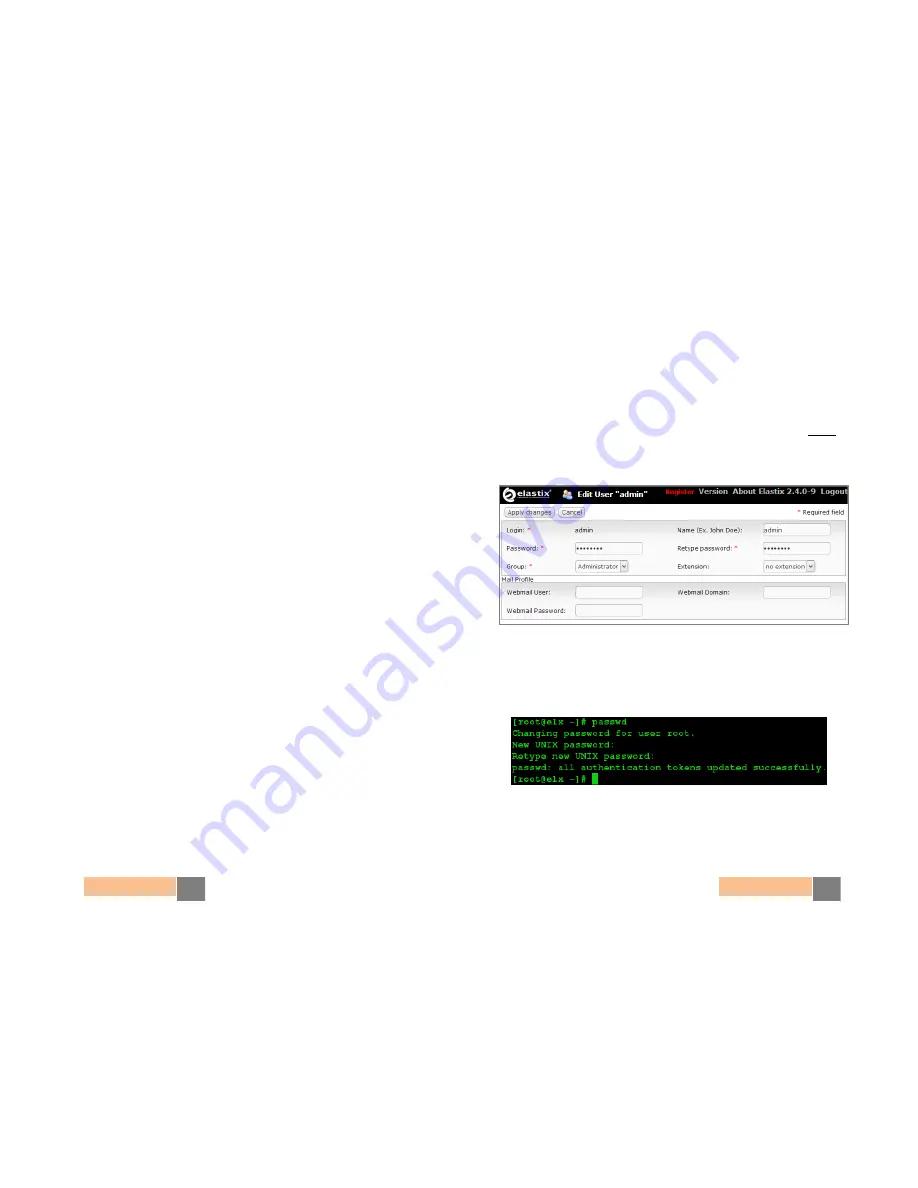
Quick Start Guide
4
Quick Start Guide
5
Getting started
1.
Unpack the appliance
2.
Connect the AC Adapter to a wall outlet and then the other end to the
appliance
3.
Connect an Ethernet cable (not included) to your PC or laptop and the other
end to the first Ethernet interface/port on the appliance (closest to the Serial
Console port)
4.
Connect to your appliance
The NLX-microUCS appliance is configured by default with the following static
IP address on its Ethernet interface: 192.168.1.251/255.255.255.0
Note: if it is not already configured that way, you may need to set your PC or
laptop’s network interface card (NIC) to have an IP address like
192.168.1.X/255.255.255.0. If this is not possible, contact Technical Assistance
(See page 9)
5.
Login into the appliance
Once the appliance is connected to your network, you can access the Elastix
Admin Interface through a web browser. Just direct your browser to
http://192.168.1.251
, we recommend the use of Firefox.
At the login screen use the following information to access the system:
o
Username: admin
o
Password: palosanto
6.
Change passwords (strongly recommended)
After logging in, go the admin user edition module by placing your mouse
cursor over the Elastix logo at the top left corner of the Elastix’s web UI and
hovering over “System” and then clicking on “Users”. There click on “admin”
and finally on the “Edit” button. After typing the new password just click on
the “Apply changes” button (Figure 1)
Figure 1. Changing Elastix’s Admin Interface password
To change Elastix’s root password (Linux console), connect via ssh to the
appliance:
(default password is: palosanto). Once
inside execute the command:
passwd
(Figure 2)
Figure 2. Changing Elastix’s Console password





