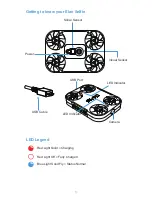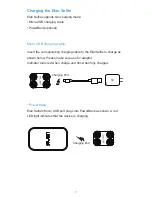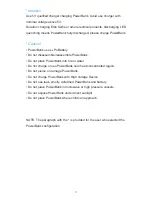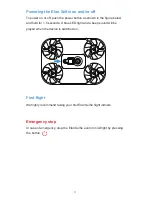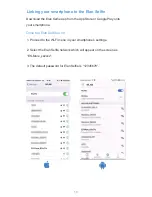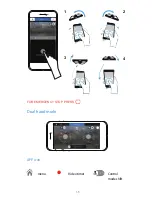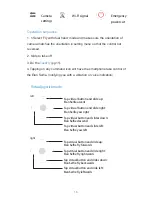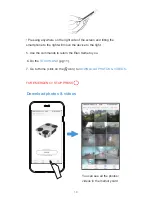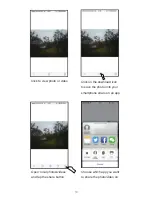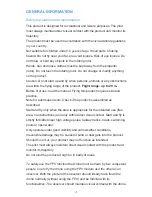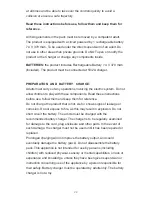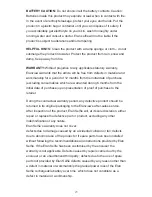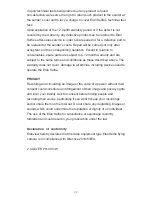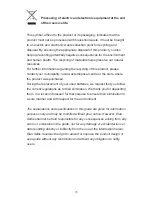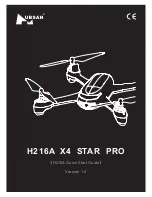• G mode comands
• Pressing anywhere on the right side of the screen and tilting the
smartphone forward will move the device forward.
• Pressing anywhere on the right side of the screen and tilting the
smartphone backwards will move the device backwards.
• Pressing anywhere on the left side of the screen and tilting the
smartphone to the left will move the device to the left.
17
When operating under Gravity Mode, please tap and hold on the screen to
keep Gravity Mode on.
Summary of Contents for Selfie
Page 1: ...INSTRUCTION MANUAL ...