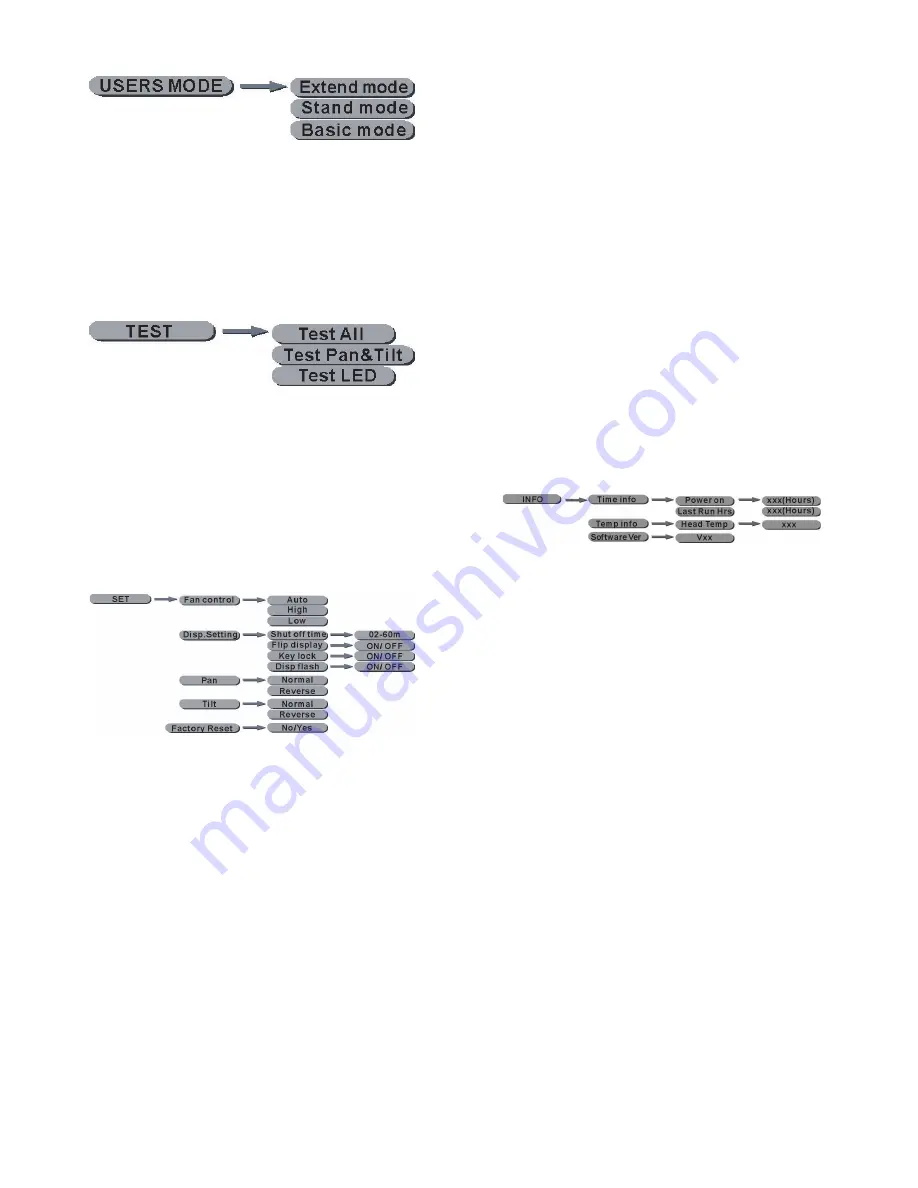
8
[DMX Mode selection]
[Test Procedure]
[Check equipment information]
[Adaptive function setting]
• Press MENU until it shows [Users mode],
press ENTER
• Choose Channel mode by pressing UP or
DOWN] [Stand mode] [Basic mode] or
[Extend mode]
• Press MENU until it shows [Test] and then
press ENTER.
• Press UP or DOWN to choose [All], [Pan&-
Tilt] and [LED]. When selecting [All] it is
testing the motor and LED.
• When selecting [Pan&Tilt] to test the motor
choose [LED] it is only LED operated.
• Press MENU until it shows [Set] and then
press ENTER.
• Press UP or DOWN to choose [Fan control]
[Disp.setting] [Pan] [Tilt] [Factory Reset]
• When selecting [Fan control] press ENTER
Press UP or DOWN to choose the 3 kinds
of Fan control. [Auto] mode will according
the lamp’s head to auto control the fan’s
speed. [High] mode is the fan’s high speed
operation, [Low] mode is fan’s low speed
operation.
• When selecting [Disp.setting] press EN-
TER. Press UP or DOWN to choose [Shut
off time] [Flip display] [Key lock] or [Disp
flash] If selecting [Shut off time] press
ENTER. Operate UP or DOWN. It can be
set LCD backlight close from 2-60 mins.
If selecting [Flip display] press ENTER
[operate UP or DOWN] press [ON/OFF] to
choose [ON], the screens can rotate 180°.
When selecting [Key lock] press ENTER.
Operate UP or DOWN. Press [ON/OFF] to
choose [ON],when the backlight closed,the
button key is locked,the operation is invalid
at this time. Must be long press ENTER 3
seconds to unlock.When selecting [Disp
flash], Press the ENTER key to ENTER,
operate UP or DOWN key, can choose the
“ON/OFF”, select [ON], receives the DMX
signal lamps and lanterns, LCD backlight is
not flashing, has received the DMX signal.
• When selecting [Pan] or [Tilt], press EN-
TER. Operate UP or DOWN. Choose
[Normal] or [Reverse] to set the forward anf
reverse operation.
• When selecting [Factory Reset], press
ENTER. Operate UP or DOWN. Choose
[YES], restore factory setting.
• Press MENU until it shows [Info]. Press
ENTER.
• Operate UP or DOWN to choose [Time
Info] [Temp Info] [Software Ver]
• When selecting [Time Info] press ENTER.
Operate UP or DOWN to choose: [Power
on] or [Last Run Hrs]. If choosing [Power
on] Press ENTER to display equipment
running time “XXXX” hours. If selecting
[Last Run Hrs] Press ENTER to display
equipment last running time “XXXX”hours.
• When selecting [Temp Info] press EN-
TER to show [Head Temp],and then press
ENTER,it will show the head temperatu-
re“XXX°C”.
• When selecting [Software Ver] press EN-
TER ,it will show the equipment software
version.












