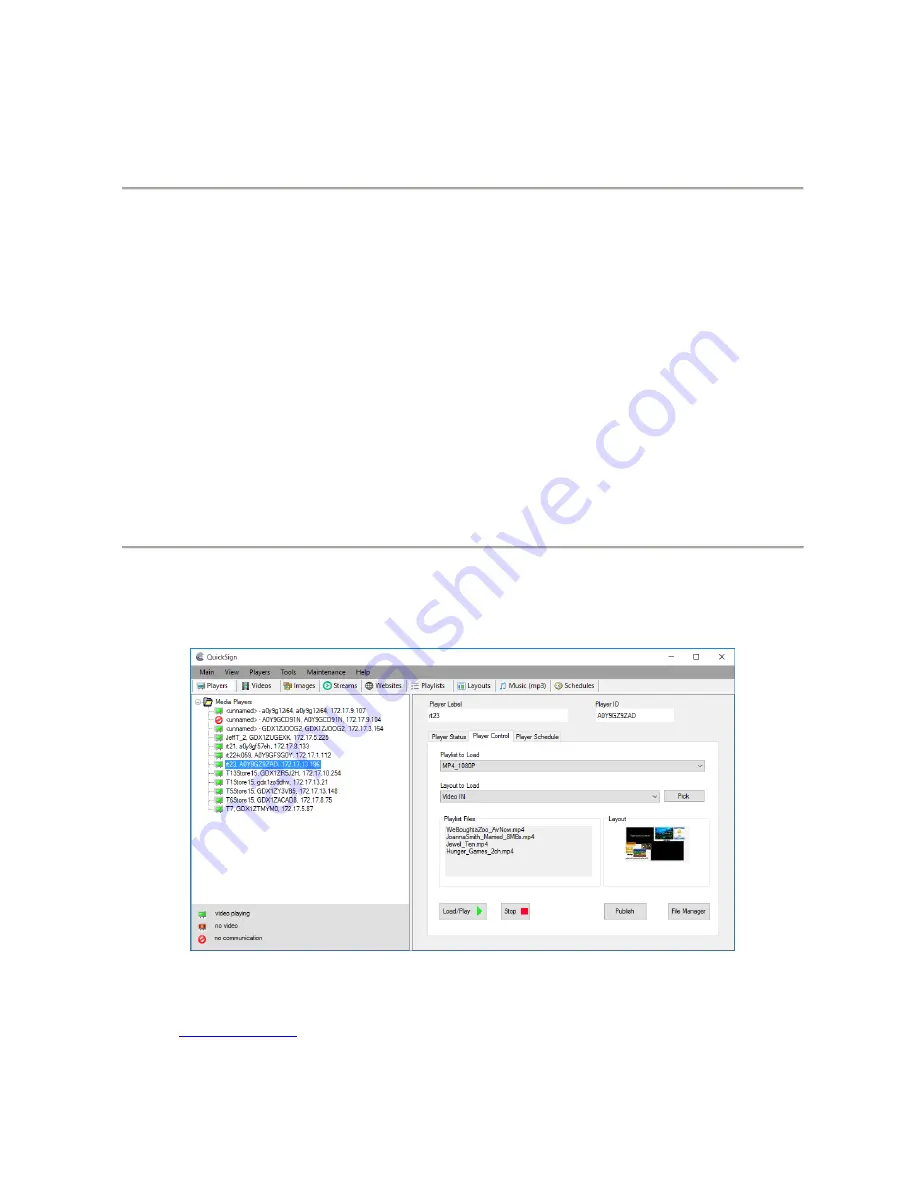
MP80RA HD Media Player Manual
Page
8
of
32
Rev. 107- 06/21/16
Chapter 3
– CONTROL SOFTWARE
Hardware and Software Requirements
Hardware
Platform
Pentium4 2.0GHz Class Processor or better
Operating System
Windows XP Pro / Vista Premium, Windows 7, 8, or 10
RAM
1 GB or more
Ports
Ethernet 10/100
Communications
Players use port 80 for HTTP
Ports 12889, 12881, &12885 may be used for extended controls
Software
There are two methods to control the MP80:
1.
Local LAN control via QuickSign PC application (free).
2.
Internet based control via QuickSign Cloud (paid subscription).
CE Labs QuickSign for MP80
The MP80RA can be remotely controlled from within a LAN (restricted to local sub-net) via the CE labs QuickSign PC
control software if the unit has our CE labs QS Player application installed. QuickSign allows you to scan your network to
discover installed players or you can manually add them. Once the player is discovered, the software may be used to check
status, set up the GPIO ports, add or delete content, create playlists, etc.
Please refer to the Help tab in QuickSign for a complete reference of available command options.
The QuickSign software is available at no cost with the media player. It may be downloaded from our website Support
Section at
. Click on the Digital Signage Solutions site, then RESOURCES and then DOWNLOAD. If
you need assistance in acquiring QuickSign, please contact CE sales dept. The help tab in QuickSign will show you how to
use the software and get started controlling your players.









































