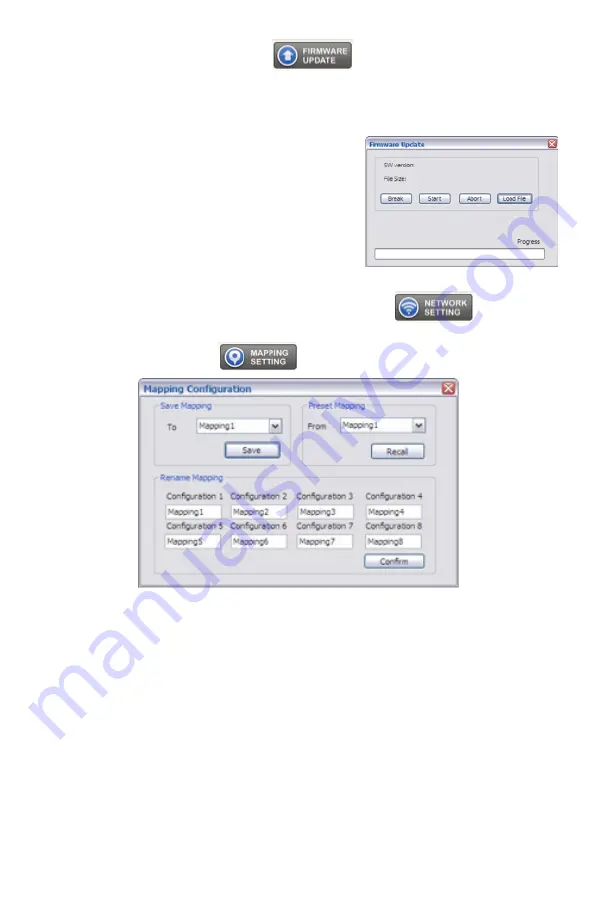
20
10.
Firmware Update Button
Make sure the RS-232 cable is connect to the computer and the
DVPS44 unit, the RS232 button is selected on the software and the
connecting status is
connected
•
Select
FIRMWARE UPDATE
•
Select
Load File
to select the firmware
file which you want to update
•
Select
Break
to disconnect and
reconnect the power input connector
•
Select
Start
and the new firmware will
start loading
11.
Network Setting Button (NOT AVAILABLE)
12.
Mapping Button
Save Mapping:
•
Select
Mapping
(1 thru 8)
•
Select
Save
to save the select mapping
Preset Mapping:
•
Select
Mapping
(1 thru 8)
•
Select
Recall
to recall previously saved mapping
Rename Mapping:
•
Enter the new name for the Mapping you want to rename
(Configuration 1 True Configuration 8)
•
Select
Confirm
to save the new name of the selected configuration
Summary of Contents for DVPS44
Page 1: ...DVPS44 Video Wall Processor Matrix Switch 4x4 HDMI Scaler L A U N A M N O I T C U R T S N I...
Page 2: ...THIS PAGE IS LEFT INTENTIONALLY BLANK...
Page 11: ...9 Example Connection Diagram Cont Unit has 4 inputs all displays are showing same input...
Page 26: ...24 INSTALLER NOTES Purchasing Date S N...





















