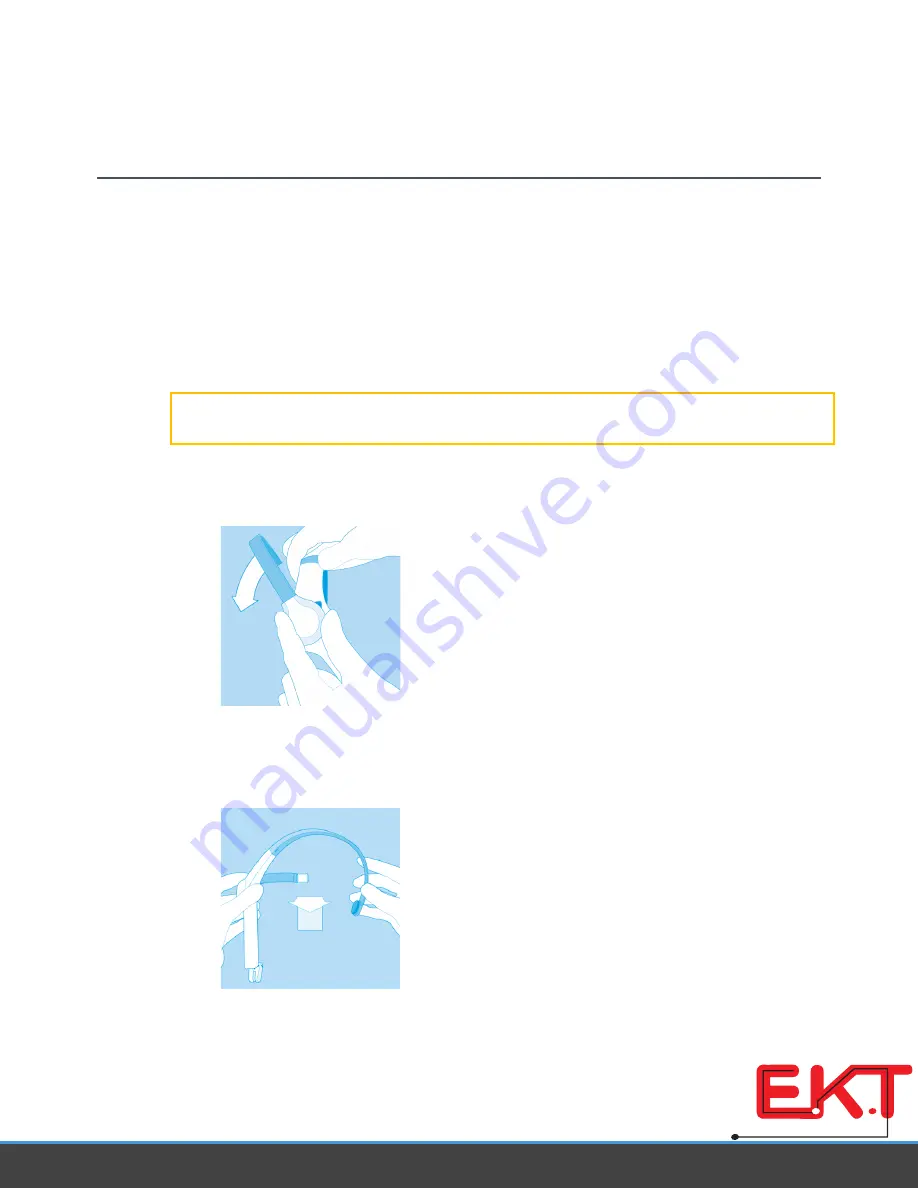
Using Your MindWave
is chapter walks you through tting the MindWave and installation of the included MindWave
software on your computer. Be sure to rst connect and pair the headset as described in the previous
chapter rst.
Fitting the MindWave
e MindWave is more than your average headset. It has the ability to use your brainwaves for exciting
new applications.
Important:
In order to take full advantage of these functions and features of the MindWave, the
MindWave must be properly worn.
1. Orient the MindWave with the forehead Sensor Arm on your left hand side. Rotate the Sensor
Arm from its base by about 90 degrees. It can be rotated slightly more if necessary to get proper
t and comfort.
2. e overhead band of the MindWave is adjustable and can be extended to t various sizes. Put
on the MindWave. If the sensor does not make contact with the forehead or if the t is not com-
fortable, remove the MindWave to readjust the overhead band and the forehead Sensor Arm.
e forehead Sensor Arm is exible and should arch inwards.
w w w . e k t
2
. c o m
Electronics
Katrangi
Trading














