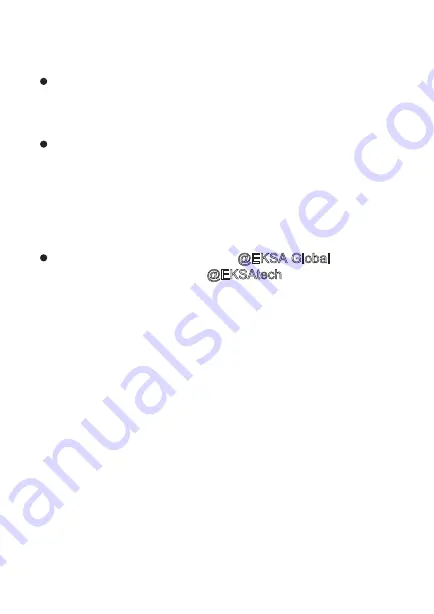
Note
If you can’t connect the headset/headphones to your
devices, please ask us for complete FAQ guidance. You
can find the solution finally.
Depending on your head/ear size/shape, it may be a little
tight (feels like“on ear") for someone to wear which is
designed to avoid sound leakage. In case of that and to
get both audio and wearing comfort, please take off the
headphone every 1~2 hours to get your ears relaxed and
protect them from the muggy environment in use.
Please follow us on Facebook @EKSA Global, Twitter,
Instagram, and YouTube @EKSAtech for new product
release and promotion info.
11
Summary of Contents for E1000
Page 1: ......
Page 7: ...6 ...
Page 9: ...3 Please make sure all the wires are in the correct position when using it laptop 8 ...
Page 13: ...Bedienungsanleitung 12 ...
Page 15: ...Kopfhörermodell E1000 Gaming Kopfhörer 14 PU Ledertasche ...
Page 19: ...18 ...
Page 23: ...22 ...
Page 24: ...23 EKSA E1000 ゲーミングヘッドセットをお買い上げいただきありが とうございます ...
Page 25: ...24 ...
Page 27: ...26 ...
Page 28: ...27 ...
Page 29: ...28 ...
Page 31: ...3 使用するときに すべてのケーブルが正しい位置にあることを 確認してください laptop 30 ...
Page 32: ...Guide d utilisation 31 ...
Page 42: ......
Page 43: ......
Page 44: ......













































