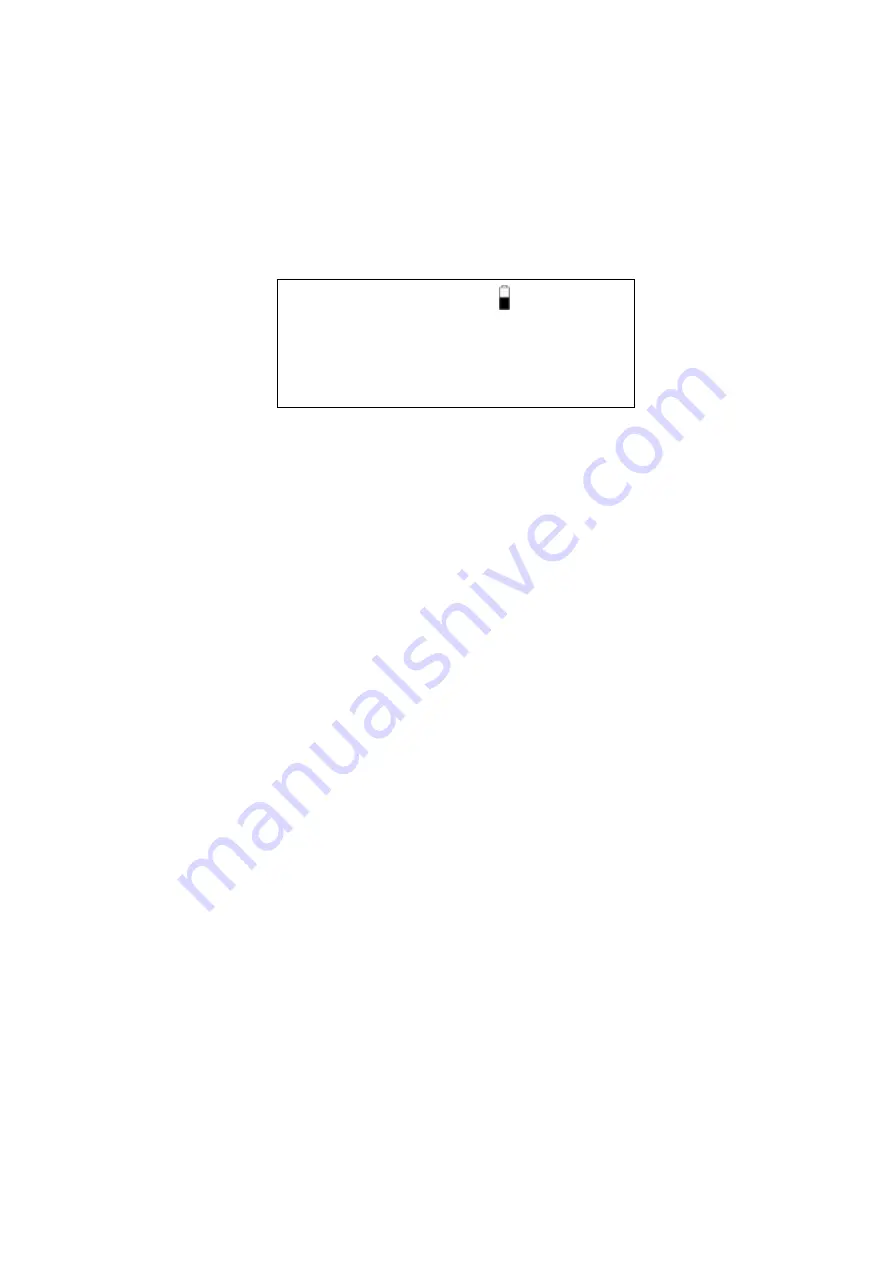
EkoTek Pager
Switching On Your EkoTek Pager
To switch on, press and hold the
X
button for more that half a
second. A message will then be displayed for three seconds, whilst
self-checks are being performed. Finally, the standby screen will be
displayed:
11
!
34AM 12.03.07
An exclamation mark (
!
) will flash between the Hours and the
Minutes (11
!
34AM). This indicates that the EkoTek pager is in the
process of detecting the EkoTek wireless network. Once the
network is detected this will change to a flashing ‘colon’ or ‘period’
symbol.
If your EkoTek pager does not switch on, check that a fresh battery
is correctly installed, see section: Changing the Battery.
The fourth line of the screen will display a location name once the
pager has received its configuration from the network.
Part No. 9261-8275 Issue 3.0
8

























