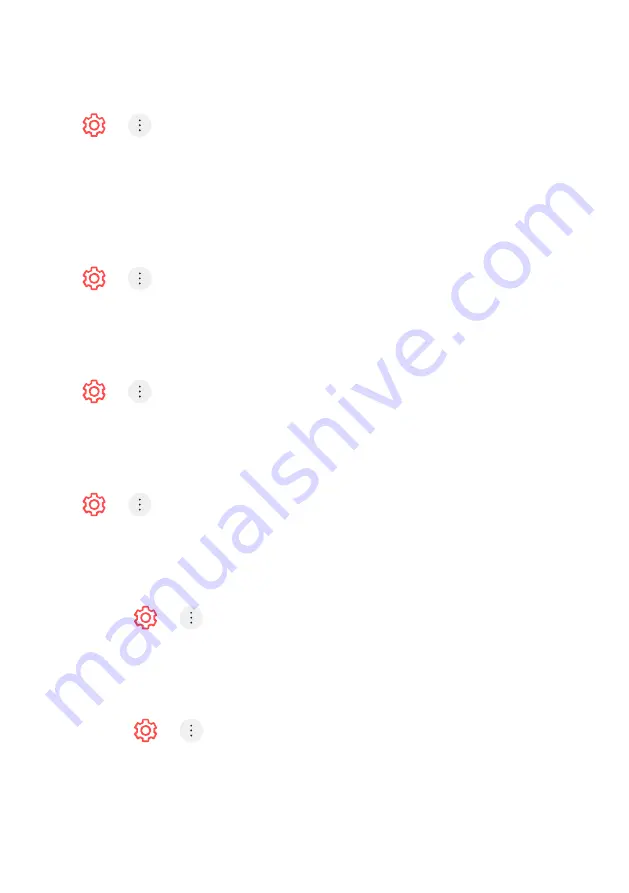
86
MENU FOR THE VISUALLY IMPAIRED
Press > > Accessibility > Audio Description
-
The contents on the screen will be described with voice for visually im
paired viewers.
-
You can use this function if the broadcasting company supports Audio
Description for the visually impaired.
-
Some models may not be supported.
CHANGING THE MENU TO HIGH-CONTRAST SCREEN
Press > > Accessibility > High Contrast
-
When this feature is set to On, it adjusts the background of some of the
menus on the screen and font colours to highlight the contrast between
the light and dark areas.
GRAYSCALE
Press > > Accessibility > Grayscale
-
Change the colour of the menu on the screen to black and white tone to
make its ambiguity very clear.
-
Set to On.
INVERT COLOURS
Press > > Accessibility > Invert Colours
-
To enhance the visibility of the menus on the screen, you can invert and
calibrate certain colours in some menus.
-
Set to On
HARD OF HEARING
1.
Press > > Accessibility
2.
Set Hard of Hearing to On. A caption will be provided for the hearing-im
paired. When the Hard of Hearing is turned On, it will be prioritized over
the general captions. Some models may not be supported.
SUBTITLES
1.
Press > > Accessibility
3.
Set Subtitles to On.
4.
Set Hard of Hearing to On.
-
A caption will be provided for the hearing-impaired.
-
When the Hard of Hearing is turned On, it will be prioritized over the
general captions.
-
Some models may not be supported.
SETTINGS - ACCESSIBILITY





























