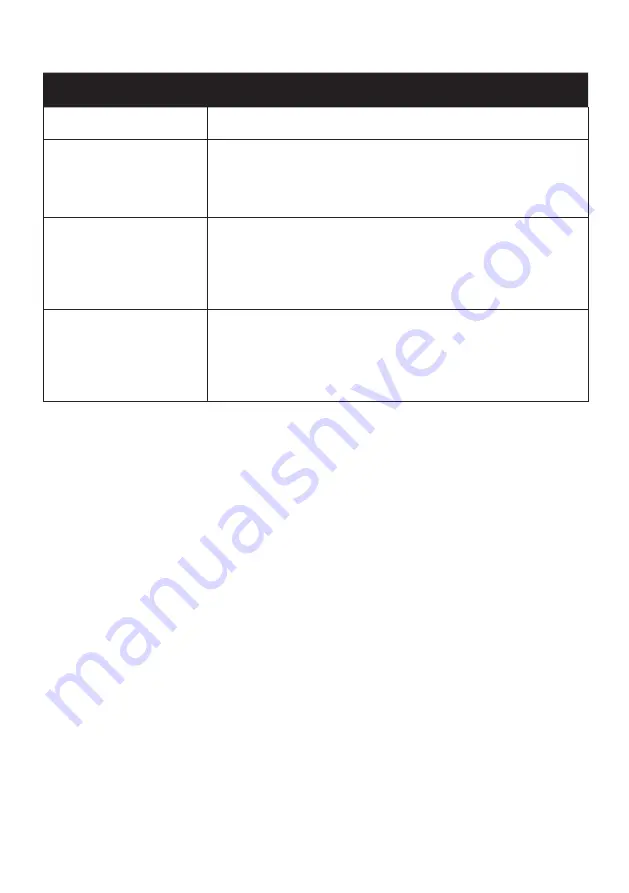
31
FAQs
PROBLEM
SOLUTION
No Power.
Make sure power plug is inserted correctly into power outlet.
No Picture.
Make sure the following is connected correctly
• Adjust the antenna
• Move TV away from any products that may cause interference.
• Autotune the unit again
• Go to another channel
No sound or
distorted sound
• Make sure everything is connected correctly
• Check if input settings for TV is correct
• Audio settings are properly set
• Make sure volume is not muted.
• If earphones are connected, unplug them.
• Adjust the volume
No operation can be
performed with the
remote control
• Check the batteries are inserted correctly
• Replace batteries if they have been used for awhile
• Make sure to point remote control at the TV sensor and try again
• Make sure you are not further then 6m away from TV.
• Remote any obstacles that may be in the way of direct line
of sight from remote control to the TV sensor.
Summary of Contents for K650USNP
Page 2: ......
Page 10: ...10 CONTROLS AND CONNECTIONS TV BUTTON...
Page 12: ...12 REMOTE CONTROL...
Page 13: ...13 REMOTE CONTROL Cont...
Page 18: ...18 INPUT Press the SOURCE button on the RC for the below menu to appear...
Page 33: ...33 THIS PAGE IS LEFT BLACK ON PURPOSE...
Page 34: ...34 THIS PAGE IS LEFT BLACK ON PURPOSE...
Page 35: ...35 THIS PAGE IS LEFT BLACK ON PURPOSE...
Page 36: ...36 CUSTOMER SUPPORT info ayonz com DISTRIBUTED BY Ayonz Pty Ltd...






































