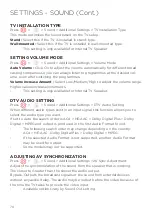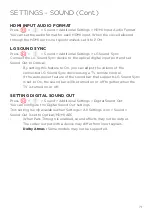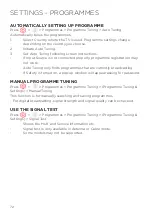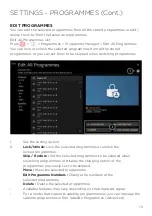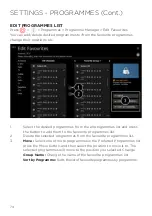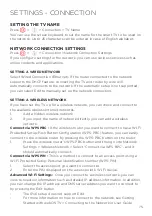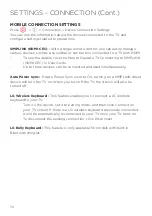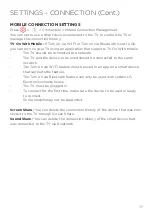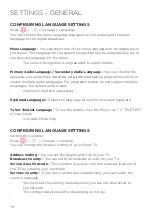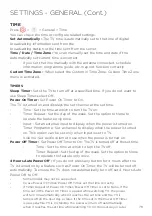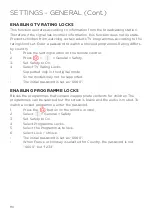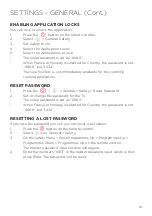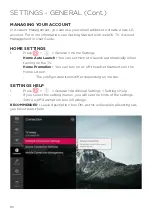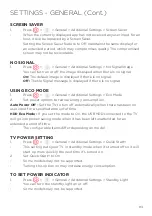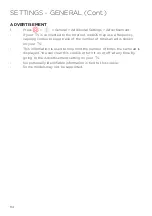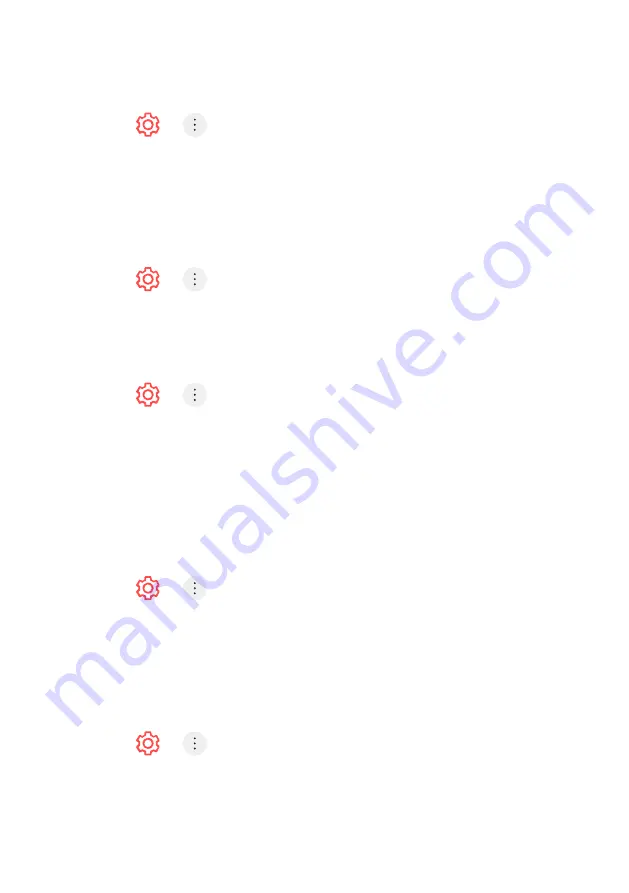
83
SCREEN SAVER
1.
Press > > General > Additional Settings > Screen Saver
-
When the currently displayed app has not received any user input for an
hour, it will be replaced by a Screen Saver.
-
Setting the Screen Saver feature to Off, maintains the same display for
an extended period, which may compromises quality. The compromised
screen may not be recoverable.
NO SIGNAL
1.
Press > > General > Additional Settings > No Signal Image
-
You can turn on or off the image displayed when there is no signal.
On:
The default image is displayed if there is no signal.
Off:
The No Signal message is displayed if there is no signal.
USING ECO MODE
1.
Press > > General > Additional Settings > Eco Mode
2.
Set power options to reduce energy consumption.
Auto Power Off -
Set the TV to turn off automatically when there has been no
user input for a specified amount of time.
HDD Eco Mode -
If you set the mode to On, the USB HDD connected to the TV
will go into power-saving mode when it has been left unattended for an
extended period of time.
-
The configurable items differ depending on model
TV POWER SETTING
1.
Press > > General > Additional Settings > Quick Start+
-
This setting puts your TV in standby mode when it’s turned off so it will
start up more quickly the next time it’s turned on.
2.
Set Quick Start+ to On.
-
Some models may not be supported.
-
Turning this option on may increase energy consumption.
TO SET POWER INDICATOR
1.
Press > > General > Additional Settings > Standby Light
-
You can turn the standby light on or off.
-
Some models may not be supported.
SETTINGS - GENERAL (Cont.)