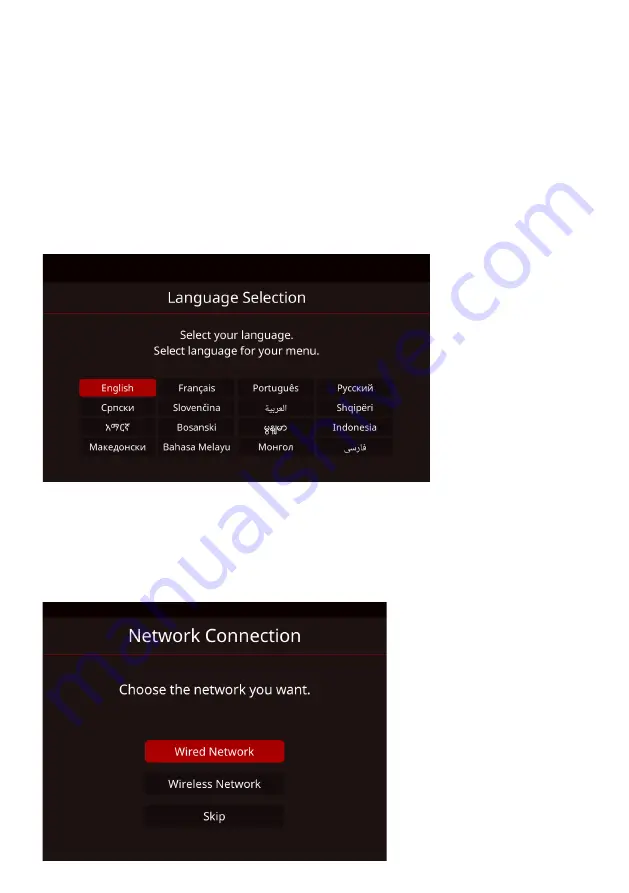
15
First Time Setup
WELCOME SCREEN
Please follow through with the welcome screen indications for setting up
your TV.
COUNTRY SELECTION
Select the country you are located in (Australia), this will help all settings
related to location and Time.
NETWORK
Search for your Wi-Fi network or make sure your ethernet cable is
connected to the TV and select “Wired Network”. Once completed, this
ensures you are ready to stream apps that are pre-installed in your TV.
Summary of Contents for K580USN
Page 2: ......
Page 10: ...10 CONTROLS AND CONNECTIONS TV BUTTONS...
Page 12: ...12 REMOTE CONTROL...
Page 13: ...13 REMOTE CONTROL CONT...
Page 18: ...18 INPUT Press the SOURCE button on the RC for the below menu to appear...
Page 33: ...33 THIS PAGE IS LEFT BLANK ON PURPOSE...
Page 34: ...34 THIS PAGE IS LEFT BLANK ON PURPOSE...
Page 35: ...35 THIS PAGE IS LEFT BLANK ON PURPOSE...
Page 36: ...36 CUSTOMER SUPPORT info ayonz com DISTRIBUTED BY Ayonz Pty Ltd...






























