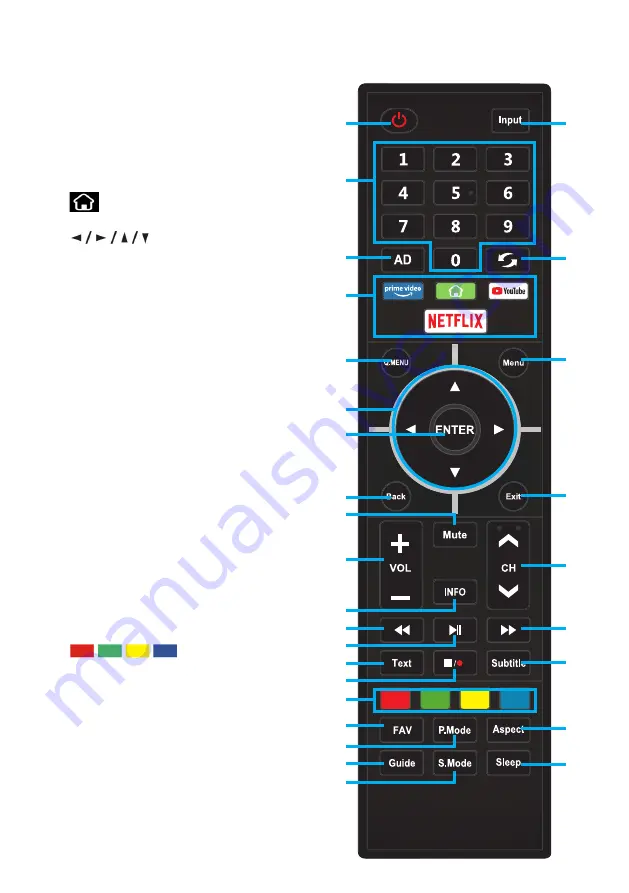
12
REMOTE CONTROL
1. POWER:
ON/OFF
2. NUMBER BUTTONS (0-9):
Select a TV channel
3. AD:
Turn the AD switch on or off.
4. APPS:
Direct access to apps.
: Smart Home page
5. Q. MENU:
Display quick mode menu
6.
: RIGHT/LEFT UP/DOWN
buttons to navigate the on-screen
menus.
7. ENTER:
Select current option thats
highlighted.
8. BACK:
Return back to previous menu.
9. MUTE:
Mutes the sound.
10. VOL +/-:
Turn the volume up/down
11. INFO:
Display Channel Information
12. REWIND:
Rewind back during media
playback.
13. Play/Pause / TIMESHIFT:
Pause, rewind
and play live TV. (USB is needed for this
function to work).
14. TEXT:
Press REVEAL to display or hide
hidden teletext information (depends on
broadcast).
15. Stop / Record
NOTE:
USB storage device must
be inserted to record DTV channel/
program. (not included)
16.
:
Corresponds to
various colour functions in the menu
or teletext.
17. FAV:
Display list of favourite channel.
18. P. Mode:
Quickly adjust picture
mode settings.
19. GUIDE:
Launch the Electronic
Program Guide.
1
2
3
4
5
6
8
10
12
14
17
18
19
20
16
15
13
11
21
22
23
24
25
26
27
28
29
9
7
Summary of Contents for K550USN
Page 2: ......
Page 28: ...CUSTOMER SUPPORT info ayonz com DISTRIBUTED BY Ayonz Pty Ltd...



























