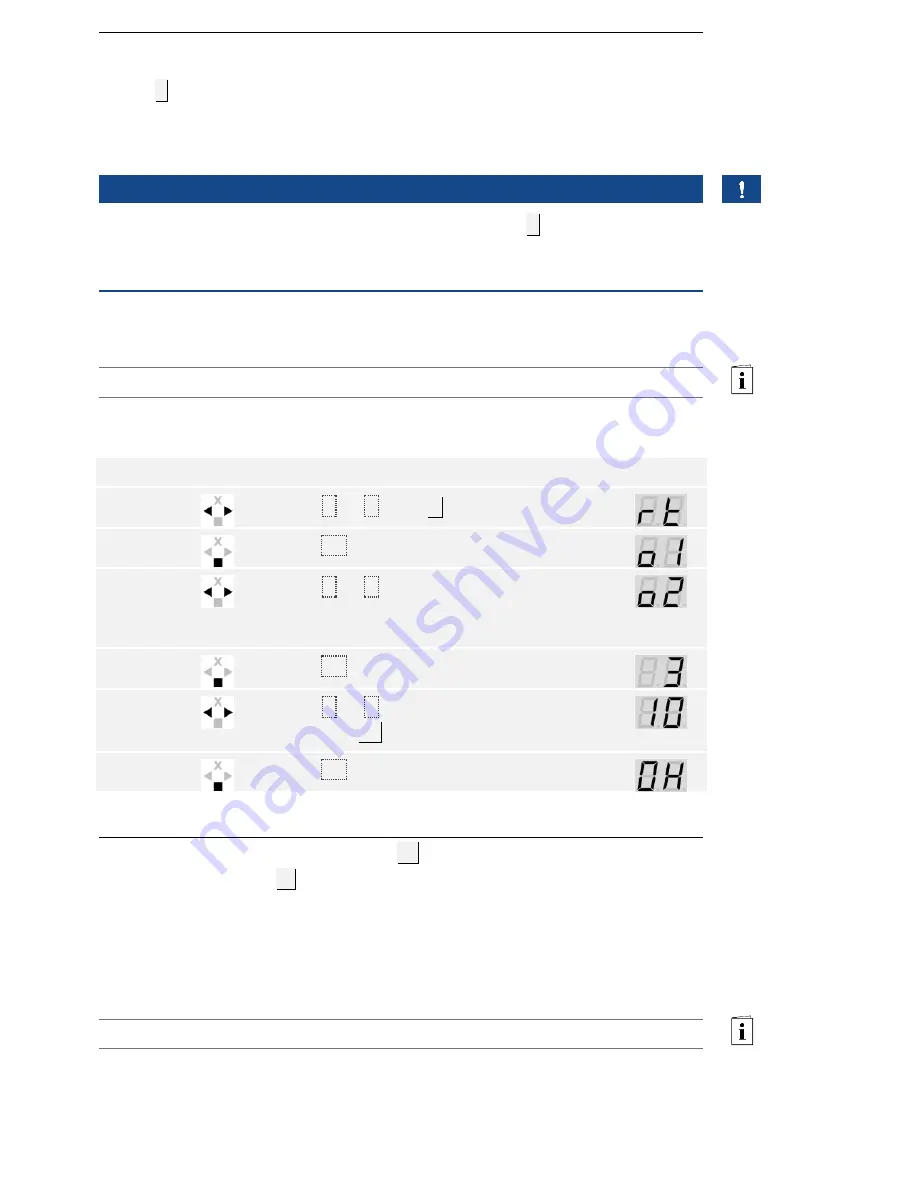
en│11
The switching time for each individual relay can be set anywhere between
1 and 99 s. By default, the switching time is set to 3 s. When the time is
set to
0
, the relay operates as a switch: the relay changes its switching
status when a finger is detected and it remains in that status until another
finger is detected.
NOTICE
When controlling an alarm system with relay time =
0
a power failure or
reset (when an unrecognized finger is swiped over the finger scanner 10
times in a row) will deactivate the alarm system.
The relay switching times are set via the main menu. To get to the main
menu, enter the security code.
See Entering the security code, page 10.
The system displays the main menu.
Step
Action
Description
Display
1st
Press
<
or
>
until
rt
is displayed.
2nd
Press
OK
.
3rd
Press
<
or
>
to select the relay number.
Relay selection is available on control
panels with more than one relay.
4th
Press
OK
.
5th
Press
<
or
>
to set the relay switching
time. E.g.
10
.
6th
Press
OK
.
The relay switching times are saved. The system is in normal mode.
Test mode tests the overall system (
tG
) and the lock after it has been
installed in the door (
tS
). It switches the relay(s) on and off and checks
the electrical connections to the motorized lock.
Testing the overall system
The test of the overall system is performed via the main menu. To get to
the main menu, enter the security code.
See Entering the security code, page 10.
Setting relay
switching
times
Performing
test mode























