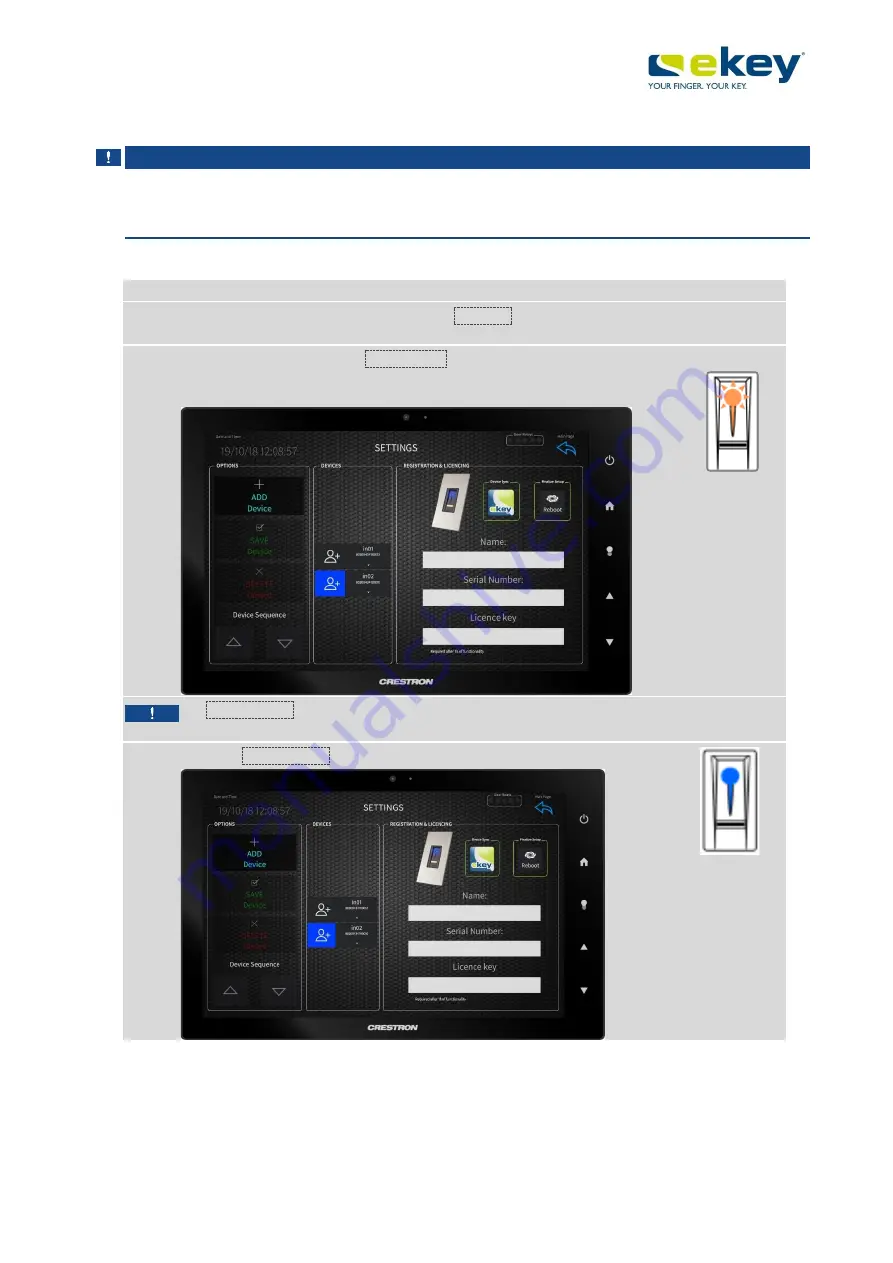
Activating the finger scanner
www.ekey.net
en│
9
6.1
Activating the finger scanner
NOTICE
Notice:
You need the serial number and license key to add the finger scanners. You will find the
serial number on the back of the finger scanner. The license key is included in the scope of delivery
and consists of 16 characters.
Step
Action
Display
1st
On the Crestron Touch Screen, tap
on “
Settings
”
(the gear icon in the
top right corner).
2nd
Under
OPTIONS
, tap on
“
ADD Device
”.
Enter the name, serial
number and license key of the device you would like to add.
The LED
flashes orange
If
“
SAVE Device
”
is not illuminated in green, the entries are incorrect
or incomplete.
3rd
Tap on
“
SAVE Device
”.
The LED lights
up blue after
successful
integration.

















