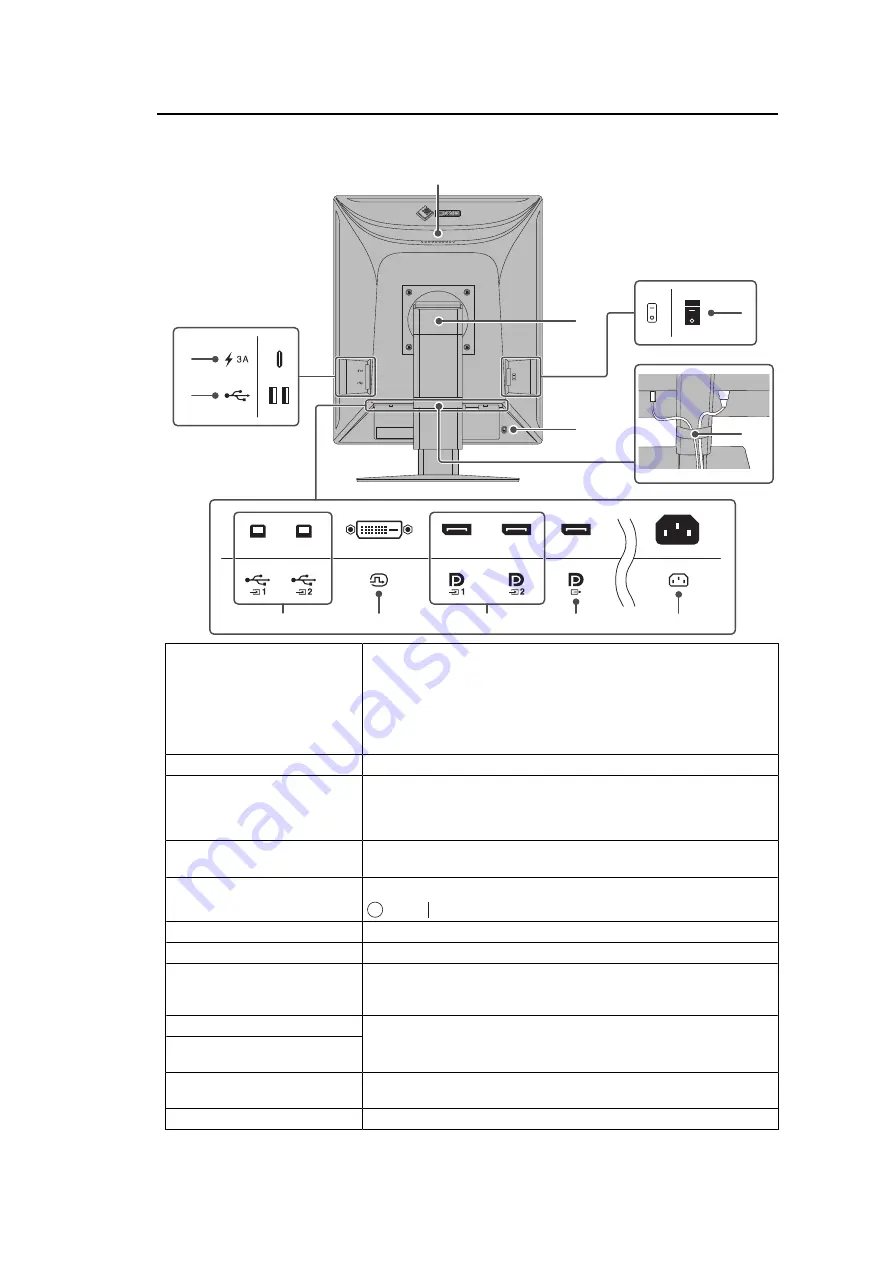
1 | Introduction
20
1.3.2 Back
7
2
6
5
1
10
11
8
3
4
9
12
1. Handle
This handle is used for transportation.
Attention
• Firmly hold the monitor by the handle and the bottom while
carrying it, and do not put pressure on the LCD panel or drop
the monitor. Do not hold the sensor section on the front side of
the monitor.
2. Stand
Adjusts the height and angle (tilt, swivel. rotation) of the monitor.
3. USB Type-C connector
(quick charge only)
This allows you to connect and recharge your smartphone or tablet.
Attention
• Does not support video signals or data communication
4. USB Type-A connector
(USB downstream port)
Connect it to a USB device. To set up a daisy-chain connection,
connect the cable to the USB upstream port of another monitor.
5. Main power switch
Turns the main power on or off.
: Off,
: On
6. Security lock slot
Complies with Kensington’s MicroSaver security system.
7. Cable holder
Holds the monitor cables.
8. USB Type-B connector
(USB upstream port)
Connect this port to the PC when you use software that needs a
USB connection or you connect a USB device (a peripheral device
that supports USB) to the USB downstream port.
9. DVI-D connector
Connect it to the PC.
10. DisplayPort input
connector
11. DisplayPort output
connector
To set up a daisy-chain connection, connect the cable to the
DisplayPort input connector of another monitor.
12. Power connector
Connects the power cord.
















































