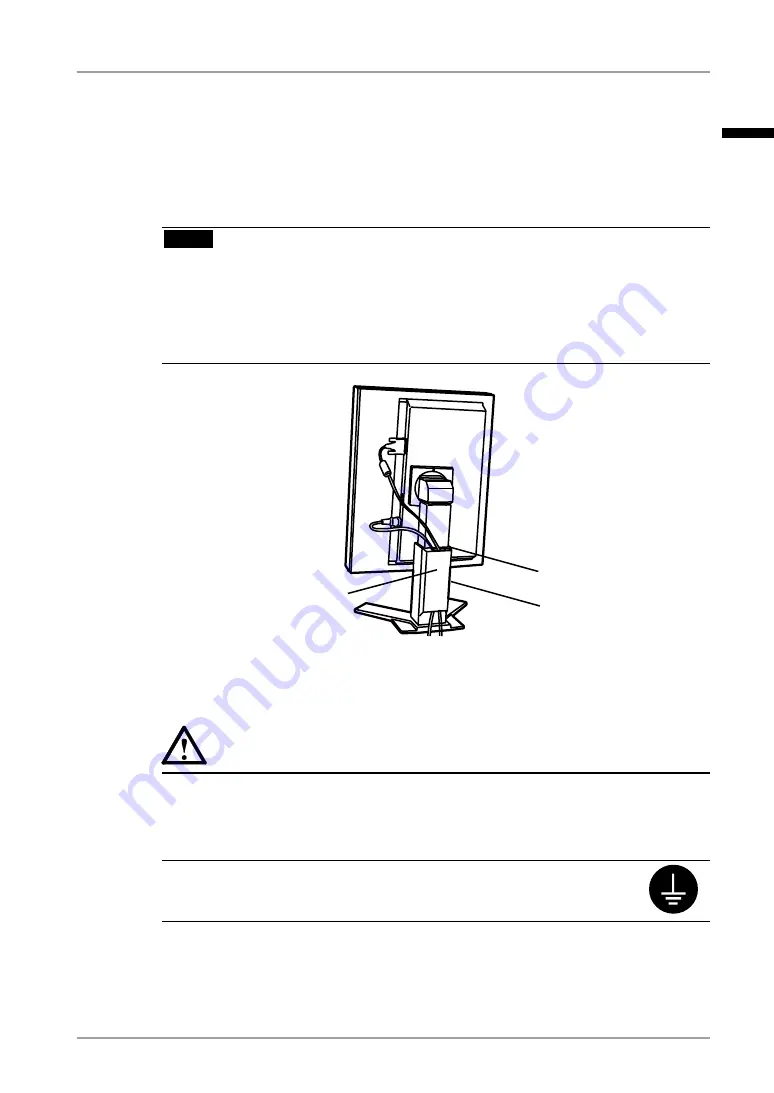
2. Cable Connection and Screen Adjustment
1
3
Connect the power cord to the power connector on the rear of the
monitor.
4
Thread the power cord and signal cable through the cable holder on
the rear of the monitor stand.
NOTE
•
When threading the cables through the cable holder, lead them to the cable
entrance side and pinch the projection to open the cable entrance.
•
It is recommended that some slack be left in the cables to allow for smooth
adjustment of the monitor stand and easy rotation between the portrait and
landscape positions.
5
Connect the other end of the power cord to a power outlet.
WARNING
Use the enclosed power cord and connect to the standard power
outlet of your country.
Be sure to remain within the rated voltage of the power cord. Not do-
ing so may result in fire or electric shock.
The equipment must be connected to a grounded main outlet.
Not doing so may result in fire or electric shock.
6
Turn on the monitor's power by touching the power switch.
The monitor’s power indicator will light up green.
Projection
Cable entrance
Cable holder
English
















































