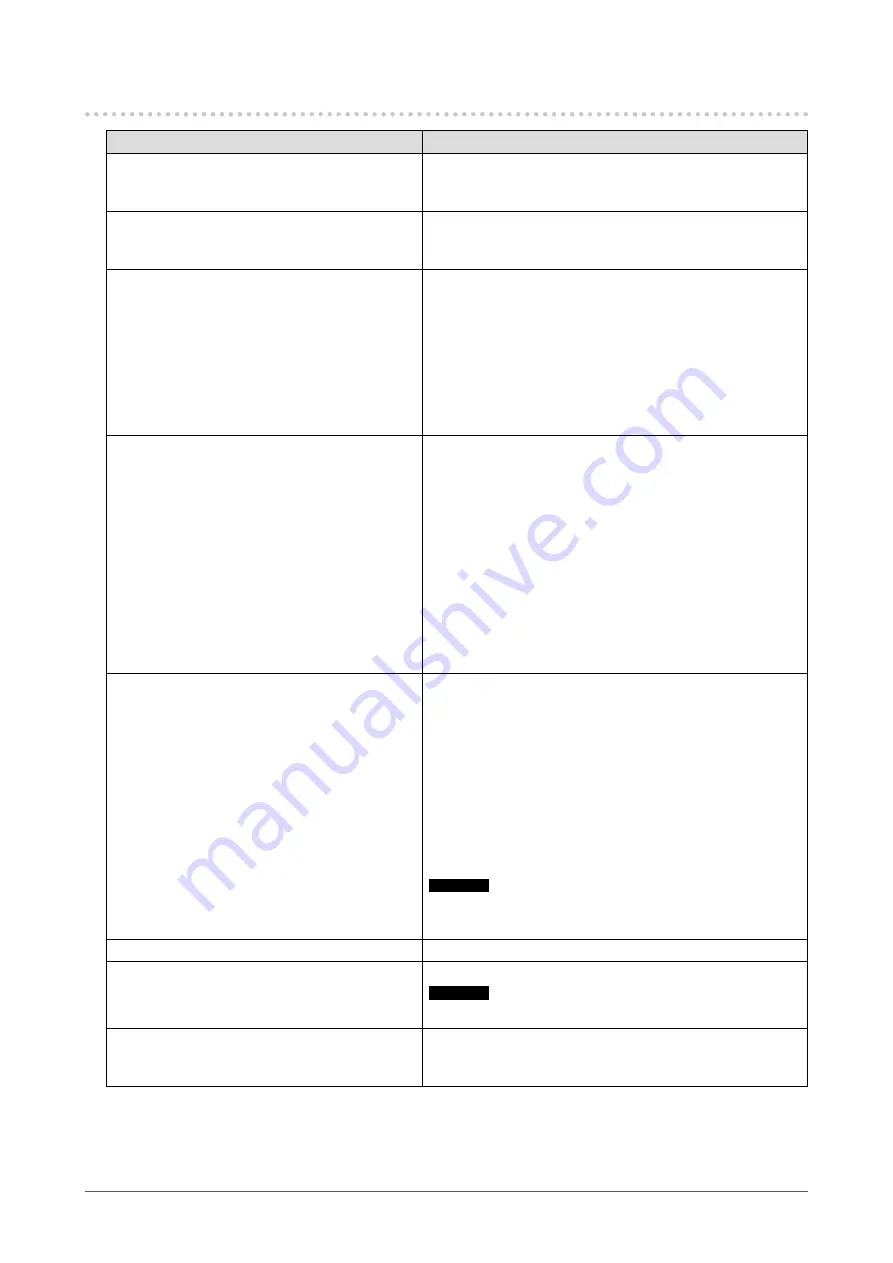
28
Chapter 6 Troubleshooting
6-3. Other Problems
Problem
Possible cause and remedy
1. The Setting menu does not appear.
•
Check whether the operation switch lock function has
been activated (see
“5-9. Locking Operation Switches”
2. The Mode menu does not appear.
•
Check whether the operation switch lock function has
been activated (see
“5-9. Locking Operation Switches”
3. The operation switches do not work.
•
Check whether the operation switch lock function has
been activated (see
“5-9. Locking Operation Switches”
•
Check whether there are any water droplets or foreign
objects on the switch surface. Gently wipe the switch
surface and try operating the switches again with dry
hands.
•
Are you wearing gloves? If so, remove the gloves and try
operating the switches again with dry hands.
4. The monitor connected using the USB
cable is not detected or the USB device
(peripheral) connected to the monitor does
not work.
•
Check whether the USB cable is connected correctly (see
“7-2. How to Use USB Hub Function” (page 31)
).
•
Try changing to a different USB port on the PC.
•
Try changing to a different USB port on the monitor.
•
Reboot the PC.
•
If the peripheral works normally when directly
connected to the PC, contact your dealer or local EIZO
representative.
•
Check whether the PC and OS are USB compliant. (For
USB compliance of the respective devices, consult their
manufacturers.)
•
Check the PC’s BIOS setting for USB when using
Windows. (Refer to the manual of the PC for details.)
5. Power is turned off during operation, and
the screen does not appear.
•
The monitor turns off automatically when the internal
temperature is excessively high. If you switch the power
on in a high-temperature state, the monitor turns off again
in one minute.
•
Change the installation location or environment, wait for a
few minutes, and then turn the power on again.
- Is the ventilation slot blocked?
- Are there any hot objects near the monitor?
•
If the power still does not turn on even after changing
the location or environment, contact your local EIZO
representative.
Attention
•
Do not block the monitor’s ventilation slot, nor use the
monitor in a poorly ventilated location.
6. The Integrated Front Sensor stays out.
•
Turn off the main power, and then turn it on again.
7. SelfCalibration / Grayscale Check fails.
•
Refer to the following error code table.
Attention
•
Do not touch the Integrated Front Sensor.
8. The SelfCalibration / Grayscale Check
history does not display the clock time
correctly.
•
Perform monitor detection using RadiCS / RadiCS LE. For
details, refer to the RadiCS / RadiCS LE User’s Manual.












































