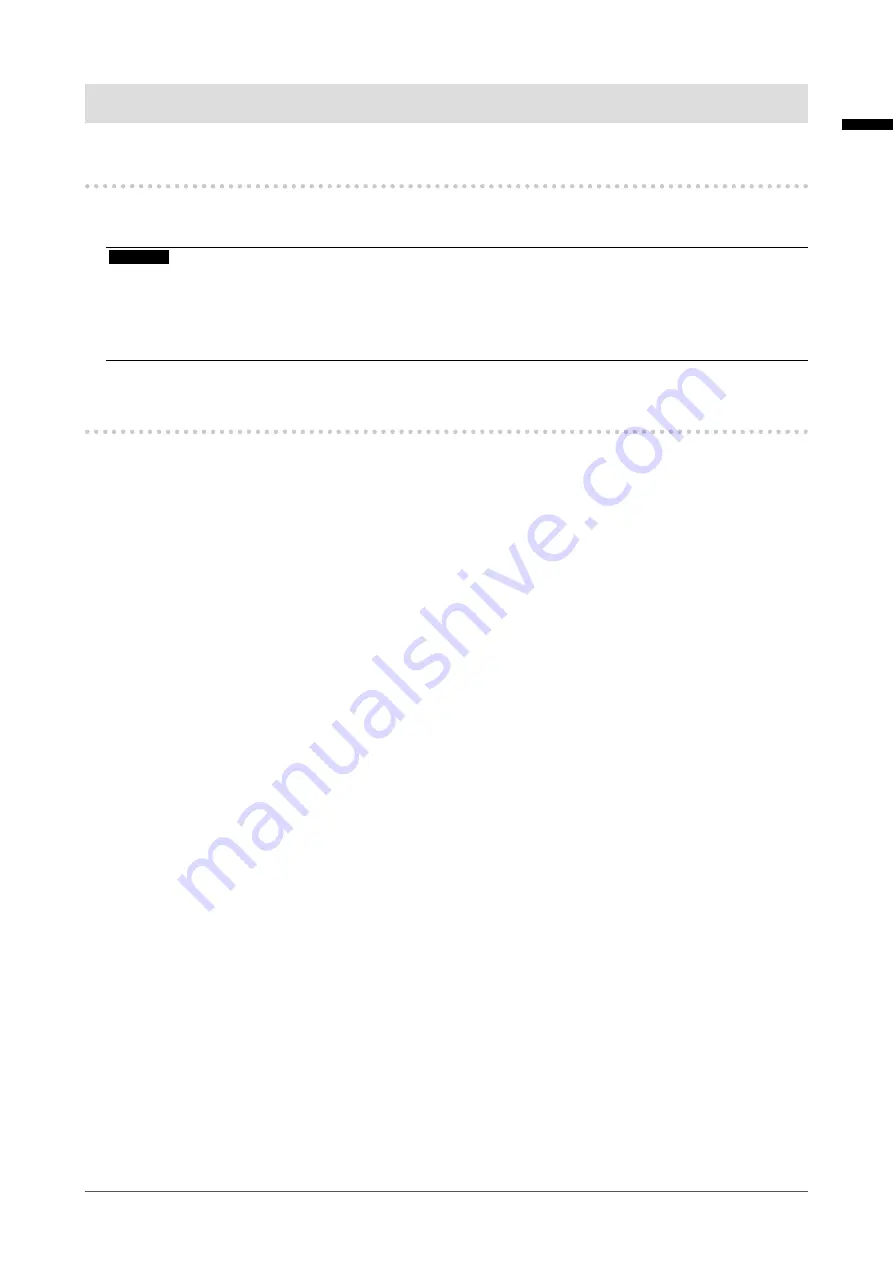
7
Notice for this Monitor
Notice for this Monitor
Intended Use
This Product is indicated for use in displaying radiological images for review, analysis, and diagnosis by
trained medical practitioners. The display is not intended for mammography.
Attention
• This product may not be covered by warranty for uses other than those described in this manual.
•
The specifications noted in this manual are only applicable when the following are used:
- Power cords provided with the product
- Signal cables specified by us
•
Only use EIZO accessories products specified by EIZO with this product.
Precautions for Use
• Parts (such as the LCD panel) may deteriorate in the long-term. Periodically check that they are
operating normally.
• When the screen image is changed after displaying the same image for extended periods of time, an
afterimage may appear. Use the screen saver or Power Save function to avoid displaying the same
image for extended periods of time.
• If the monitor displays continuously over a long period of time, dark smudges or burn-in may appear. To
maximize the life of the monitor, we recommend the monitor be turned off periodically.
• An afterimage may appear even after a short time period has elapsed depending on the displayed
image. If this occurs, changing the image or leaving the power off for a few hours may solve the problem.
•
The backlight of the LCD panel has a fixed lifetime. When the screen becomes dark, begins to flicker or
no longer lights up, please contact your local EIZO representative.
• The screen may have defective pixels or a small number of light dots on the screen. This is due to the
characteristics of the panel itself, and is not a malfunction of the product.
• Do not press on the panel or edge of the frame strongly, as this may result in display malfunctions, such
as interference patterns and others. If pressure is continually applied to the panel, it may deteriorate
or damage your panel. (If pressure marks remain on the panel, leave the monitor with a black or white
screen. The symptom may disappear.)
• Do not scratch or press on the panel with any sharp objects, as this may result in damage to the panel.
Do not attempt to brush with tissues as this may scratch the panel.
•
When the monitor is cold and brought into a room or the room temperature goes up quickly, dew
condensation may occur on the interior and exterior surfaces of the monitor. In that case, do not turn the
monitor on. Instead wait until the dew condensation disappears, otherwise it may cause some damage
to the monitor.
English








































