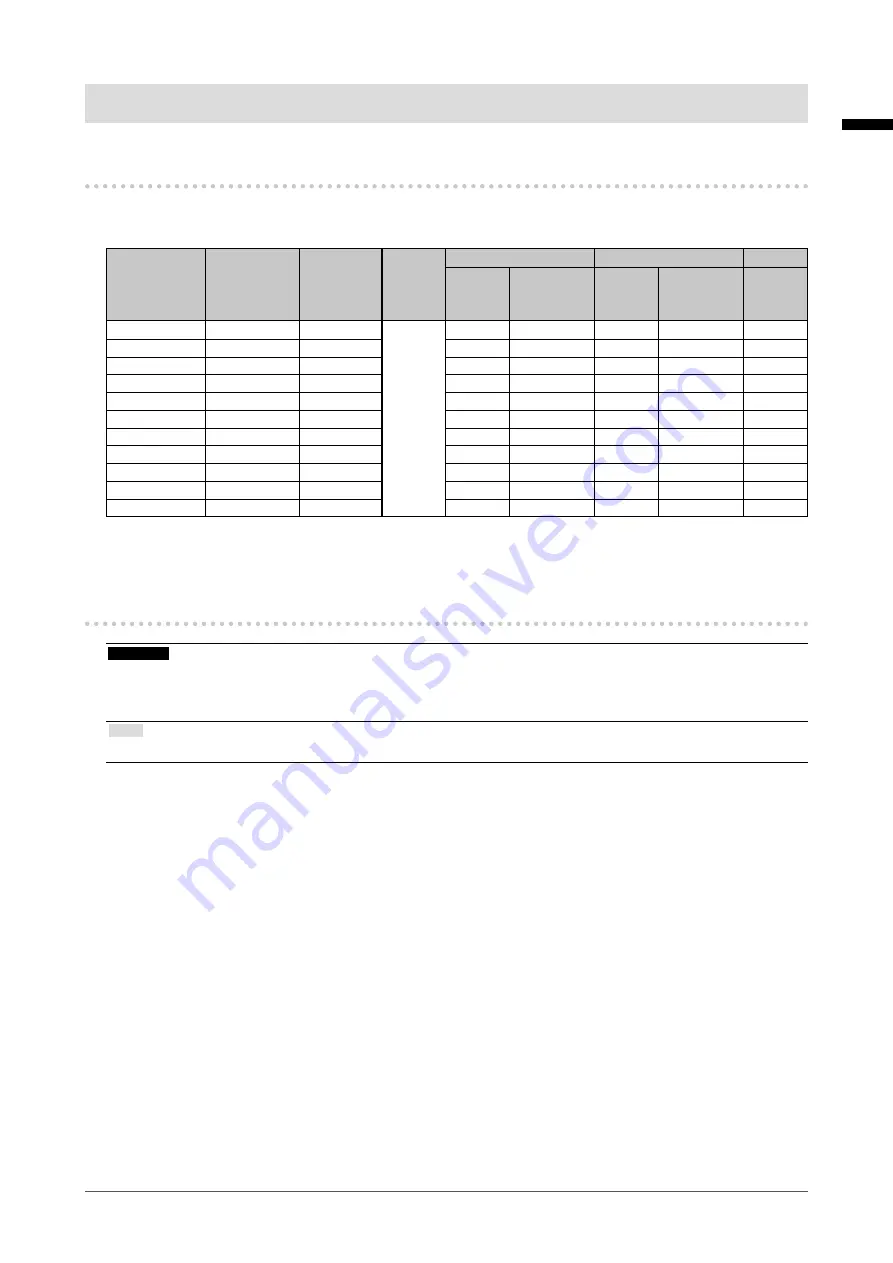
13
Chapter2SettingUp
English
Chapter 2 Setting Up
2-1. Compatible Resolutions
The monitor supports the following resolutions.
√:Supported
Resolution Applicable
signal
vertical
scan
frequency
Dot
Clock
DVI
DisplayPort
SDG
*1
Portrait Landscape Portrait Landscape Portrait
720×400
VGATEXT
70Hz
290MHz
(Max.)
√
√
√
√
√
640×480
VGA
60Hz
√
√
√
√
√
800×600
VESA
60Hz
√
√
√
√
√
1024×768
VESA
60Hz
√
√
√
√
√
1280×1024
VESA
60Hz
√
√
√
√
√
1600×1200
VESA
60Hz
√
√
√
√
√
2560×2048
VESACVT
50Hz
-
√
*2
-
√
-
2048×2560
VESACVT
50Hz
√
*2
-
√
-
-
2560×2048
VESACVT
25Hz
-
√
-
-
-
2048×2560
VESACVT
25Hz
√
-
-
-
-
2048×2560
SDG
25Hz
-
-
-
-
√
*1
Asupportedgraphicsboardisrequiredtodisplay.
*2
DualLink
2-2. Connecting Cables
Attention
• Check that the monitor and the PC are powered off.
• When replacing the current monitor with this monitor, be sure to change the PC settings for resolution and vertical scan
frequency to those that are available for this monitor. Refer to the compatible resolution table before connecting the PC.
Note
• When connecting multiple PCs to this product, refer to the Installation Manual (on the CD-ROM).
1.
Turn the monitor screen 90˚ in clockwise direction.
The landscape position is the default monitor orientation. Turn the monitor screen ninety degrees to portrait
position before installing it.
2.
Connect the signal cables to the input signal connectors and PC.
Check the shape of the connectors, and connect the cables.
After connecting the signal cable, tighten the screws of the connectors to secure the coupling.














































