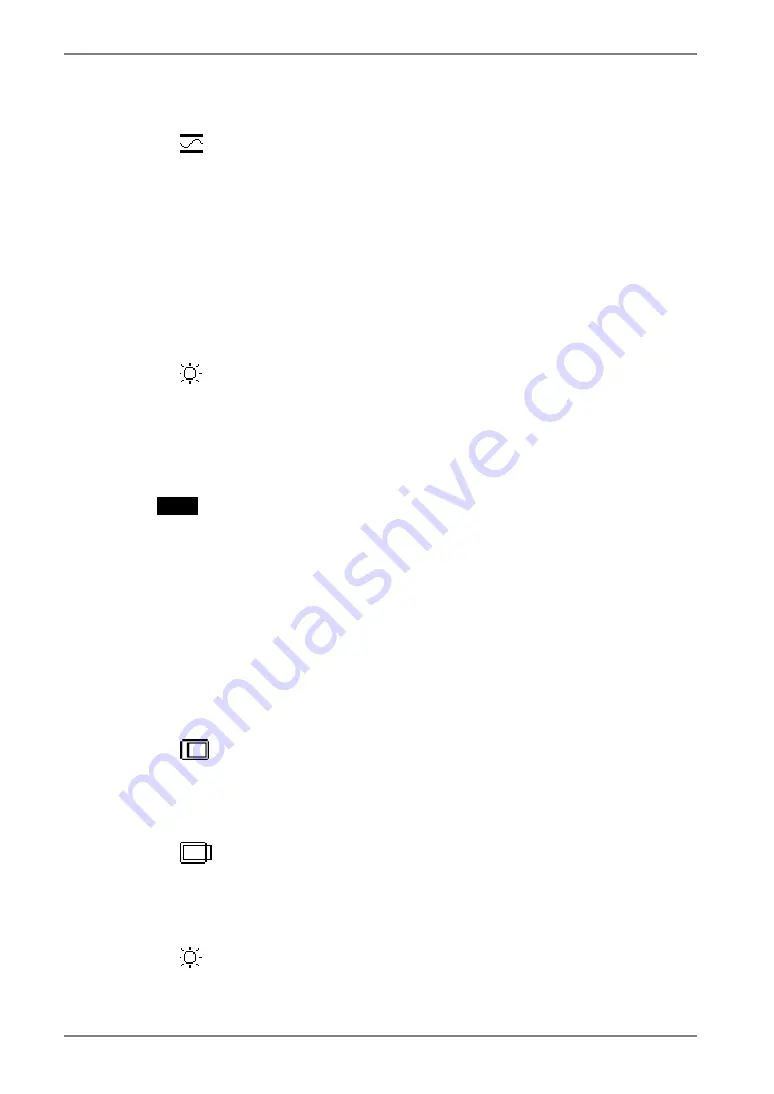
English
22
4.
ADJUSTMENT
4.
Adjust the output signal range (Dynamic Range) of the signal.
→
Use the <Range Adjustment> (p.41) of <Screen> menu.
This controls the level of output signal range to display the whole gradation (256
steps).
[Procedure]
Push the Auto adjustment button on the front panel while displaying the <Range
Adjustment> menu to automatically adjust the range. The screen blanks for a
moment, and adjusts the color range to display the whole gradation of the current
output signal.
5.
Set the Brightness of the screen.
→
Use the <Brightness> adjustment.
The brightness of the entire screen is controlled by changing the brightness of the
backlight.
Select <Brightness> in the <Screen> menu and adjust by using the right and left
buttons.
NOTE
•
Directly pressing the control buttons also adjusts the brightness. Press the
Enter button to save and exit the settings after the adjustment.
Digital input
The monitor displays the digital input image correctly based on its pre-setting data.
However, if the image position is not correct or larger than the actual image screen,
please adjust the following adjustment items using the <Screen> menu of the
ScreenManager.
1.
The screen position is incorrect.
→
Use the <Position> adjustment.
See p.21.
2.
Screen image is smaller or larger than the actual screen images.
→
Use the <Resolution> adjustment.
See p.21.
3.
Set the Brightness of the screen.
→
Use the <Brightness> adjustment.
See p.22.






























