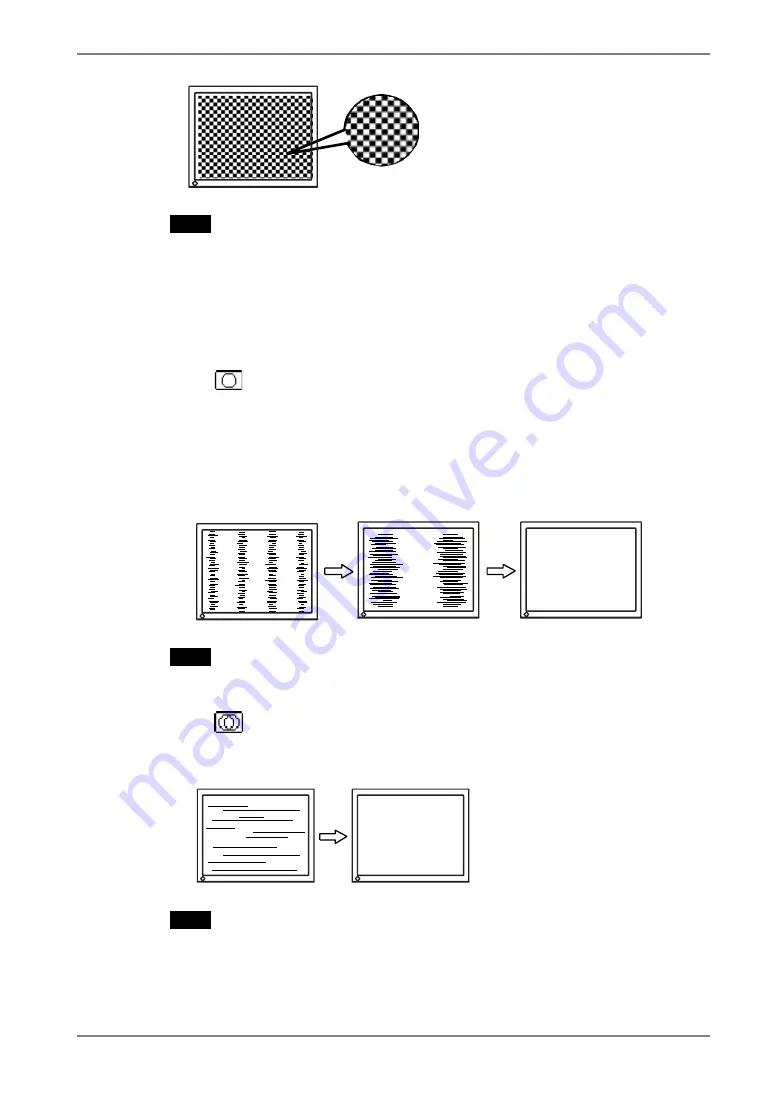
English
4.
ADJUSTMENT
21
NOTE
x
More precise adjustment is available for using the “Screen Adjustment
program” utility software. It can be downloaded from the EIZO homepage
(http://www.eizo.com/).
3.
Adjust by using <Screen> menu in the ScreenManager.
(1) Vertical bars appear on the screen
ĺ
Use the <Clock> (p.40) adjustment.
Select the “Clock” and eliminate the vertical bars by using the right and left of
the control buttons. Do not continuously press the control buttons, as the
adjustment value will change quickly and make it difficult to locate the most
suitable adjustment point.
If the horizontal flickering, blur or bars appear, proceed to “Phase” adjustment
as follows.
NOTE
x
When adjusting the <Clock>, the horizontal screen size will also change.
(2) Horizontal flickering, blurring or bars appear on the screen.
ĺ
Use the <Phase> (p.40) adjustment.
Select the <Phase> and eliminate the horizontal flickering, blurring or bars by
using the right and left buttons.
NOTE
x
Horizontal bars may not completely disappear from the screen depending on
the PC.






























