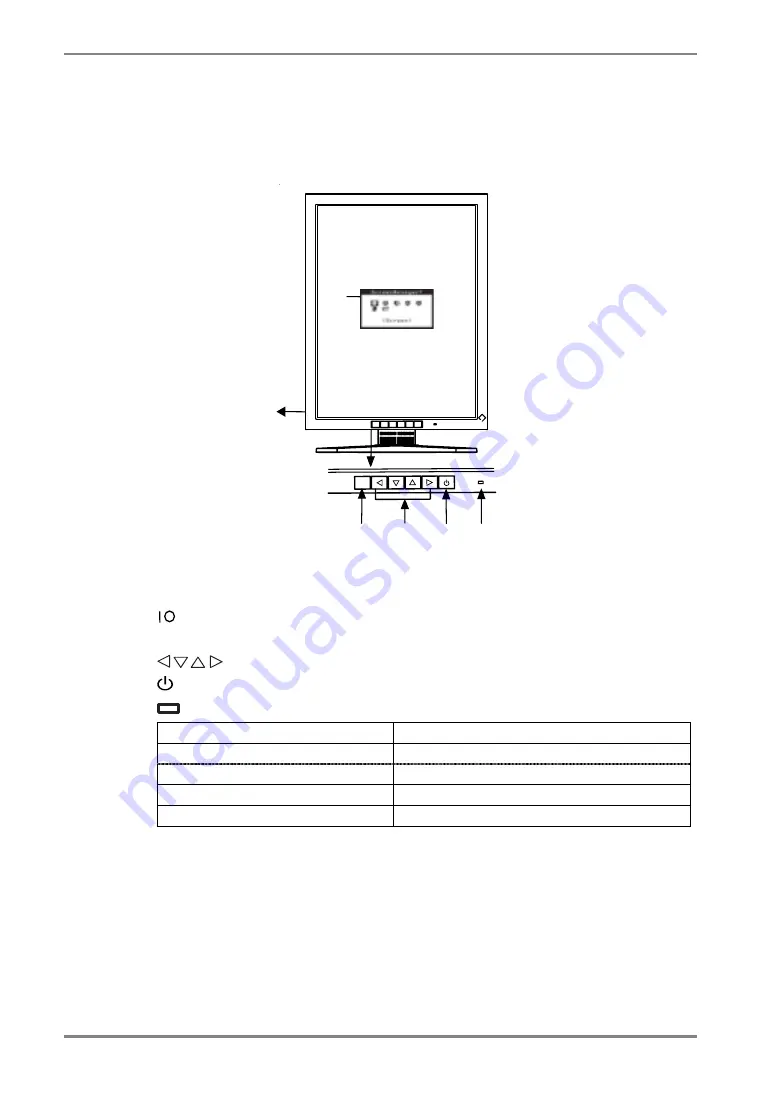
English
10
1.
INTRODUCTION
1-3. Controls & Connectors
Front
ENTER
(1)
(2)
(3)
(4)
(5)
(6)
(1) ScreenManager
®
(2)
Main Power Switch
(3) ENTER
Enter Button
(4)
Control Buttons (Left, Down, Up, Right)
*1
(5)
Power Button
(6)
Power Indicator
*2
Green Operation
Orange Power
saving
Flashing orange (2 times for each)
Power save mode
Flashing orange slowly
Power is off (Main power is on)
Off Power
off
*1
These buttons are changed to Up, Left, Right, Down in case of selecting
“Landscape” for <Orientation> of ScreenManager <Others> (p.16).
*2
Green lighting when the screen is displayed (Operation mode) can be changed to
non-light, see page 16.
Regarding the power indicator for the off timer, see page 17.
Control Panel
Summary of Contents for G22-BL/G22-CL
Page 33: ......











































