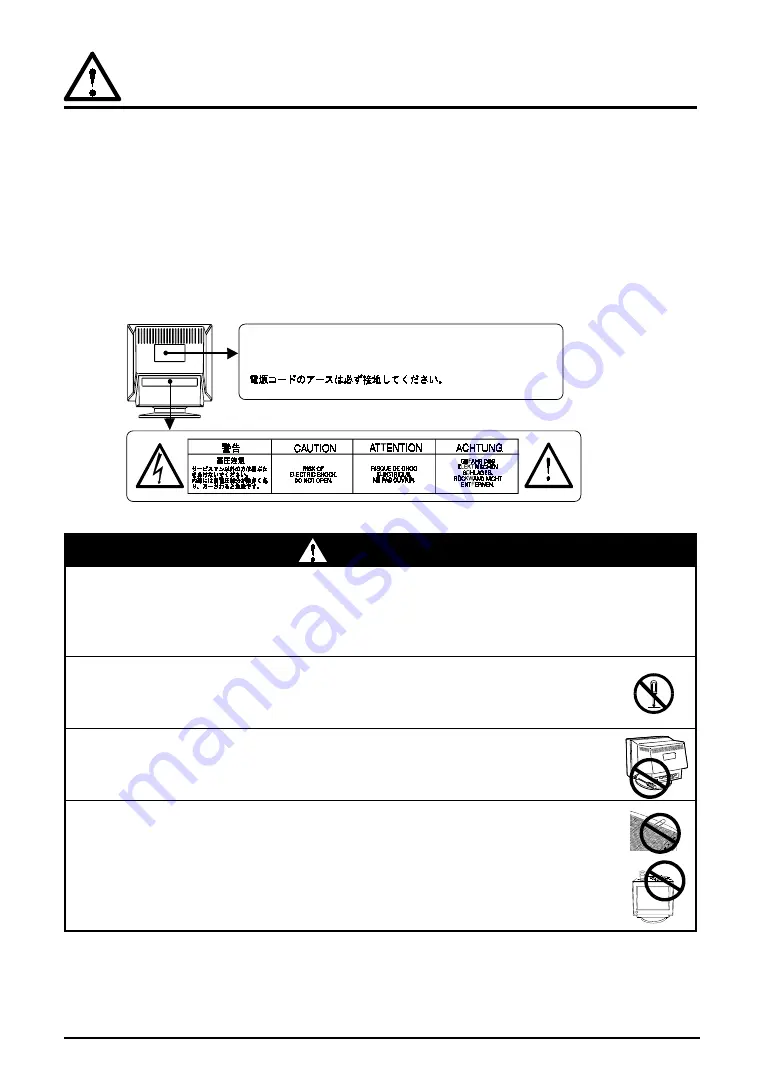
4
PRECAUTIONS
IMPORTANT!
• This product has been adjusted specifically for use in the region to which it was
originally shipped. If operated outside the region to which it was originally shipped,
the product may not perform as stated in the specifications.
• To ensure personal safety and proper maintenance. Please read this section and the
caution statements on the monitor (refer to the figure below).
[Location of the Caution Statements]
The equipment must be connected to a grounded main outlet.
Jordet stikkontakt skal benyttes når apparatet tilkobles datanett.
PRECAUTIONS
• If the unit begins to emit smoke, smells like something is burning, or
makes strange noises, disconnect all power connections immediately
and contact your dealer for advice.
Attempting to use a malfunctioning unit can be dangerous.
• Do not dismantle the cabinet or modify the unit.
Dismantling the cabinet or modifying the unit may result in electric shock or
burn.
• Refer all servicing to qualified service personnel.
Do not attempt to service this product yourself as opening or removing
covers may expose you to dangerous voltage or other hazards.
• Keep small objects or liquids away from the unit.
Small objects accidentally falling through the ventilation slots into the cabinet
or spillage into the cabinet may result in fire, electric shock, or equipment
damage. If an object or liquid falls/spills into the cabinet, unplug the unit
immediately. Have the unit checked by a qualified service engineer before
using it again.
WARNING
Summary of Contents for FlexScan T965
Page 1: ...ENGLISH ...





































