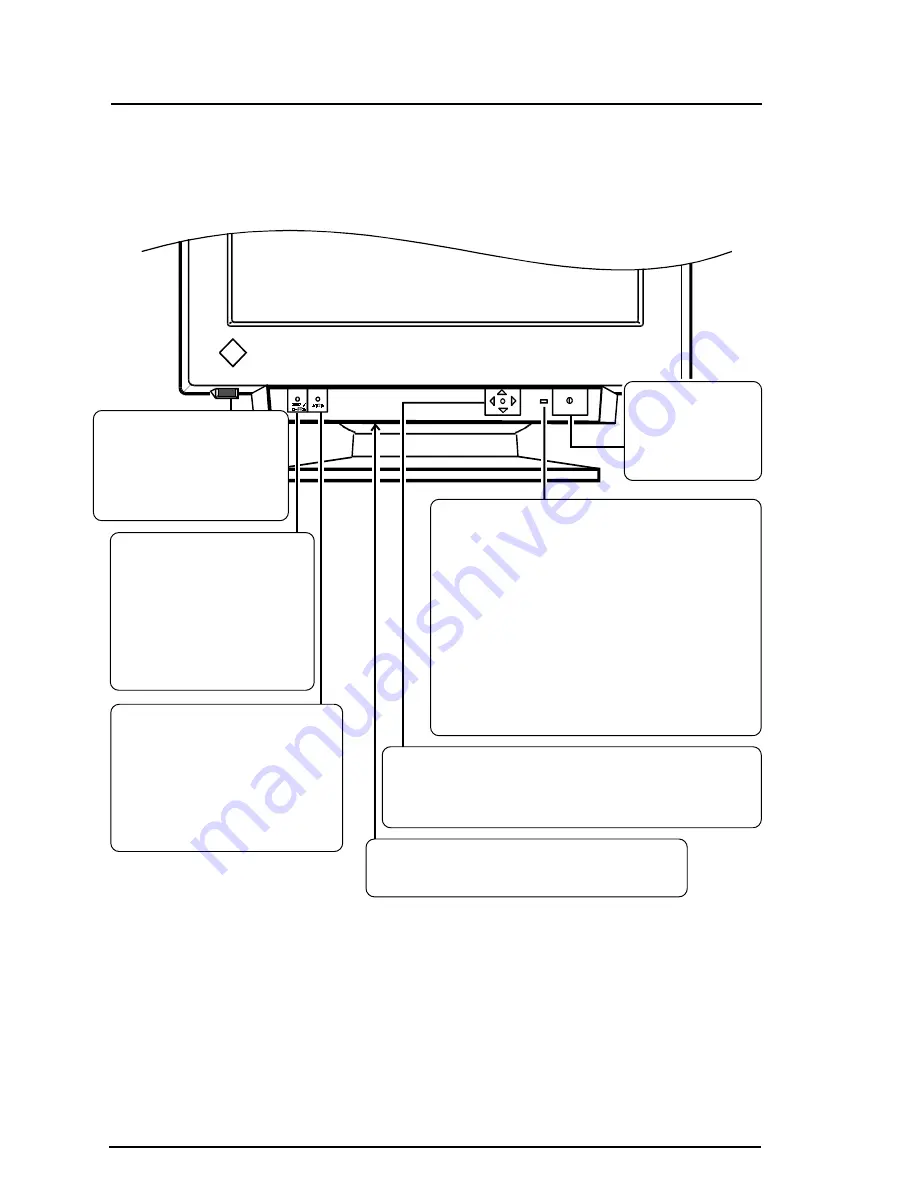
1 0
INTRODUCTION
BNC/D-SUB selection
button
Selects BNC or D-Sub
connector as active input.
This feature is only used
when two computers are
connected to the monitor.
Controls & Connectors
Front
AUTO-SIZING button
Automatically centers the
displayed image, bringing the
image borders into alignment
with the monitor frame.
See page 13.
Power switch
Switches the
monitor's power
ON and OFF.
USB port with a drop
down access lid
(Downstream port x 1)
See page 40 for further
details
Power indicator
Indicates the power-on status, as follows:
Solid green:
Power is ON
(normal mode)
Flashing green: - PowerManager Mode 1
- Power is switching off
within 15 minutes
See Page 39.
Yellow:
PowerManager Mode 2
Flashing Yellow: Off Timer Mode
See Page 39.
QuickSet
™
Control pad
(hereinafter “Control pad”)
Manages entering adjustments and settings.
Power terminal covers for the optional
i
·Sound sound unit
Summary of Contents for FLEXSCAN T960 -
Page 1: ...English User s Manual Color Display Monitor T960...
Page 53: ...i...











































