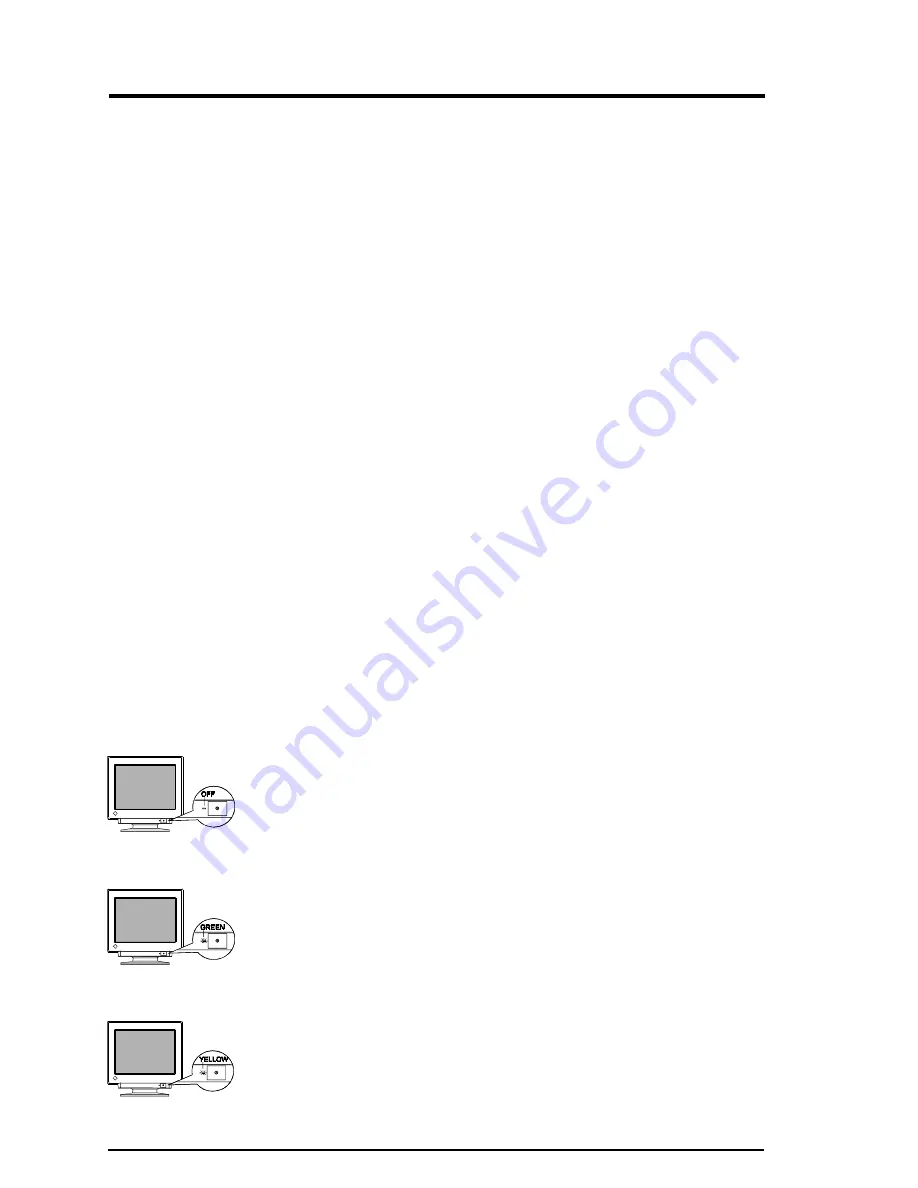
30
7
TROUBLESHOOTING
7 TROUBLESHOOTING
Troubleshooting
This page presents problems that can be corrected by the user. If a
problem persists even after applying the suggested remedies, contact an
EIZO dealer.
Points to check with possible
solutions
• The termination switch on the rear of the monitor
should be set to 75
Ω
position (default) for
connection to a single monitor.
If it is set to the
∞
position when using a single
monitor, some problems like 1)
~
4) may occur.
Check that the switch position is set to 75
Ω
position.
• Check that the power cord is correctly connected.
• Try pressing a key on the keyboard, or clicking the
mouse. (The screen-saver software may be active.)
• Check brightness and contrast settings. Minimum
settings will cause screen to be blank.
• Try pressing a key on the keyboard, or clicking the
mouse. (The screen-saver software may be active.)
If the problem persists, switch off the monitor power
for a few minutes, then switch it back on and try
again.
Problems
Problems caused by
incorrectly setting of the
termination switch.
1) Misconvergence of colors.
2) Focus is dull.
3) PowerManager does not
work properly in VESA
setting.
4) Slight shadow appears on the
edges of the screen image or
text. (only for the BNC
connections.)
No picture
1) Indicator status: OFF
2) Indicator status: GREEN
3) Indicator status: YELLOW
Summary of Contents for FlexScan T57S
Page 1: ...English...
Page 39: ......
Page 44: ...128 APPENDIX Dimensions Abmessungen Dimensions mm...
















































